Open several displays at one time, Manage multiple open displays – Rockwell Automation FactoryTalk Historian SE ProcessBook 3.2 User Guide User Manual
Page 88
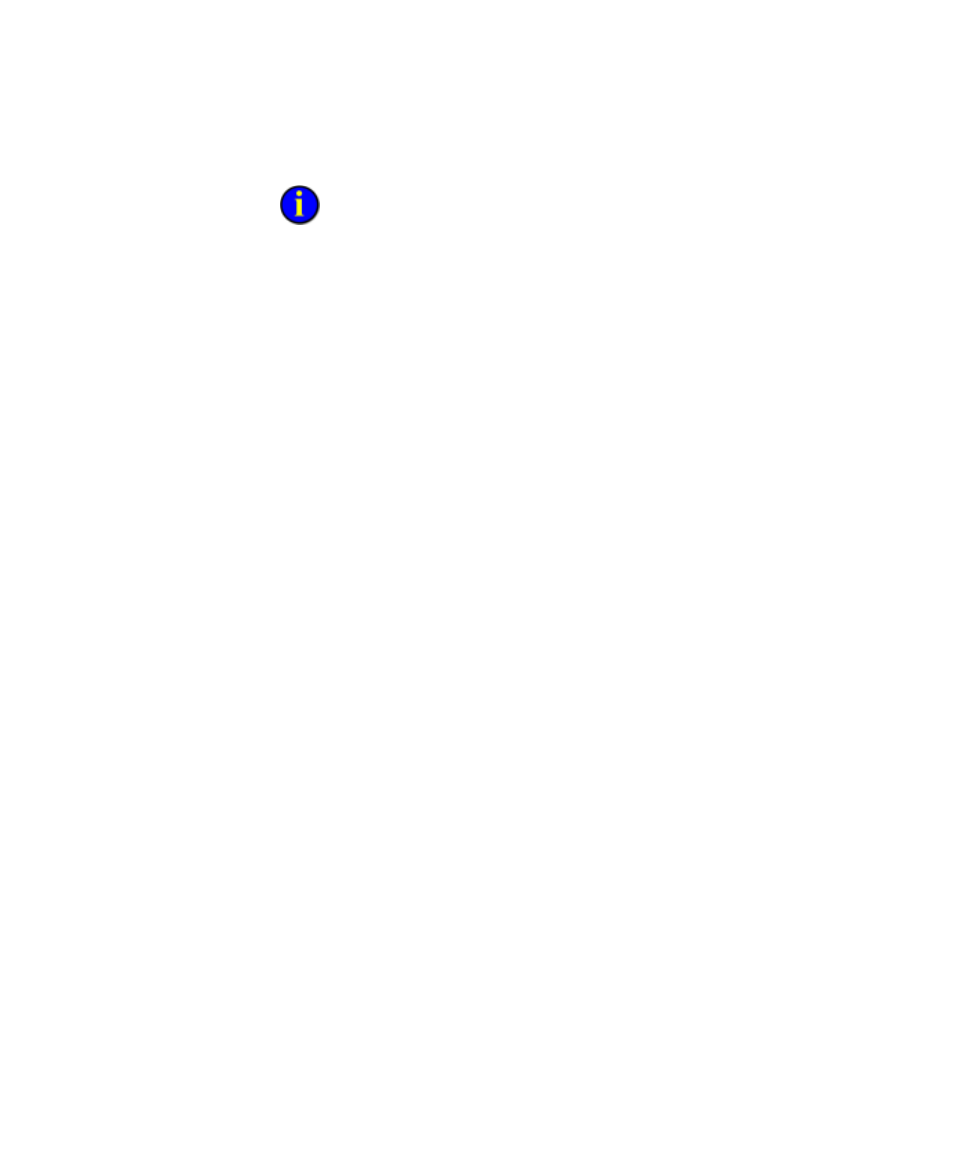
●
●
●
●
●
FactoryTalk Historian ProcessBook User Guide
70
If you click an Operating System Command more than once in the same
session, it may run the application repeatedly. This depends on the application and
how it has been set up.
Displays re-open in the same position, size, and shape as when they were
last saved.
Open Several Displays at One Time
In addition to the procedures for opening a display, you can also open
multiple displays simultaneously. Press SHIFT while highlighting the
displays you want to open in Outline view. Click the New button at the
bottom of the list of displays. Each display or linked display is opened in
your workspace.
Manage Multiple Open Displays
Just as you can work with multiple ProcessBooks, you can have multiple
displays open in the work area.
To make a display active, click in the display window or press CTRL+F6
to toggle between open displays.
To improve viewing when there are multiple open displays, choose:
Window > Cascade
The titles of all open displays and ProcessBooks appear in a cascaded
list down the screen.
Window > Tile
All open displays and ProcessBooks appear in a tiled view.
Window >
The selected display is active.
