Ad hoc trends – Rockwell Automation FactoryTalk Historian SE ProcessBook 3.2 User Guide User Manual
Page 147
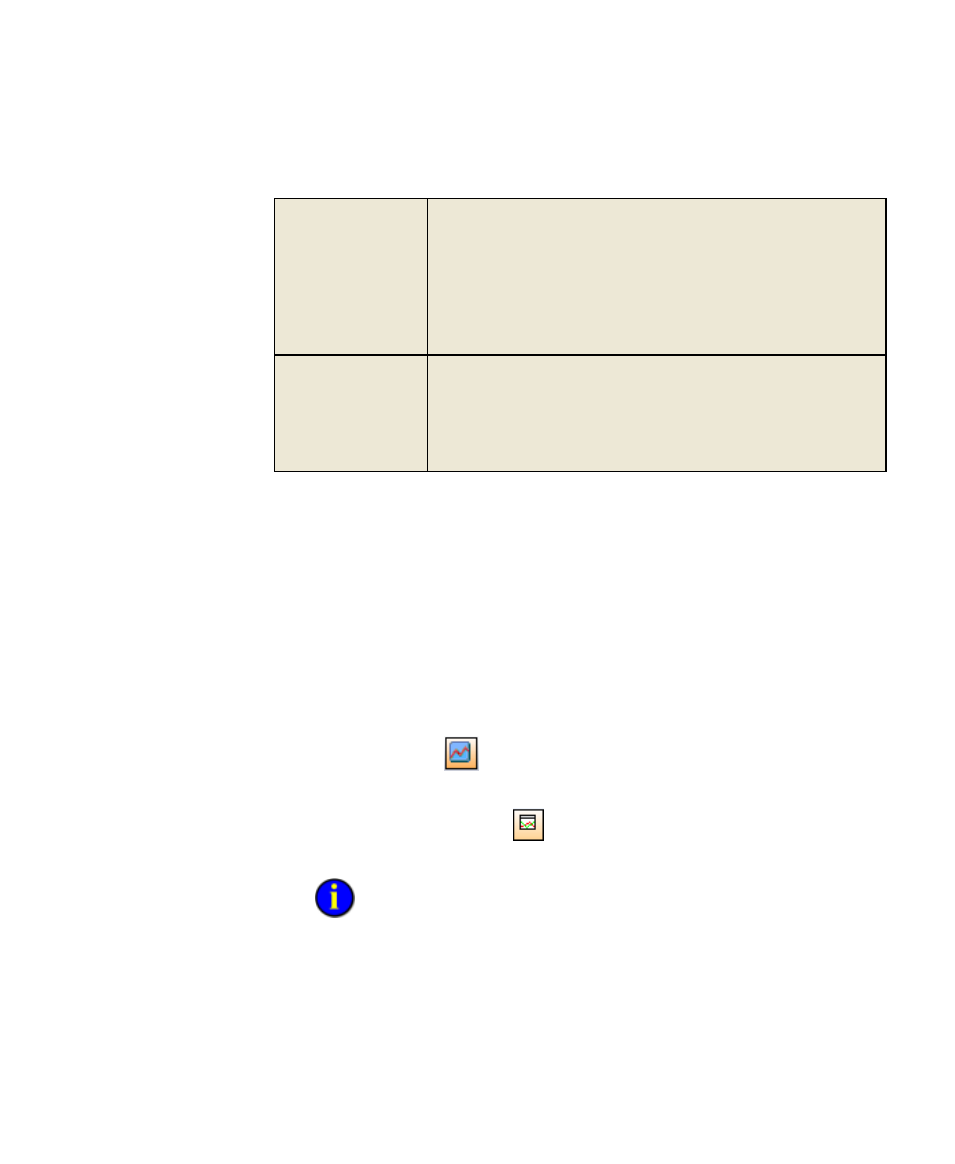
5
●
Visualize Data with Symbols
●
●
●
●
●
129
Trace markers
If there are too many values to plot based on the size of the trend,
the display resolution and the density of the plotted data, actual data
markers do not appear and trace markers are used instead. Trace
markers are also used if the trend configuration does not specify
Markers.
Trace markers help you identify the legend information for each trace;
they do not indicate actual plot values. Up to three trace markers are
used per trace.
X (bad data)
markers
When a value is outside the limits defined for the trend, it is plotted
as over- or under-range. When a value is out of range or has a bad
value, it is not shown on the plot. An X marker is placed on the trend
at the beginning and end of the time when data are not plotted.
When the data are missing, (for example, not connected to a server)
they are given the value No Data and are not plotted.
At least three markers are shown on a trace, unless the plot is too small.
Ad Hoc Trends
Create a trend on an ad hoc basis for tags represented by dynamic symbols
in a display within a ProcessBook.
Ad hoc trends are like any other trends in that you can scroll the time
forward and backward, view cursors, zoom, view point attributes, use
multiple scales, or change the time range.
To create an ad hoc trend, use either:
The Trend tool
to add a trend to an existing display pre-
configured with data from other symbols on the display.
The Trend Display tool
to create a separate, new display with a
trend preconfigured with data from symbols on the original display.
You can build a trend display before you open any displays.
