Change the appearance of a symbol, Symbol properties – Rockwell Automation FactoryTalk Historian SE ProcessBook 3.2 User Guide User Manual
Page 207
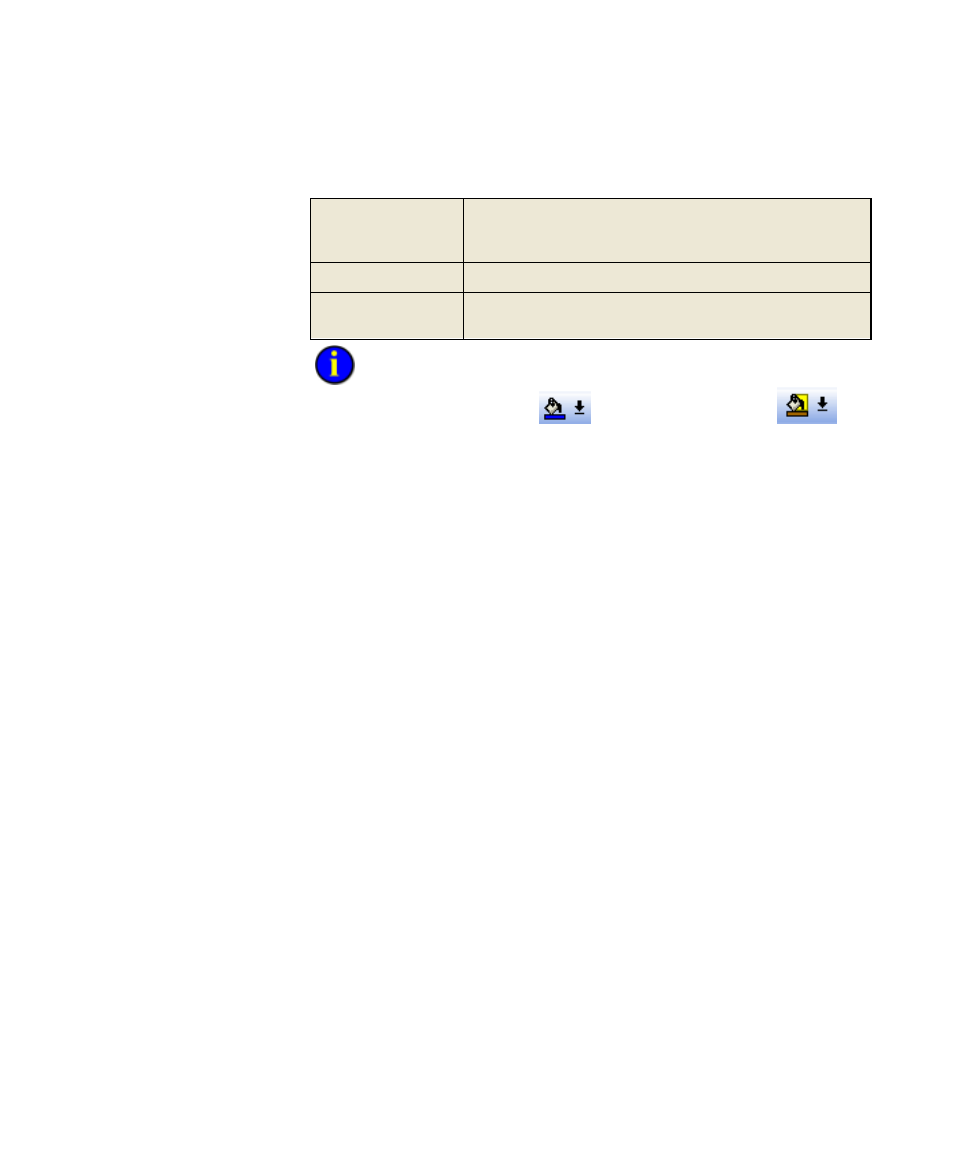
5
●
Visualize Data with Symbols
●
●
●
●
●
189
Rotation
Select 90, 180, or 270 to turn the symbol by 90 degree
increments. The default setting is 0. This setting returns the
symbol to its original position.
Transparent
Check this box if you want a transparent background.
Background Color
If the Transparent check box is not selected, you can click
the color box to change the background color.
You can also change the symbol's fill and background color directly on a
display by using the Fill Color
and Background Color
buttons on the Symbol Formatting toolbar if the symbol has a Fill Mode of
shaded or solid.
3. Click the Defaults button if you want to revert to the default settings.
4. Click OK.
Change the Appearance of a Symbol
After you have created a symbol and added it to your display you can
modify its appearance by using the buttons on the Symbol Formatting
(page 81) toolbar.
Symbol Properties
If you right-click a symbol in the Symbol Library, the focus box at the
upper left reflects that symbol. A small dialog box appears; you can choose
either Symbol Options or Properties.
If you choose Properties, you see a Symbol Properties dialog box, which
displays the Symbol description, Data size, Type, and Handle information.
This information could be used in VBA automation of FactoryTalk
Historian ProcessBook.
