Link a processbook to another application, Ole container/server – Rockwell Automation FactoryTalk Historian SE ProcessBook 3.2 User Guide User Manual
Page 317
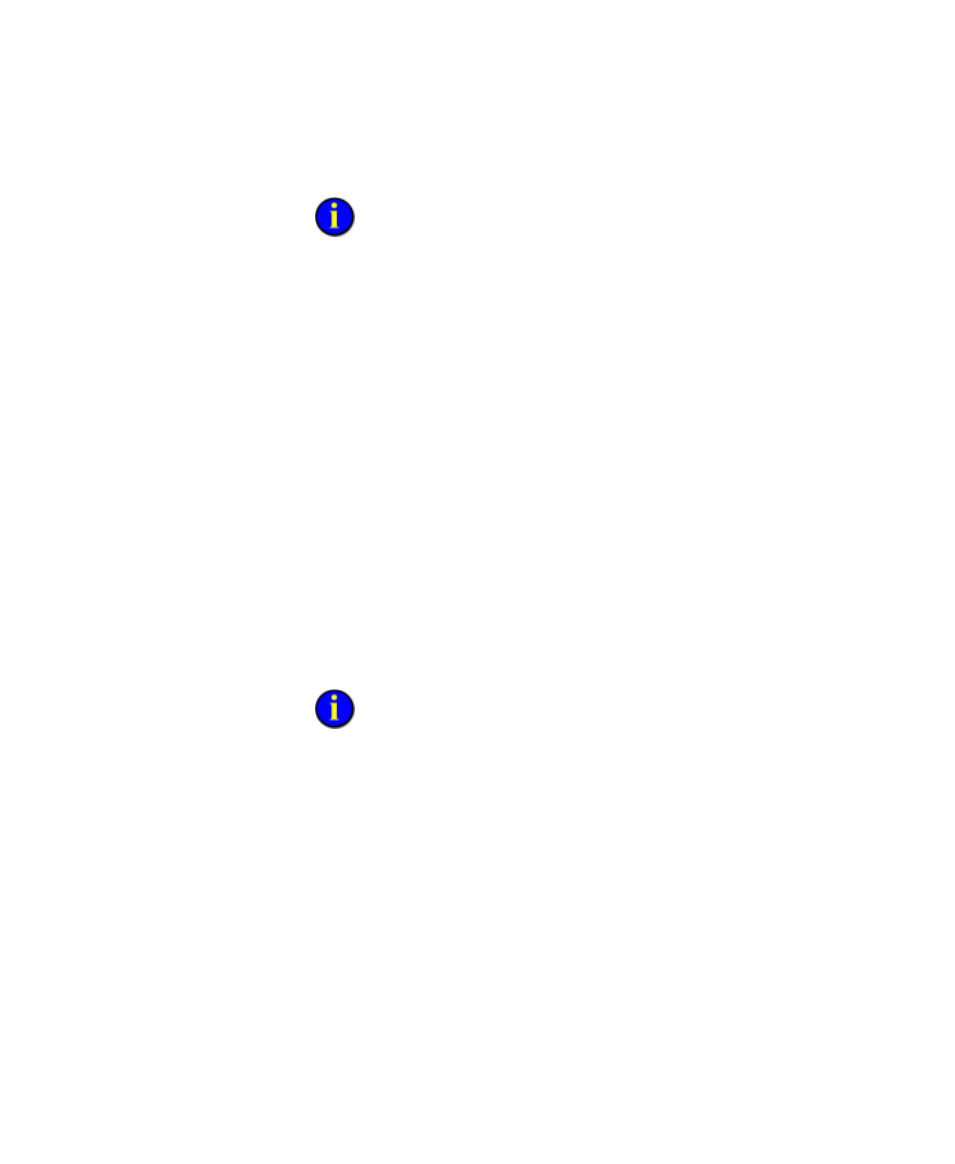
8
●
Embedding and Linking
●
●
●
●
●
299
When you activate the dragged contents, the entire original display is
drawn, regardless of which objects were dragged to the new container.
Link a ProcessBook to Another Application
To link a ProcessBook to another application:
1. Open the container application. For example, open a spreadsheet and
select a cell in which you want to place a display.
2. Click Insert > Object. The Object dialog box appears.
3. Click the Create from File tab.
4. In the File name box, type the path.
-or-
Click Browse and locate the ProcessBook file (.piw) that you want to
link to.
5. Select Link to File.
6. Click OK. The ProcessBook icon is displayed in your application.
If you select the Display as Icon check box, then the Object
Packager icon is used by default, rather than the ProcessBook icon.
OLE Container/Server
A ProcessBook display may be shown in another application. For example,
you could include an updating trend in an incident report produced in a
word processing application such as Microsoft Word. Or, you could
prepare a presentation for a group by using Microsoft PowerPoint to
prepare slides and including embedded displays from FactoryTalk
