Import or export data favorites – Rockwell Automation FactoryTalk Historian SE ProcessBook 3.2 User Guide User Manual
Page 218
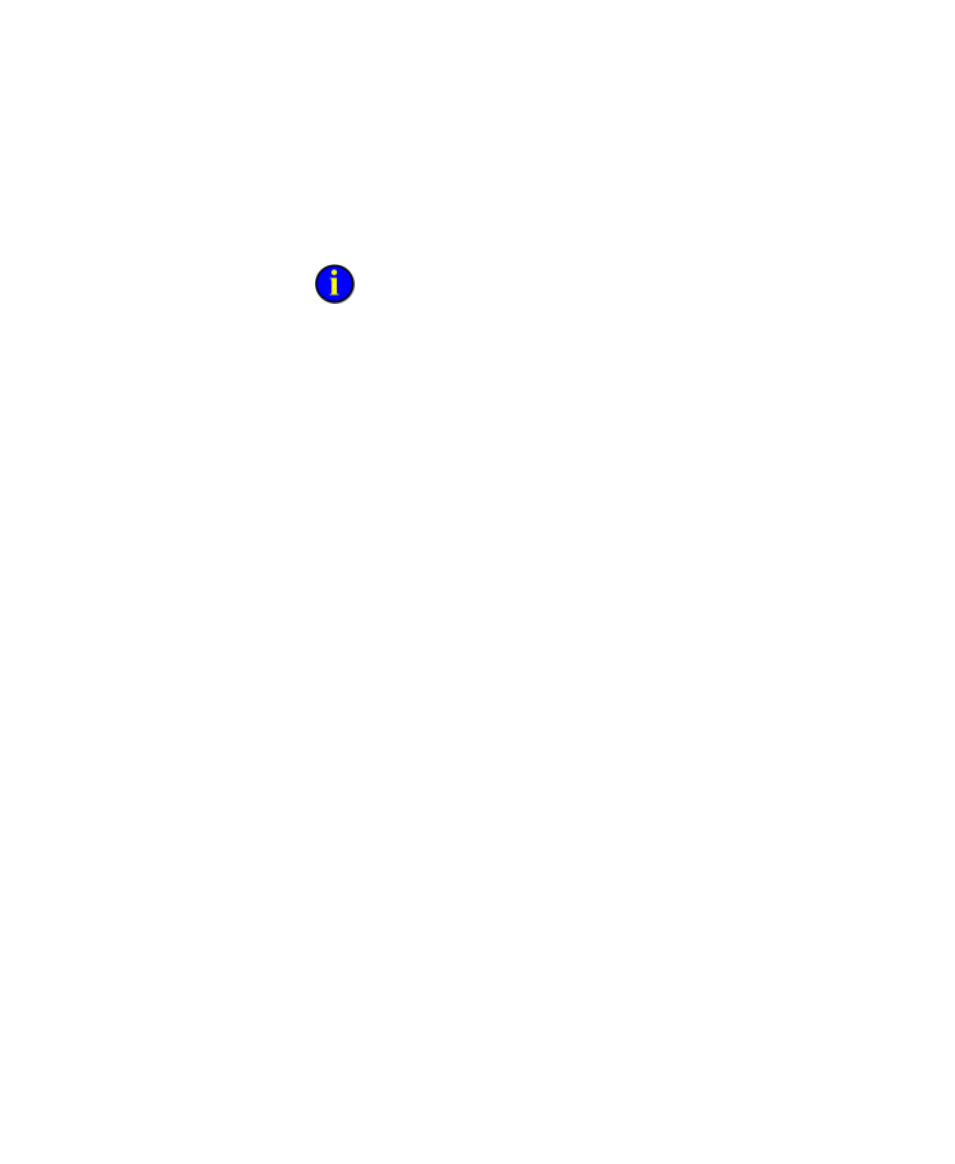
●
●
●
●
●
FactoryTalk Historian ProcessBook User Guide
200
3. In the Favorites list (page 199), drag and drop any listed favorite to an
existing trend or XYPlot symbol, or to a blank area of a display. The
data stream is permanently added once the display is saved.
If the dropped selection contains multiple data streams (for example,
multiple tags) and the Bar or Value symbol is selected, a symbol is created for
each one, slightly offset from each other, in cascading layout.
Import or Export Data Favorites
To import data favorites:
1. Right-click in the Datasource list in the Favorites panel, and click
Import Favorites.
2. Select a text file to import.
To export data favorites:
1. Right-click in the Datasource list in the Favorites panel, and click
Export Favorites. The Save as dialog box appears.
2. Name the export file to save.
Process Drags Between FactoryTalk Historian
ProcessBook and Outside Applications
The Data Favorites (page 196) add-in supports dragging a list of tag names
in the following formats:
One row of tags separated by either a semi-colon or tab delimiter
Multiple rows (row delimited by a new line) of at least two columns
which are delimited by either a tab or a semi-colon. Only one delimiter
is used, and while there can be more than two columns in the dragged
rows, only the first two columns are used. The first column must be
the tag name, the second column may be an optional tag descriptor.
