Embed a new display in another ole application – Rockwell Automation FactoryTalk Historian SE ProcessBook 3.2 User Guide User Manual
Page 316
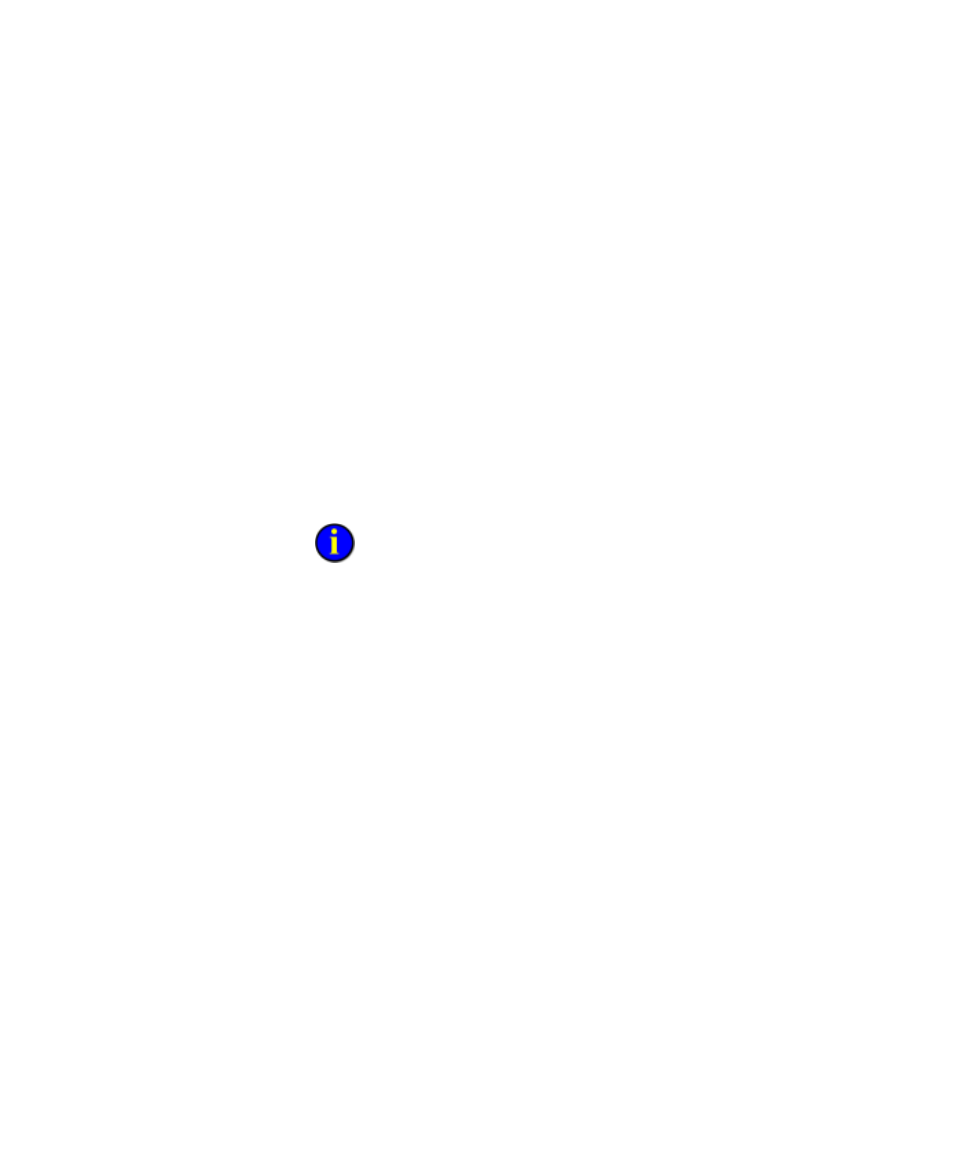
●
●
●
●
●
FactoryTalk Historian ProcessBook User Guide
298
Although applications with OLE functionality use similar commands, they
are not exactly alike. The following general procedure uses examples from
an Excel spreadsheet. The procedures for linking are similar to those for
linking objects to ProcessBook displays.
Embed a New Display in Another OLE Application
To embed a new display in another OLE application:
1. Open the container application. For example, open a spreadsheet and
select a cell in which you want to place a display.
2. Click Insert > Object. The Object dialog box appears.
3. In the Create New tab, under Object type, click PI Display
Document.
If you want to display an icon rather than a graphic, select the Display
as icon check box.
4. Click OK.
The display is embedded in the container application.
Embed an Existing Display in Another OLE
Application
To embed an existing display in another OLE application:
1. Open the display you want to embed.
2. Open the container application. For example, open a spreadsheet and
select a cell in which you want to place a ProcessBook display.
3. In Build mode, click Edit > Select All, and drag the objects in the
display into the other application.
4. Save the file.
