Rockwell Automation FactoryTalk Historian SE ProcessBook 3.2 User Guide User Manual
Page 185
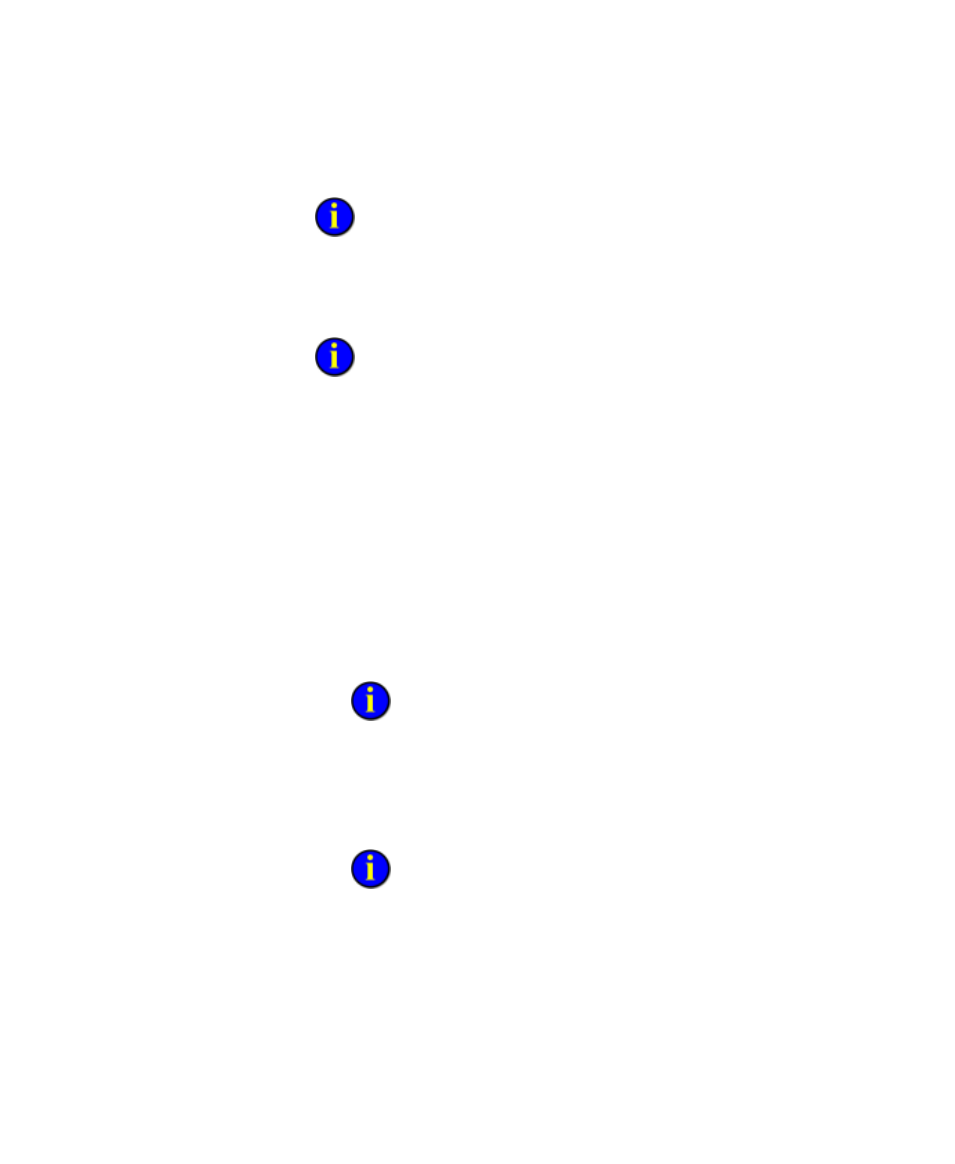
5
●
Visualize Data with Symbols
●
●
●
●
●
167
If you know the file or macro name, then you can type this directly in
the Action box.
The name of the selected item is displayed in the Action box.
7. Click the Browse button to the right of the Working folder box.
The Working folder box allows you to specify the working folder for
operating system commands. It is ignored if the Action refers to a document
type supported by ProcessBook. If you know the name of the working folder
for this application, then you can type this directly in the Working folder
box.
The Browse for Folder dialog box appears.
8. Browse and locate the folder that you want to specify for the operating
system command, and then click OK.
9. Leave the appropriate Options check box selected if you want to:
Open a linked display in a new window. This option is selected by
default.
Use the relative path before the absolute path.
By default, ProcessBook attempts to open a linked display from its
relative path first. If the relative path fails, then the absolute path is
attempted. Clearing this box reverses the order in which the paths are
resolved. For new displays, this option is checked by default.
Ignore the default shell command for recognized file types (for
example, SVG).
If the file type is supported by ProcessBook (either natively or
through an add-in), then it is opened directly. For example, an .svg file is
opened using the .svg File Converter in ProcessBook, even if you have
Adobe SVG Viewer installed. Clearing this check box disables this
behavior, so the default shell command is always used to open a file.
