Convert trends, Convert graphics – Rockwell Automation FactoryTalk Historian SE ProcessBook 3.2 User Guide User Manual
Page 150
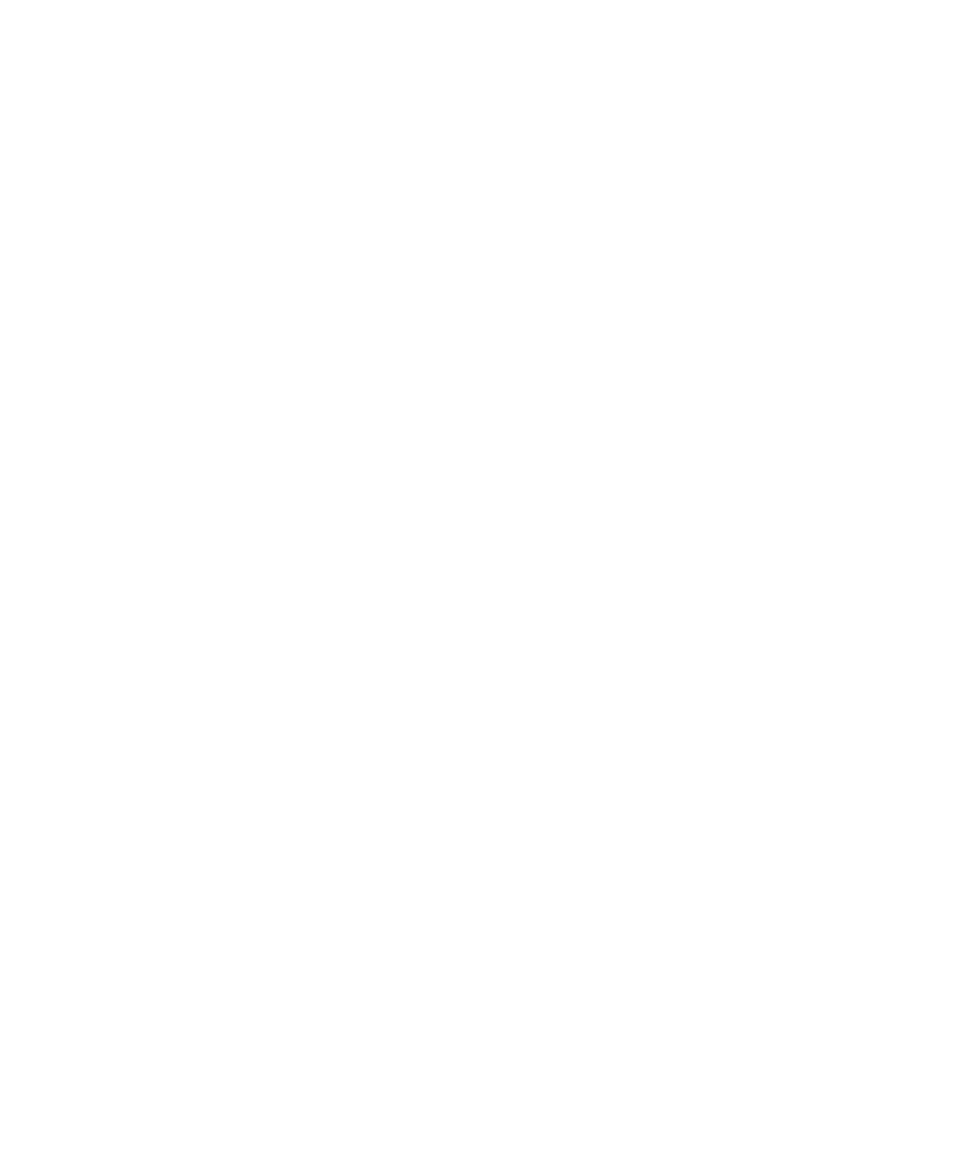
●
●
●
●
●
FactoryTalk Historian ProcessBook User Guide
132
Convert Trends
This process is used to convert VAX graphics for use with a PC.
1. On the VAX or Alpha at the DCL prompt, type $ Run
PISysExe:PIDisDIFF.
2. Select option 1 List Master Display Library from the FactoryTalk
Historian Display Data Interchange File Format Builder.
3. Direct the output to a file.
4. Type a file name. If your file name is more than 8 characters and a 3-
character extension (xxxxxxxx.xxx), the name is truncated during the
download process.
5. Accept the defaults for display mask, group numbers and unit numbers
(*).
6. Select the trend display types you are importing. For optimum
performance select only options 1 (horizontal), 2 (vertical), 3
(composite), and 8 (overview).
7. Quit the PIDisDIFF application (option Q).
8. Transfer the file from the VAX or Alpha to the PC using any ASCII
text file transfer program you have available.
Convert Graphics
This process is used to convert VAX graphics for use with a PC.
On the OpenVMS computer, copy a graphic file to your working directory.
Graphic files are named PISysDat:PIGP_xxxxxxxxxx.dat, where
xxxxxxxxxx is the display name.
1. At the DCL prompt, type $ RUN PISysExe:GPAB.
2. Select option 1 Convert Binary to ASCII from the Graphics Package
ASCII/Binary File Conversion menu.
