Customize toolbars, Toolbar buttons – Rockwell Automation FactoryTalk Historian SE ProcessBook 3.2 User Guide User Manual
Page 33
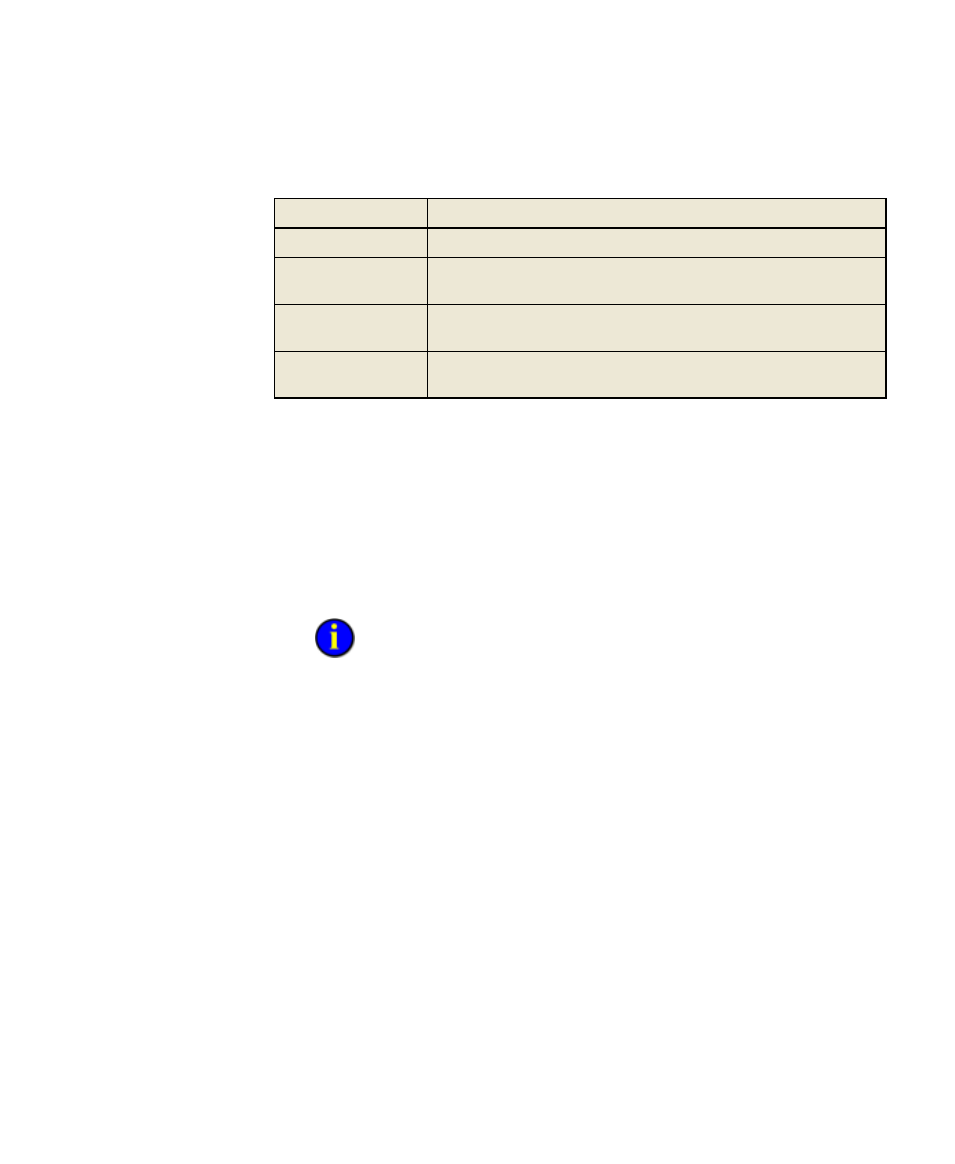
2
●
FactoryTalk Historian ProcessBook Essentials
●
●
●
●
●
15
Menu Bar
Function
Book
Displays when a FactoryTalk Historian ProcessBook workbook is active
Display
Displays when a FactoryTalk Historian ProcessBook display document
is active
View-Only Book
Displays when FactoryTalk Historian ProcessBook is running in no-edit
mode and a FactoryTalk Historian ProcessBook workbook is active.
View-Only Display
Displays when FactoryTalk Historian ProcessBook is running in no-edit
mode and a display or workbook document is active.
Customize Toolbars
Toolbars may be displayed or omitted as follows:
1. Click View > Toolbars. The Toolbars tab of the Customize dialog
box appears.
2. Check the toolbars you wish to display, and click OK.
Click the Commands tab to see what buttons appear on each toolbar.
3. To move a toolbar, click the double vertical bar at the left end and
drag to the new location. If the toolbar has no move handle, click the
title bar instead.
4. To reshape a floating toolbar (one without move handles), grab one of
its edges and drag to a new shape.
Toolbar Buttons
Many of the menu commands in FactoryTalk Historian ProcessBook can
be selected by clicking a button on a toolbar. To determine the use of a
button on a toolbar, hover the mouse pointer over the button to display a
ToolTip.
