Time forward and back, Set time range for future trends, Select and move a symbol – Rockwell Automation FactoryTalk Historian SE ProcessBook 3.2 User Guide User Manual
Page 222
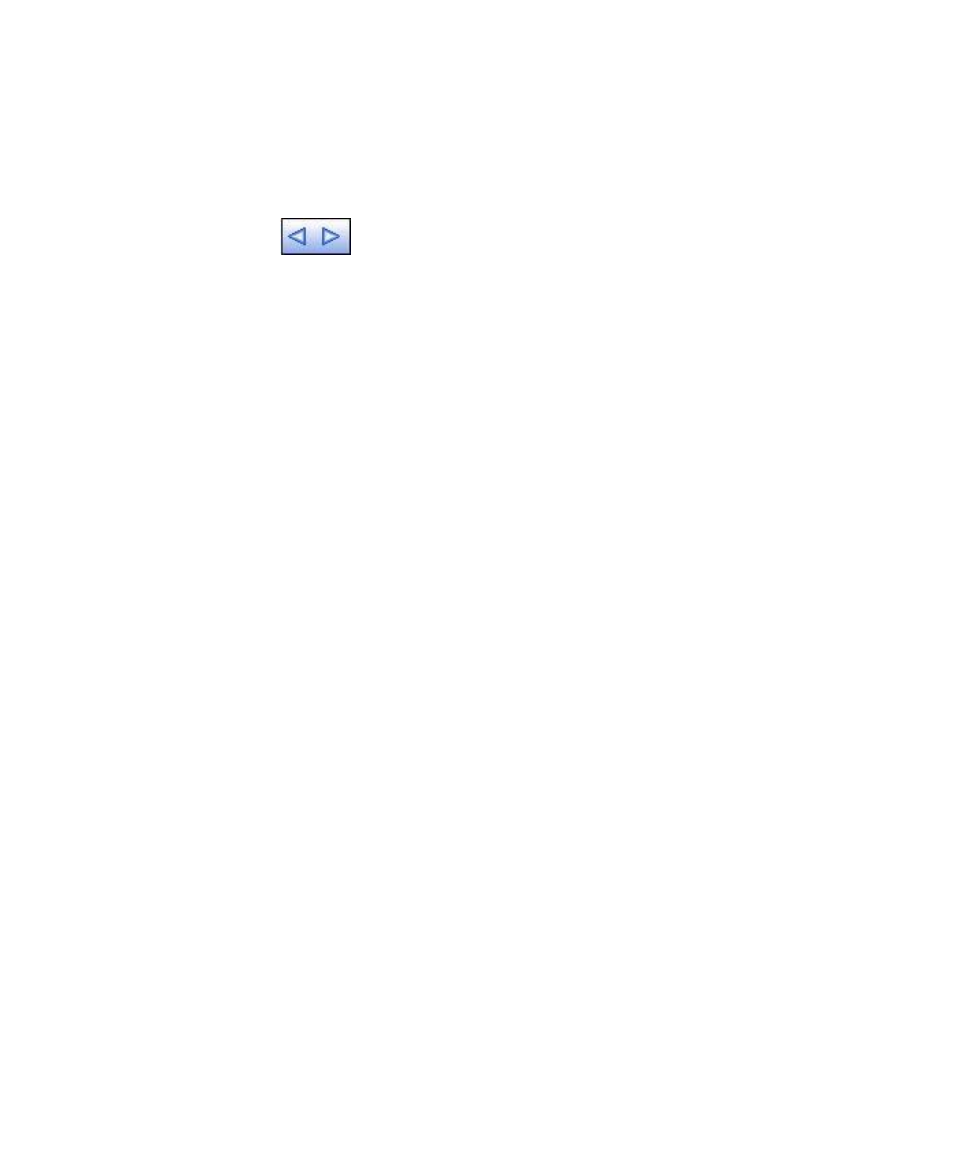
●
●
●
●
●
FactoryTalk Historian ProcessBook User Guide
204
Time Forward and Back
Use the time backward and forward buttons to scroll the time range
forward or backward. To do this:
1. Click the desired symbols with the Run Mode pointer.
2. Click the Time Forward or Time Backward button.
Trends scroll by the time range specified in the trend definition. When you
select multiple trends, each trend maintains its time range as it is scrolled.
If you select a trend and a dynamic element such as a value, the non-trend
symbol scrolls by the time range specified in the first trend's definition.
For example, if the trend displays data from 1:00 to 4:00 (three hours) and
the value has a time stamp of 5:00, scrolling backward shows trend data
from 10:00 to 1:00. The value's time stamp also changes by three hours
(2:00).
Set Time Range for Future Trends
To set trends with an end date in the future, enter an end time of the present
(*) plus an amount of time, such as 4 hours or 8 days. These trends update
if they are less than the maximum update time range limit. The default
update time range limit is 7 days, but you can change that setting in the
procbook.ini (page 315) file.
A trend can also be scrolled into the future using the time range buttons,
but then it does not update.
Select and Move a Symbol
Before you can apply commands to display objects you must select them.
You can select single or multiple items on a display.
