Delete a data set, Copy a data set to another processbook – Rockwell Automation FactoryTalk Historian SE ProcessBook 3.2 User Guide User Manual
Page 286
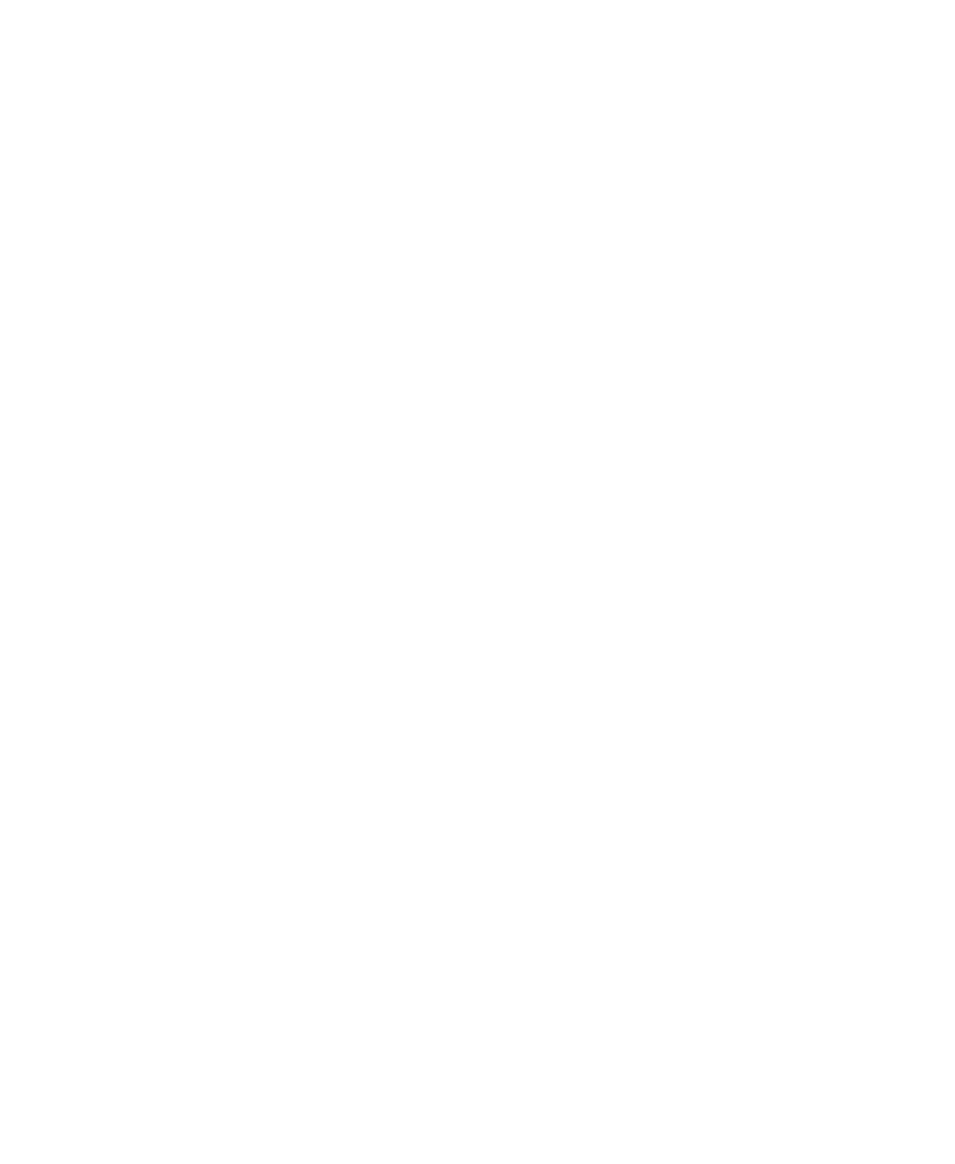
●
●
●
●
●
FactoryTalk Historian ProcessBook User Guide
268
Delete a Data Set
Before you can remove a data set from the FactoryTalk Historian
ProcessBook list, you must remove it from any symbols that use it. If the
Data Set is a custom data set, which is a COM object, remove it through
Add-in Manager dialog box. Otherwise, use the following steps to delete
a data set first from all displays in which it is used and then from the
ProcessBook altogether.
1. Click Tools > Data Sets. The Data Sets (page 246) dialog box
appears.
2. Under Data Sets, click the data set name, and then click Show Use to
determine if any display or symbol is using the data set.
3. Close the Data Sets dialog box.
4. Open each display in which a data set is being used and delete the data
set from the appropriate dialog box, such as the Define Trend or
Define Value dialog box.
5. Save each display.
6. Reopen the Data Sets dialog box.
7. Under Data Sets, click the data set you want to delete, and then click
Delete.
The data set is removed from under Data Sets in the Data Sets dialog
box. If the data set is in use, then the Can't Delete Data Set dialog
box appears.
Copy a Data Set to Another ProcessBook
While data sources are configured for a computer, data sets are established
for only one ProcessBook or independent display file.
1. Open the new or target ProcessBook or independent display file.
2. Open the old or source ProcessBook or independent display file.
