Delete a plot within a trend, Edit a trend, Define trend dialog box – Rockwell Automation FactoryTalk Historian SE ProcessBook 3.2 User Guide User Manual
Page 128
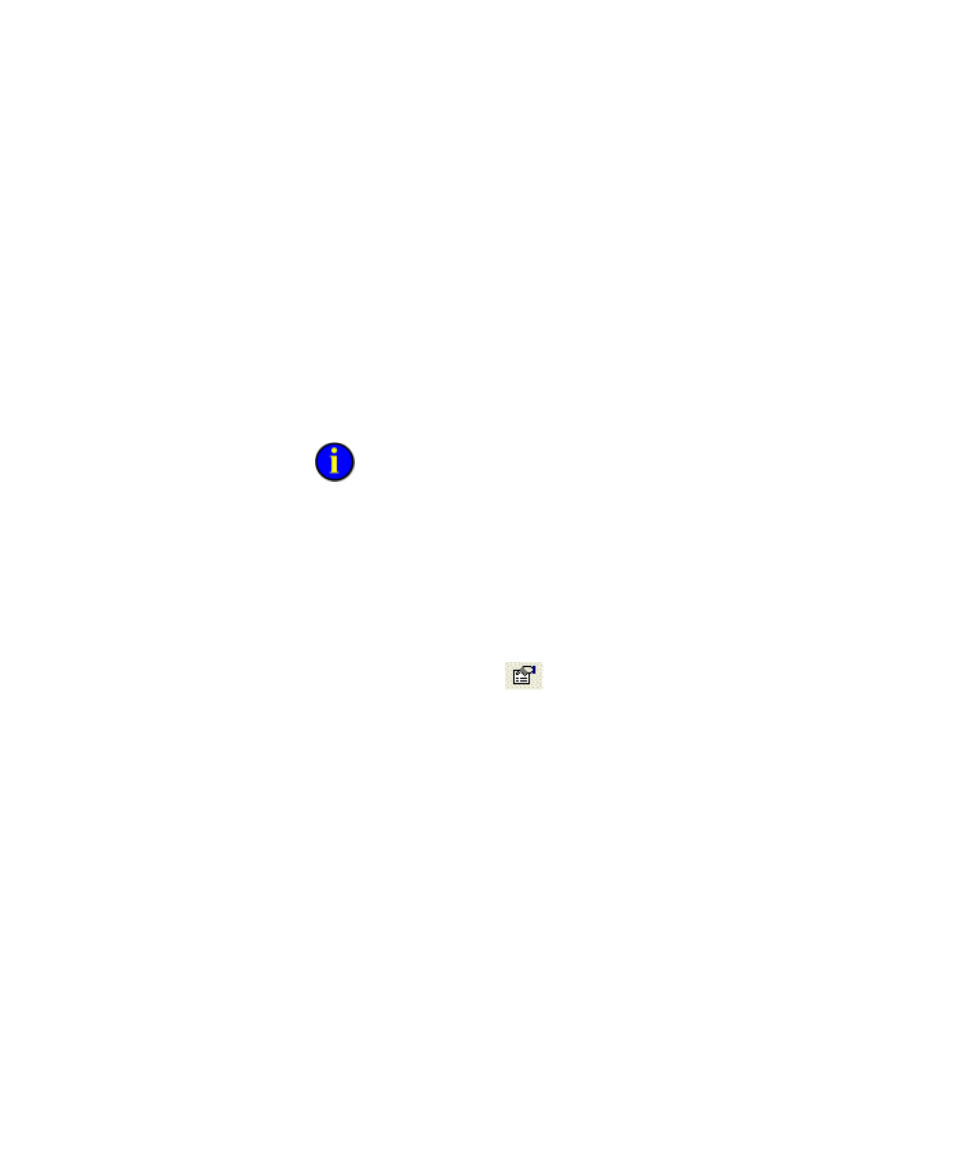
●
●
●
●
●
FactoryTalk Historian ProcessBook User Guide
110
In Build mode simply click the plot you want to move. Selection handles
appear around the plot. Use these handles to drag the plot to its new
location.
Delete a Plot within a Trend
To delete a plot within a trend:
1. In the Define Trend dialog box, click the General tab.
2. In the Plot list, select the plot you want to delete, and then click Delete
Plot. This button is only available while the symbol is being created.
Once you have drawn a trend, and you want to delete a plot, you can
select the plot and then press DELETE.
Edit a Trend
Use the Define Trend (page 110) dialog box to edit an existing trend. To
launch this dialog box do one of the following:
In Build mode, double click a trend.
Select a trend and click
on the toolbar.
Select a trend and click Edit > Selected Item.
Define Trend Dialog Box
In the Define Trend dialog box, you can specify tags; the colors and line
styles for traces, legends, and backgrounds; and how much tag information
is displayed with a trend. Use the Symbol Formatting (page 81) toolbar to
make color or line formatting or font changes.
Trends are formatted according to certain defaults. Using the Trend
Preference settings (page 30), you can create your own default format for
new trends. You can set options like line colors, background, and marker
