Select multiple symbols – Rockwell Automation FactoryTalk Historian SE ProcessBook 3.2 User Guide User Manual
Page 223
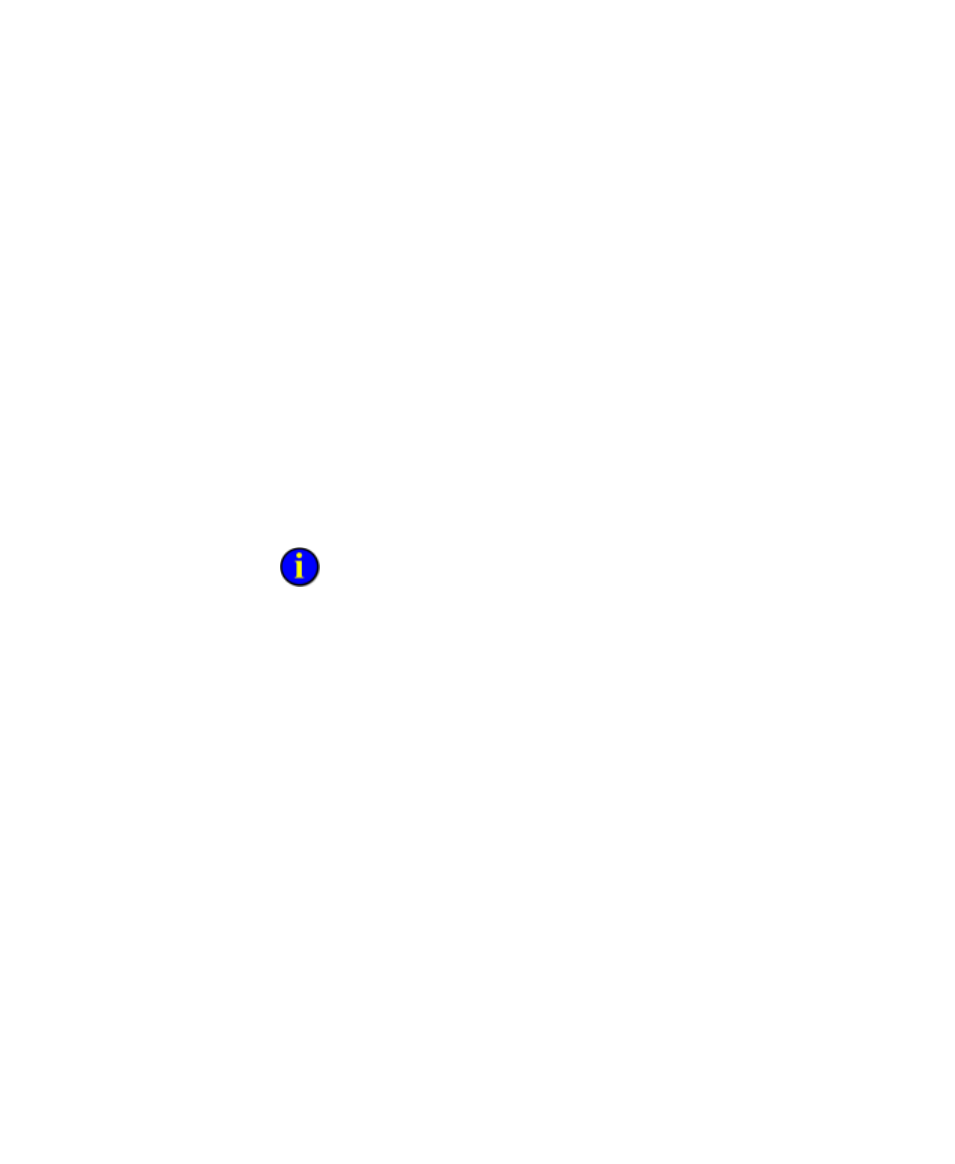
6
●
Work with Symbols
●
●
●
●
●
205
1. In Build mode, open a display.
2. Click a symbol in your display. Small squares appear around the
bounding rectangle of the symbol.
3. If you want to move the symbol, drag the symbol to the desired
location within your display.
Press the Tab key to toggle among different symbols in your display once a
symbol is selected. When you press the Tab key you deselect the current
object and select the next object in the tabbing order. The tabbing order
follows the stacking order (page 207) on the display (by default, the order
in which objects were added to the display).
To cancel a selection on any one object press SHIFT while clicking the
object to deselect. To cancel selection of all objects on a display, click the
display background (in a spot where there are no symbols).
ActiveX controls on the display do not react to tab order like other
ProcessBook symbols because they are treated as separate windows within the
display.
Select Multiple Symbols
You can perform many of the editing and organizing functions on more
than one symbol at a time. For example, once selected, you can move
multiple symbols to a new location, edit the color of lines and fill for
multiple symbols, or even flip and rotate multiple symbols.
1. In Build mode, open a display.
2. Do one of the following:
To select all of the symbols in a drawing area, click Choose Edit
> Select All.
To select individual symbols, press SHIFT while clicking each
symbol. Selection handles display around each selected item.
