Change the name of an entry in book view, Change the level of an entry in book view, Outline view – Rockwell Automation FactoryTalk Historian SE ProcessBook 3.2 User Guide User Manual
Page 71: E 53)
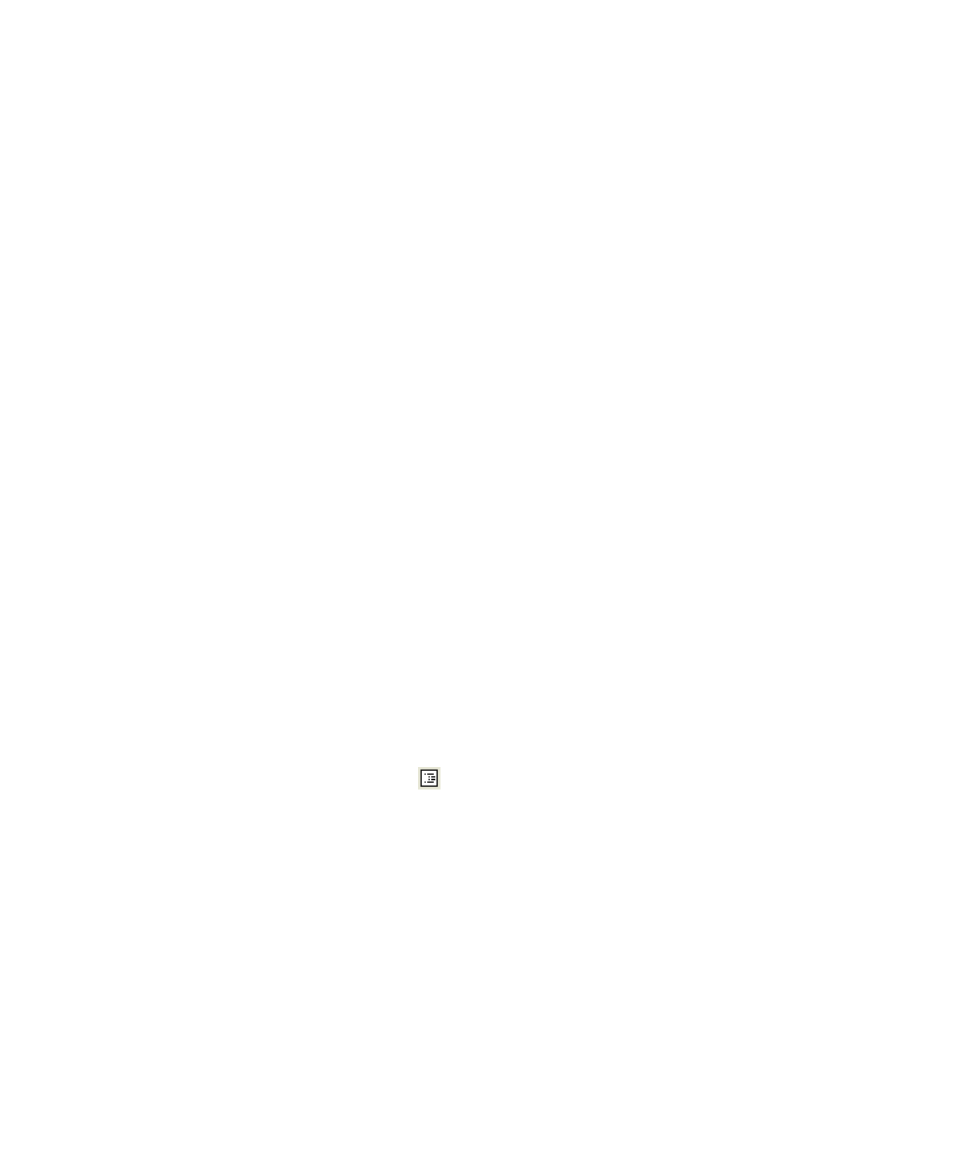
3
●
Work with a ProcessBook
●
●
●
●
●
53
Change the Name of an Entry in Book View
To change the name of an entry in the Book view:
1. Click View > Book to view a ProcessBook in Book View (page 50).
2. In Build mode, double-click the entry you want to change. The Define
ProcessBook Entry dialog box appears.
3. Under Label, type a new name.
4. Click OK.
Change the Level of an Entry in Book View
To change the level of an entry in the Book view:
1. Click View > Book to view a ProcessBook in Book View (page 50).
2. In Build mode, double-click the entry you want to change. The Define
ProcessBook Entry dialog box appears.
3. Under Level, click the level at which you want to reposition the entry
in the ProcessBook hierarchy of entries, or type a number between 1
and 10.
4. Click OK.
Outline View
In Outline View
, ProcessBook displays are arranged hierarchically on
a page.
Click View > Outline to display a ProcessBook as an outline. When you
are in Outline View, a set of buttons is added to the active ProcessBook
window to collapse or expand the outline. You may need to resize the
window so all the buttons are visible. Use the horizontal and vertical scroll
bars to see all entries in the outline.
