Rockwell Automation FactoryTalk Historian SE ProcessBook 3.2 User Guide User Manual
Page 274
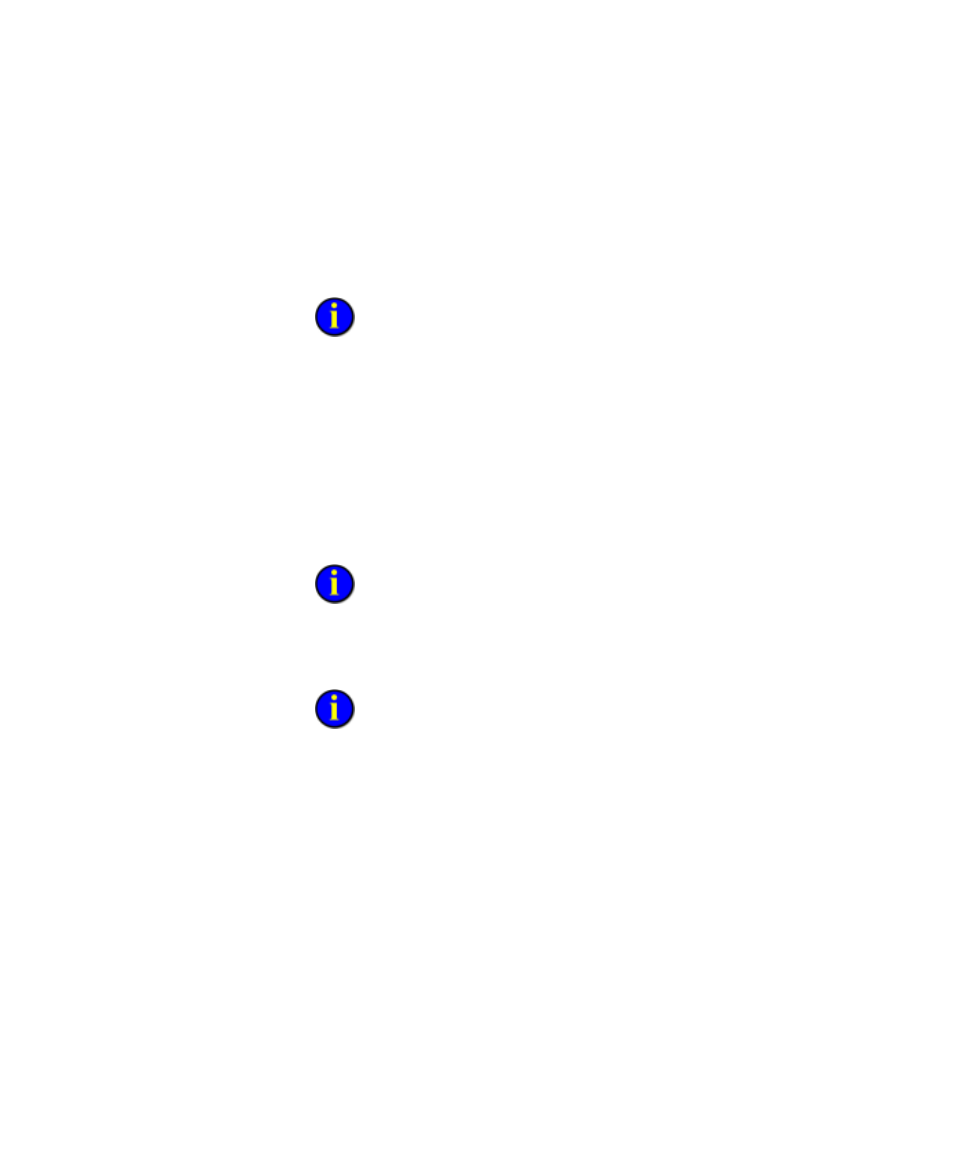
●
●
●
●
●
FactoryTalk Historian ProcessBook User Guide
256
4. Under Description, type a description if you like. This text is
displayed in the Description legend for the trace, if configured.
5. Under Refresh Interval, type the interval at which you want to
automatically update the data set, between 0 and 999.
The default for the Refresh Interval is zero minutes. This means the
data set only refreshes when the trace is first drawn or when you click the
Revert Time Ranges button on the standard toolbar. If a tag placeholder is
used, the Refresh Interval box list is disabled and the data is refreshed
whenever the FactoryTalk Historian tag value changes.
6. From the Data Source list, click the appropriate ODBC data source. If
you do not already have an ODBC Data Source configured on your
computer (using the Control Panel), click Setup to create or modify
one.
7. Click Design. The Microsoft Query application is displayed.
If Microsoft Query is not installed, then the Design button is disabled.
You can key in the query manually. You can also copy and paste a query from
another query building tool.
8. Choose your ODBC data source and design your query.
Click the Help button, if necessary, and follow Microsoft's instructions
for completing the query.
9. Click OK to return to the ODBC Data dialog box.
10. To verify if the query can be understood by the ODBC data source,
click Check Syntax.
11. Click OK.
12. If you want to use placeholders in the query, type the appropriate
WHERE clause, use question marks (?) to denote the location of
placeholders, and click the Placeholders button. Placeholders are
