Apply power to your ultra3000 drive with devicenet – Rockwell Automation 2090 Ultra3000 Servo Drives Integration Manual User Manual
Page 94
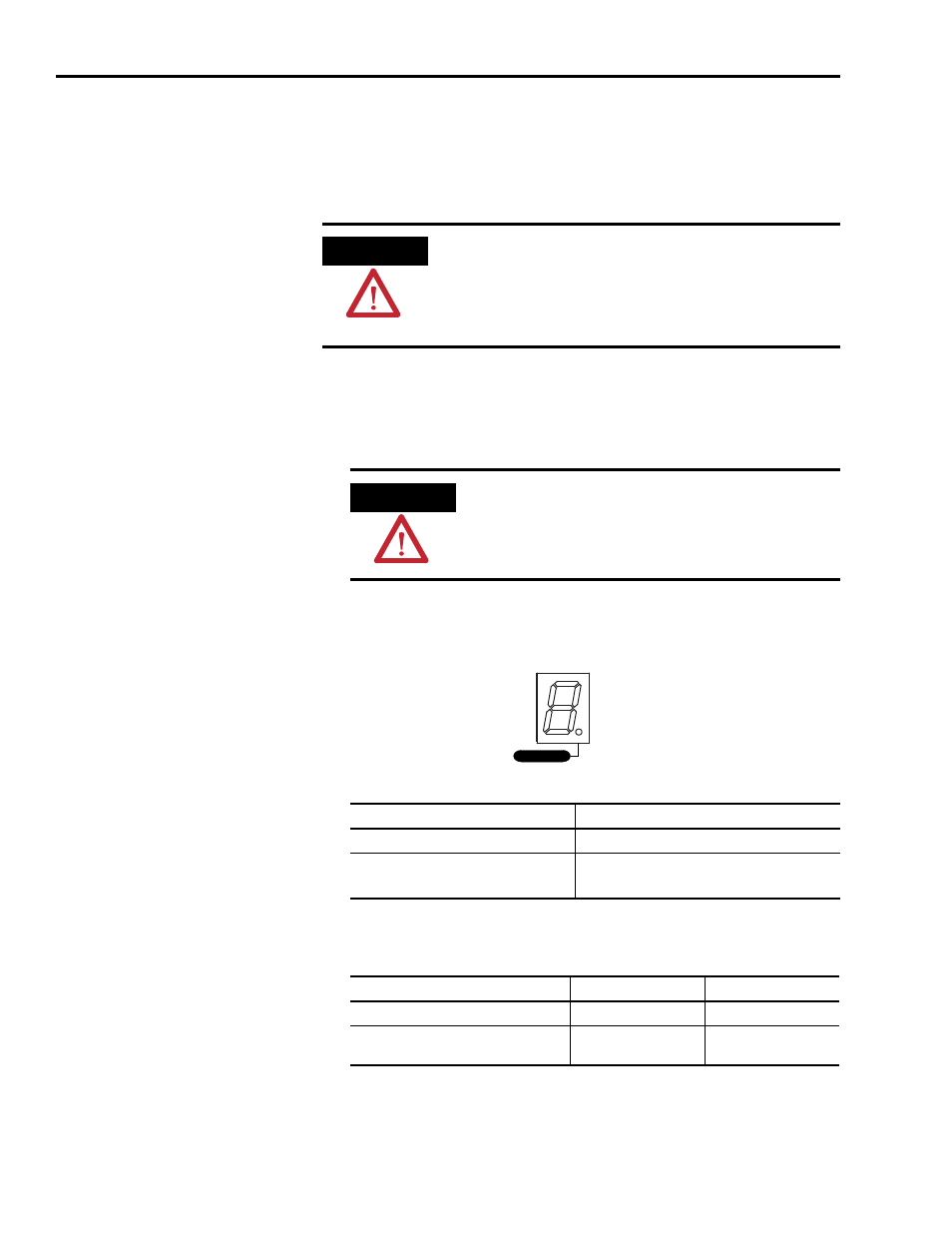
Publication 2098-IN005C-EN-P — March 2008
94
Commissioning Your Ultra3000 Drive
Apply Power to Your Ultra3000 Drive with DeviceNet
This procedure assumes you have wired your Ultra3000-DN system,
verified the wiring, and are ready to begin using Ultraware software.
Follow these steps to apply power to your Ultra3000-DN drive.
1. Disconnect any load to the motor, making sure the motor is free of
all linkages when initially applying power to the system.
2. Apply input power to the Ultra3000-DN drive and observe the
front panel Logic Power status indicator.
3. Observe the front panel seven-segment status indicator on your
Ultra3000-DN drive.
ATTENTION
High voltage exists in ac line filters. The filter must be grounded
properly before applying power. Filter capacitors retain high
voltages after power removal. Before handling the equipment,
voltages should be measured to determine safe levels. Failure
to observe this precaution could result in personal injury.
ATTENTION
To avoid damage to the drive due to improper sequencing
of input power and the Drive Enable signal, you must
assign one of the eight inputs as Drive Enable (Input 1 is
the default setting).
Status
Logic Power
If the Logic Power status indicator is
Then
ON
Go to step 3.
Not ON
1. Check your input power connections.
2. Repeat step 2.
Seven-segment Status Indicator
Status
Do This
Actively cycling segments in a full circle
The drive is ready.
Go to step 4.
Flashing E followed by two numbers
The drive is faulted.
Go to Error Codes on
page 98.
