Understanding the i/o image – Rockwell Automation 25-COMM-E2P PowerFlex 25-COMM-E2P Dual-Port EtherNet/IP Adapter User Manual
Page 90
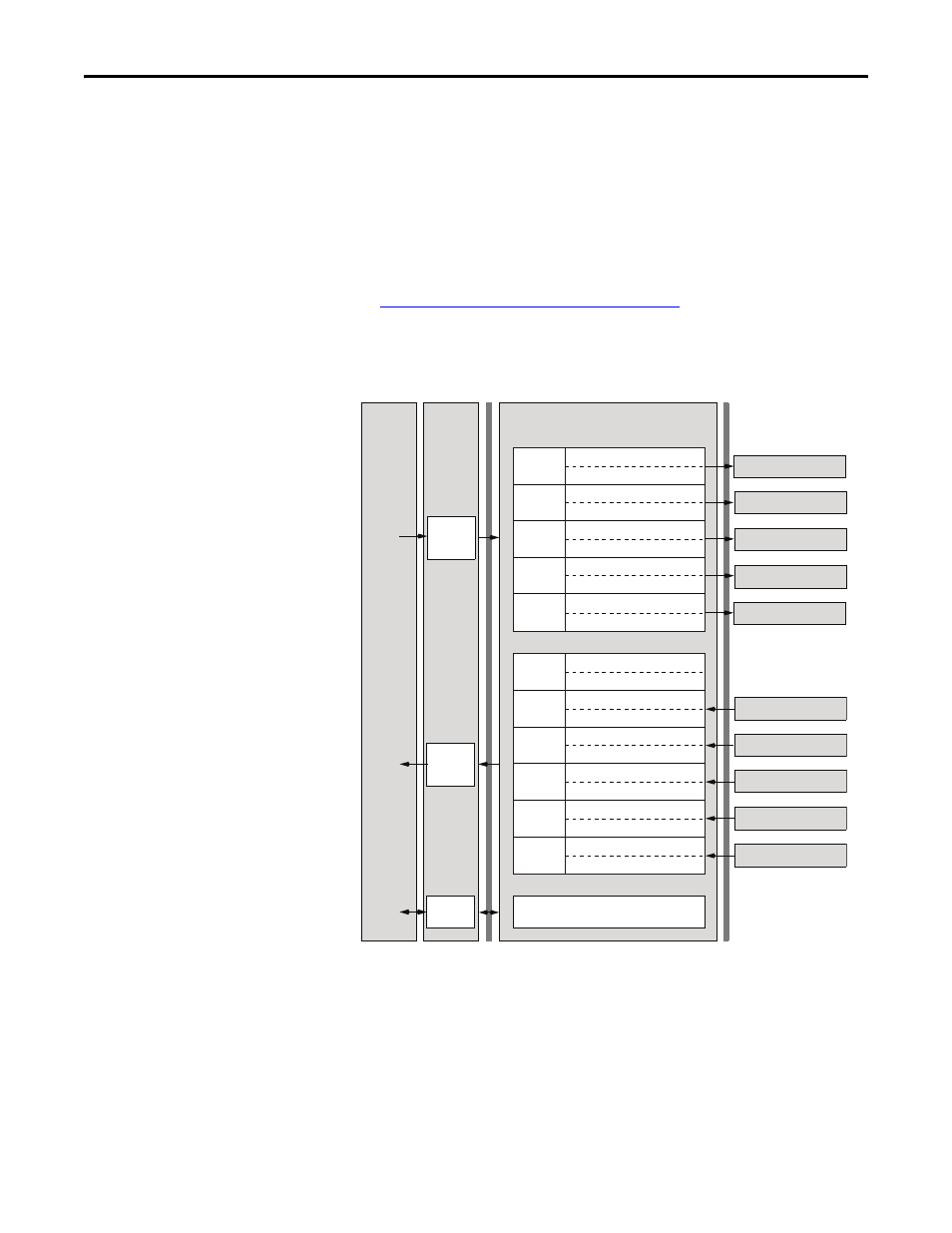
90
Rockwell Automation Publication 520COM-UM003A-EN-E - June 2013
Chapter 7
Using Multi-Drive Mode
Understanding the I/O Image
The terms
input and output are defined from the scanner’s point of view.
Therefore, Output I/O is data that is output from the scanner and consumed by
the EtherNet/IP adapter. Input I/O is status data that is produced by the adapter
and consumed as input by the scanner.
The I/O image table will vary based on the configuration of
Host parameters
C169 [MultiDrv Sel]
and C175 [DSI I/O Cfg]. The image table always uses
consecutive words starting at word 0.
The
Multi-Drive Example of I/O Image on page 90
is an illustration of the
Multi-drive I/O image with 16-bit words.
Multi-Drive Example of I/O Image
(1) Padwords only apply when using the generic profile. Padwords are not used when using the full-featured drive Add-On-Profile.
Note:
If a daisy-chained drive is disconnected from the RS-485 (DSI) network
or powered down, the Logic Status and Feedback words for the affected drive will
be set to 0.
Controller
Scanner
Adapter
Word and I/O
EtherNet/IP
DSI
Output
Image
(Write)
Input
Image
(Read)
Message
Handler
Message
Buffer
Logic Command
Word 0
Reference
Word 1
Drive 0
Logic Command
Word 2
Reference
Word 3
Logic Command
Word 4
Reference
Word 5
Logic Command
Word 6
Reference
Word 7
Logic Command
Word 8
Reference
Word 9
PowerFlex Drive 2
PowerFlex Drive 0
PowerFlex Drive 1
PowerFlex Drive 3
PowerFlex Drive 4
PowerFlex Drive 0
PowerFlex Drive 1
PowerFlex Drive 2
PowerFlex Drive 3
PowerFlex Drive 4
Drive 1
Drive 2
Drive 3
Drive 4
Logic Status
Word 2
Feedback
Word 3
Drive 0
Padword
(1)
Word 0
Padword
Word 1
Logic Status
Word 4
Feedback
Word 5
Logic Status
Word 6
Feedback
Word 7
Logic Status
Word 8
Feedback
Word 9
Logic Status
Word 10
Feedback
Word 11
Drive 1
Drive 2
Drive 3
Drive 4
