Using adapter parameters, Changing the source for the node address, Setting an ip address using parameters – Rockwell Automation 25-COMM-E2P PowerFlex 25-COMM-E2P Dual-Port EtherNet/IP Adapter User Manual
Page 31: Setting a subnet mask using parameters, Using adapter parameters on, Using adapter
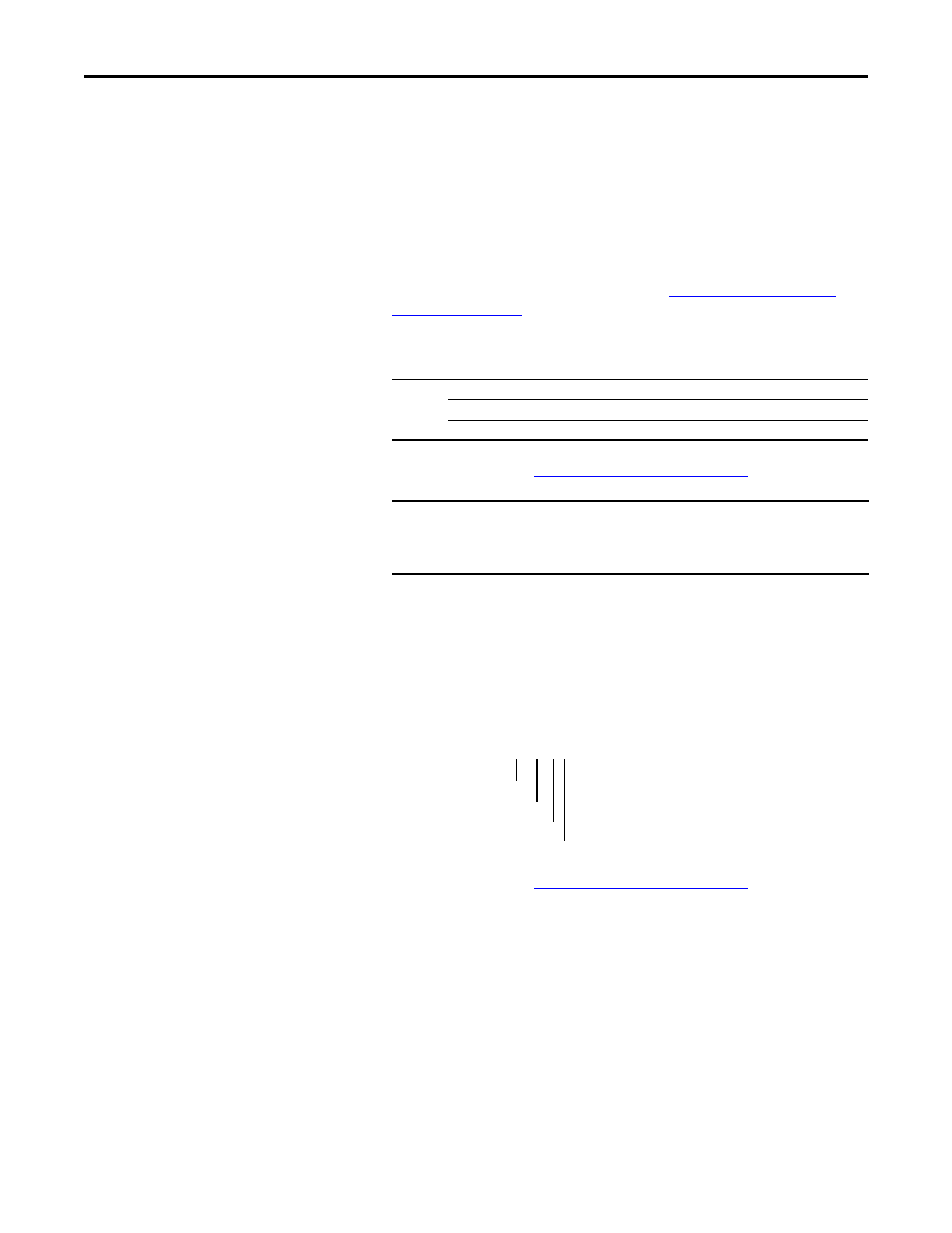
Rockwell Automation Publication 520COM-UM003A-EN-E - June 2013
31
Configuring the Adapter
Chapter 3
Using Adapter Parameters
By default, the adapter is configured to accept an IP address, subnet mask, and
gateway address from a DHCP server. If you want to set these attributes using
parameters instead, you must first change the source for the node address to
“Parameters” and then set these network address parameters in the adapter.
Changing the Source for the Node Address
1.
Verify that the Node Address switches (see
) are set to any value other than 001...254 or 888. The
default setting is 999.
2.
Set the value of
Device parameter 04 [Net Addr Sel] to 1“Parameters”.
3.
Reset the adapter; see
Resetting the Adapter on page 36
Setting an IP Address Using Parameters
1.
Verify that
Device parameter 04 [Net Addr Sel] is set to 1“Parameters”.
2.
Set the value of
Device parameters 06 [IP Addr Cfg 1] through
09 [IP Addr Cfg 4]
to a unique IP address.
3.
Reset the adapter; see
Resetting the Adapter on page 36
The NET A status indicator will be steady green or flashing green if the IP
address is correctly configured.
Setting a Subnet Mask Using Parameters
1.
Verify that
Device parameter 04 [Net Addr Sel] is set to 1“Parameters”.
Options
1 “Parameters”
2 “BOOTP”
3 “DHCP” (Default)
IMPORTANT
Device parameter 04 [Net Addr Sel] must be set to 1 “Parameters” to
configure the IP address, subnet mask, and gateway address using
adapter parameters.
192.168.1.62
[IP Addr Cfg 1]
[IP Addr Cfg 2]
[IP Addr Cfg 3]
[IP Addr Cfg 4]
