Rockwell Automation 25-COMM-E2P PowerFlex 25-COMM-E2P Dual-Port EtherNet/IP Adapter User Manual
Page 54
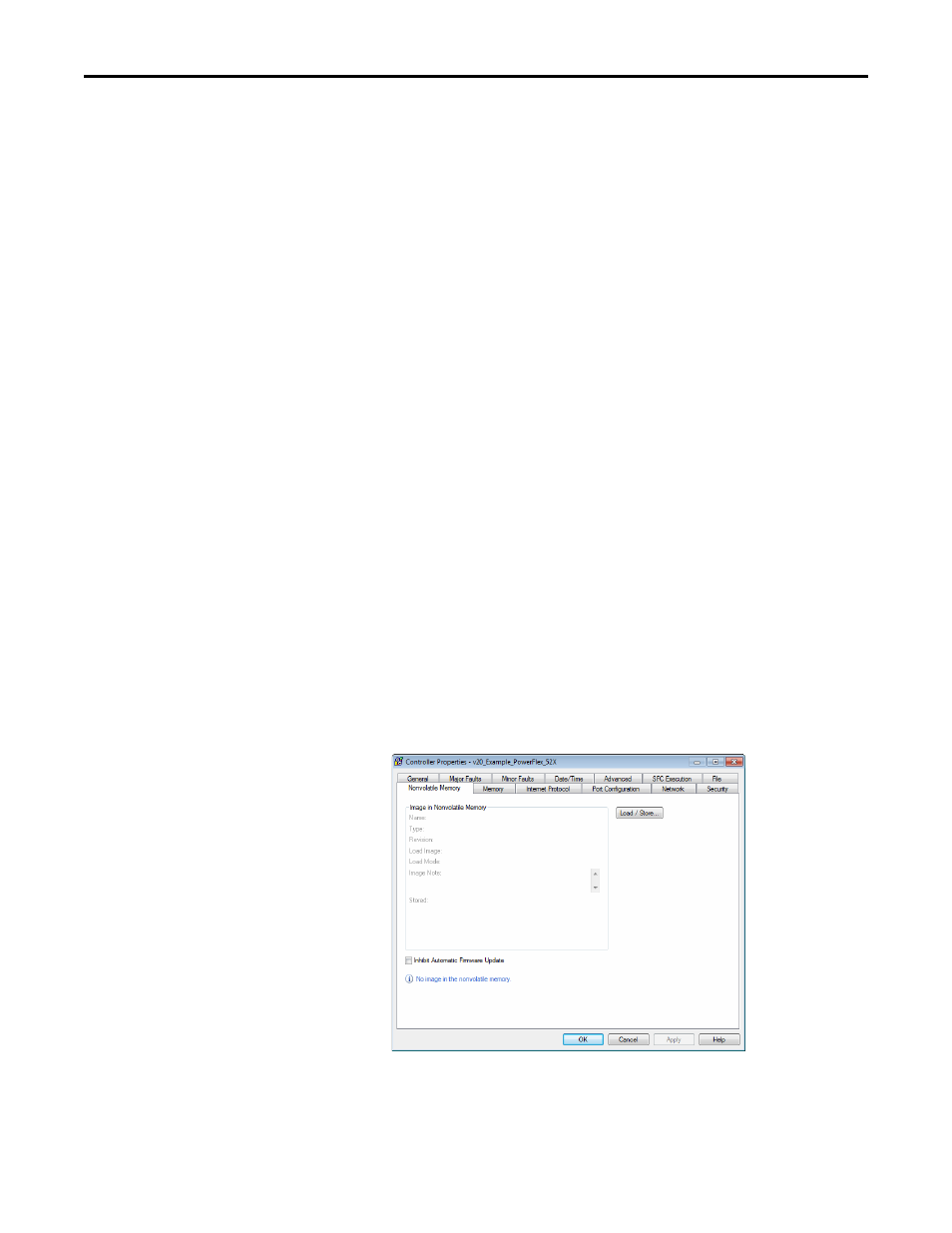
54
Rockwell Automation Publication 520COM-UM003A-EN-E - June 2013
Chapter 4
Configuring the I/O
ADC and Logix Memory
Starting in RSLogix 5000 software version 16, drive configuration settings have
been stored in the project's ACD file which is downloaded and stored in the
controller. The majority of Logix controllers have megabytes of memory
available, so this typically should not be an issue. You can monitor Logix memory
usage in the application in the Controller Properties > Memory tab.
Storing the Drive’s and Peripheral’s Firmware in the Logix Controller (Firmware Supervisor)
The Logix Firmware Supervisor function has been extended to provide firmware
updates for the peripherals connected to the drive. To configure the controller to
check and refresh the correct firmware for the drive and peripherals, perform the
following steps:
1.
Verify that “Exact Match” keying is selected in the drive’s and peripherals’
properties screens (the drive’s is in the General tab; the peripherals’ are
under the Drive tab, after right-clicking on each peripheral and choosing
Properties
).
2.
Verify that ControlFlash firmware kits for each revision of firmware for
each device that should be stored in the controller have been installed on
the PC running RSLogix 5000 or Logix Designer software.
3.
Verify that a CompactFlash or other storage card has been installed in the
controller.
4.
Use RSLogix 5000 or Logix Designer to go online with the controller in
Program mode. Download your program if you have not done so already.
5.
In the treeview, right-click on the controller folder at the top of the
Controller Organizer and choose Properties. On the Controller
Properties window, select the Nonvolatile Memory tab.
