Performing explicit messaging, Compactlogix controller examples – Rockwell Automation 25-COMM-E2P PowerFlex 25-COMM-E2P Dual-Port EtherNet/IP Adapter User Manual
Page 74
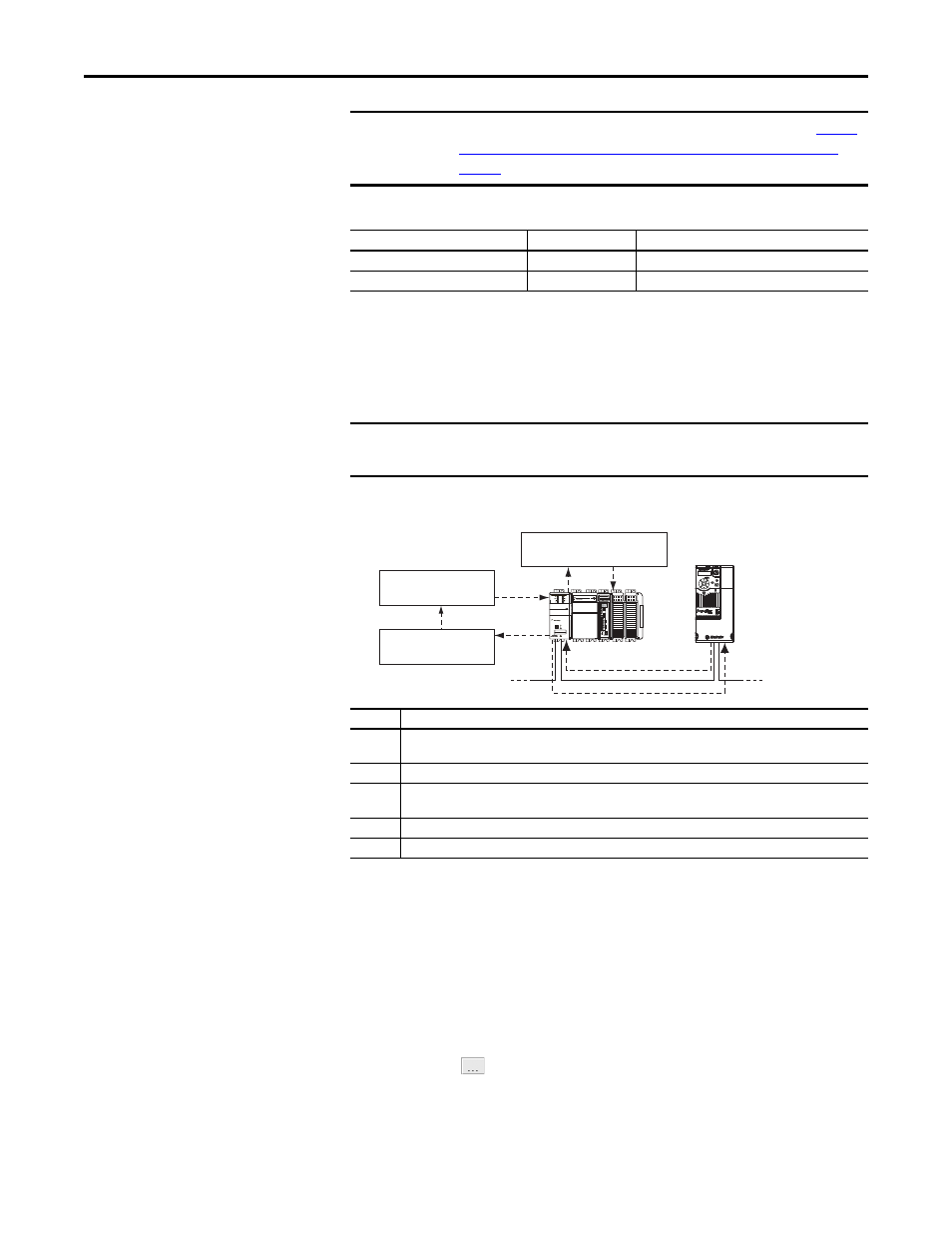
74
Rockwell Automation Publication 520COM-UM003A-EN-E - June 2013
Chapter 6
Using Explicit Messaging
Explicit Messaging Class Code Compatibility with PowerFlex 520-series Drives
Performing Explicit
Messaging
There are five basic events in the Explicit Messaging process. The details of each
step will vary depending on the type of controller being used. See the
documentation for your controller.
Explicit Messaging Process
For information on the maximum number of Explicit Messages that can be
executed at a time, see the documentation for the bridge or scanner and/or
controller that is being used.
CompactLogix Controller
Examples
IMPORTANT
PowerFlex 520-series drives have explicit messaging limitations. See
Messaging Class Code Compatibility with PowerFlex 520-series Drives on
page 74
for more information.
EtherNet/IP Object Class Code
Compatibility
Explicit Messaging Function
Parameter Object 0x0F
Yes
Single parameter reads/write
DPI Parameter Object 0x93
Yes
Single and scattered parameter reads/write
IMPORTANT
There must be a request message and a response message for all Explicit
Messages, whether you are reading or writing data.
Event
Description
➊
You format the required data and set up the ladder logic program to send an Explicit Message request to the
scanner or bridge module (download).
➋
The scanner or bridge module transmits the Explicit Message Request to the slave device over the network.
➌
The slave device transmits the Explicit Message Response back to the scanner. The data is stored in the
scanner buffer.
➍
The controller retrieves the Explicit Message Response from the scanner’s buffer (upload).
➎
The Explicit Message is complete.
➎
➊
➋
➌
➍
Esc
Sel
1 (Front)
1 (Front)
1 (Front)
2 (Rear)
00:00:BC:2E:69:F6
Complete Explicit
Message
Retrieve Explicit
Message Response
Set up and send Explicit
Message Request
Network
Network
TIP
To display the Message Configuration screen in RSLogix 5000 or Logix Designer,
add a message instruction (MSG), create a new tag for the message
(Properties: Base tag type, MESSAGE data type, controller scope), and click the
button in the message instruction.
