Port status indicator, Mod status indicator, Net a status indicator – Rockwell Automation 25-COMM-E2P PowerFlex 25-COMM-E2P Dual-Port EtherNet/IP Adapter User Manual
Page 116
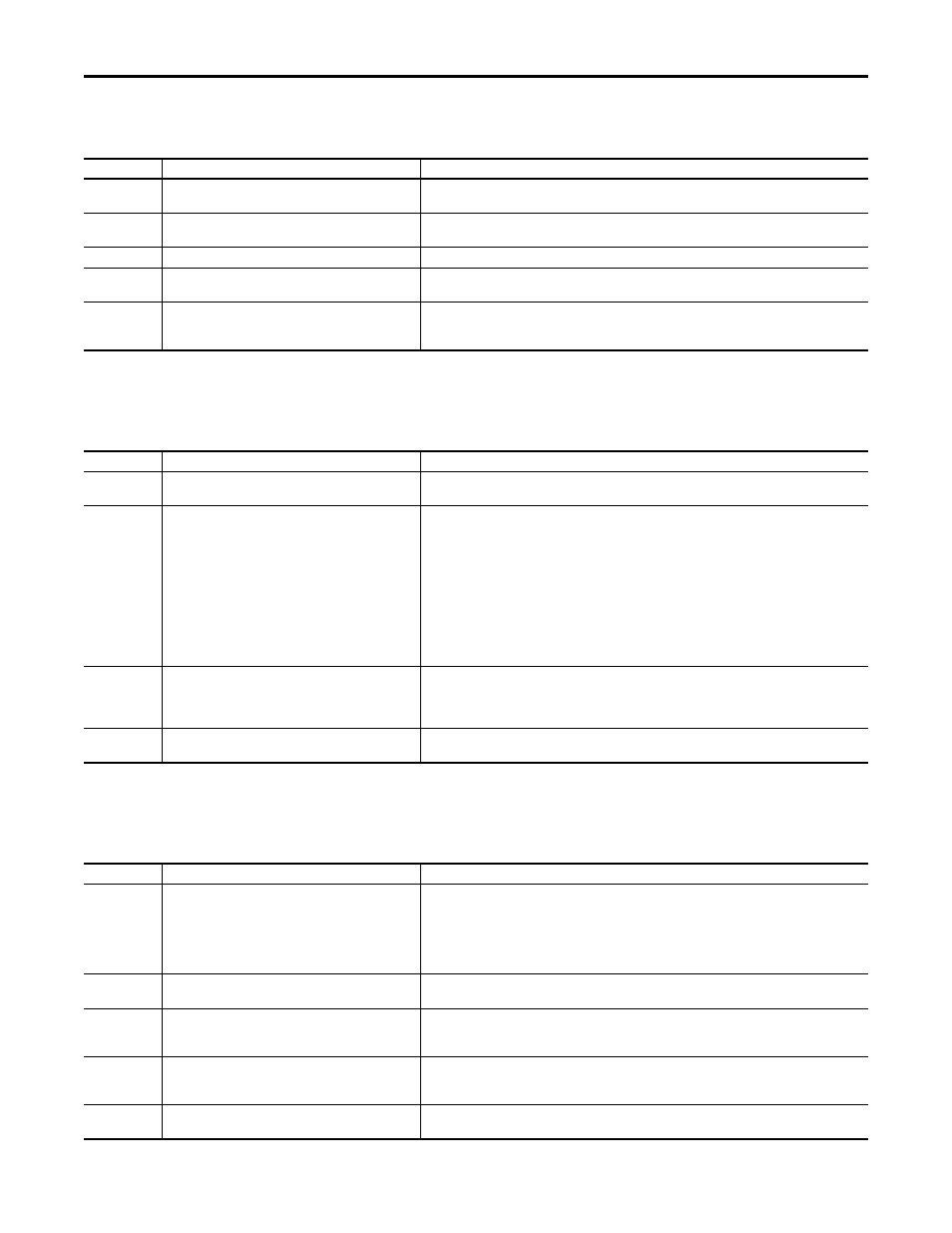
116
Rockwell Automation Publication 520COM-UM003A-EN-E - June 2013
Chapter 8
Troubleshooting
PORT Status Indicator
This red/green bicolor LED indicates the status of the adapter’s connection to
the drive as shown in the table below.
MOD Status Indicator
This red/green bicolor LED indicates the status of the adapter as shown in the
table below.
NET A Status Indicator
This red/green bicolor LED indicates the status for the network connection as
shown in the table below.
Status
Cause
Corrective Actions
Off
The adapter is not powered.
• Securely connect the adapter to the drive.
• Apply power to the drive.
Flashing red
The adapter is not receiving communication from the drive,
or a drive is missing in Multi-drive mode.
• Verify that cables are securely connected.
• Cycle power to the drive.
Flashing green
The adapter is establishing communications with the drive. No action required. This status indicator will turn solid green or flashing red.
Steady green
The adapter is properly connected and is communicating
with the drive.
No action required.
Orange
The drive is not an Allen-Bradley drive, or the drive is
configured for Multi-drive mode using its embedded
EtherNet/IP port.
• Use an Allen-Bradley PowerFlex 520-Series drive.
• Set Host parameter C169 [MultiDrv Sel] to 1 “Network Opt” and cycle power to the drive.
Status
Cause
Corrective Actions
Off
The adapter is not powered or is not properly connected to
the drive.
• Securely connect the adapter to the drive.
• Apply power to the drive.
Flashing red
The cause may be one of the following:
• The drive is in firmware upgrade mode.
• The adapter has an EEPROM fault.
• The network address switches has been changed since
powerup.
• A duplicate IP address fault has been detected.
• The DHCP lease has expired.
• The network address switches are set to “888”.
• The network configuration (IP address, subnet mask,
gateway address) is invalid.
• The User FPGA configuration is invalid.
View the adapter event queue to determine which of these conditions is present. Then, depending on
the cause, take the appropriate corrective action.
• Clear faults in the adapter.
• Cycle power to the drive.
• If cycling power does not correct the problem, the adapter parameter settings may have been
corrupted. Reset defaults and reconfigure the adapter.
• If resetting defaults does not correct the problem, update the adapter with the latest firmware
revision.
• Change the network address switches to a value other than “888”.
Flashing green
The adapter is operating normally, but is not transferring
I/O data to a controller.
• Place the scanner in RUN mode.
• Program the controller to recognize and transmit I/O to the adapter.
• Configure the adapter for the program in the controller.
• Normal behavior is no I/O is being transferred.
Steady green
The adapter is operating normally and is transferring I/O
data to a controller.
No action required.
Status
Cause
Corrective Actions
Off
The cause may be one of the following:
• The adapter is not powered.
• The adapter is not properly connected to the network.
• The adapter has not acquired its network configuration
(IP address, subnet mask, gateway address) from the
BOOTP server.
• Securely connect the adapter to the drive.
• Correctly connect the Ethernet cable to the Ethernet connector.
• Set a unique IP address with the adapter rotary switches, adapter parameters, or a BOOTP or DHCP
server.
• Apply power to the drive.
Flashing red
The I/O connection has timed out.
• Place the controller in RUN mode.
• Check the amount of traffic on the network.
Steady red
The cause may be one of the following:
• A duplicate IP address fault has been detected.
• The DHCP lease has expired.
Configure the adapter to use a unique IP address and cycle power to the drive.
Flashing green
The adapter is operating normally, but does not have any
CIP connections (I/O or explicit).
• Place the controller in RUN mode.
• Program the controller to recognize and transmit I/O, or make a message connection to the adapter.
• Configure the adapter for the program in the controller.
Steady green
The adapter is operating normally and has at least one CIP
connection (I/O or explicit).
No action required.
