Usb devices, Memory stick, Bar code reader – Carbolite nanodac User Manual
Page 87: Usb keyboard, Nanodac
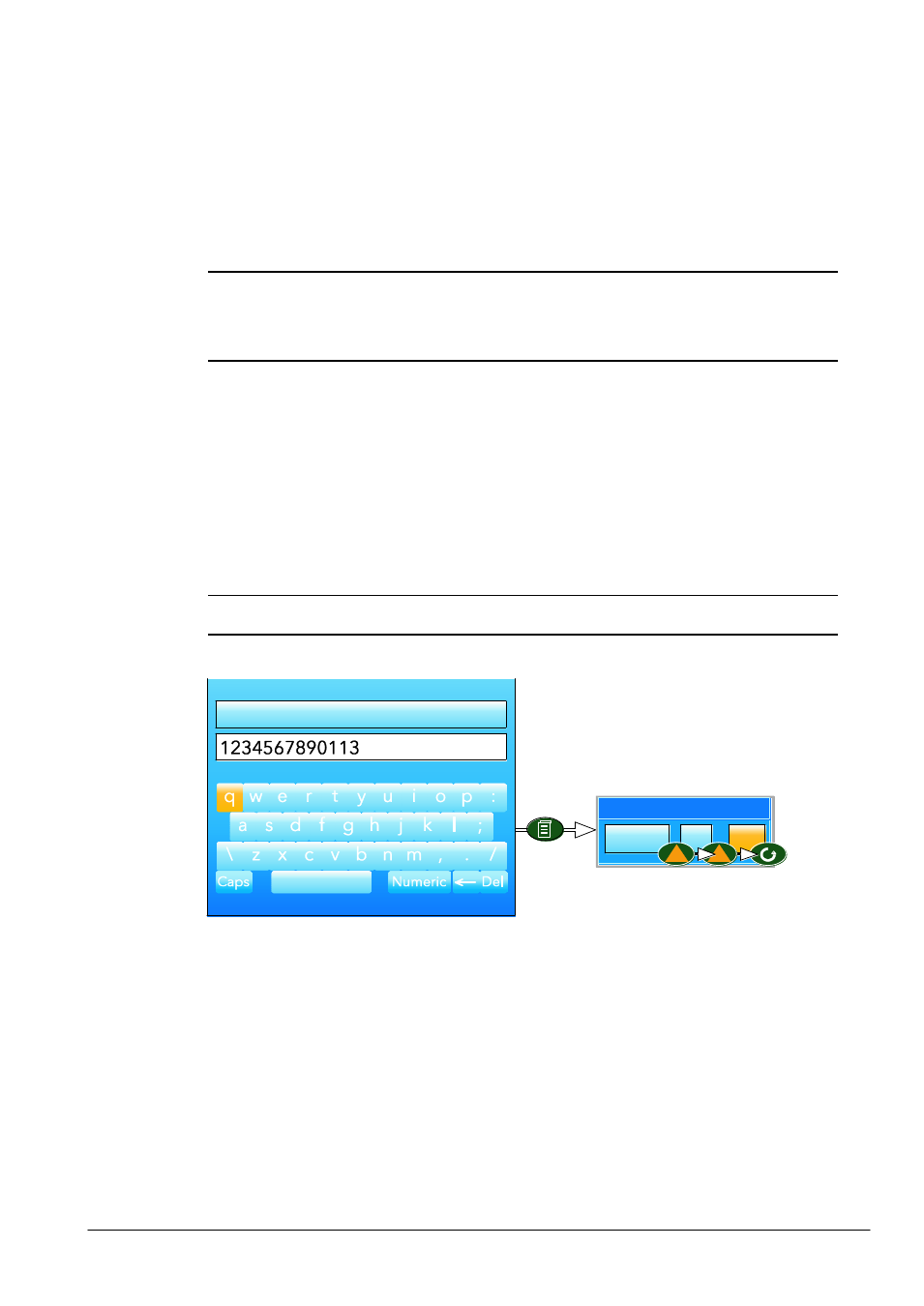
nanodac™
85
MC27 –EN–1.04
8. USB DEVICES
The devices listed below can be plugged into the USB connector at the back of the instrument, providing
that the maximum current required is less than 100 mA.
1.
Memory Stick
2
Bar code reader
3.
Keyboard
Notes:
1. See ‘
USB device precautions
’ in the Safety Notes preamble section of the manual.
2. See
Section A2
for the USB port specification
3. The use of USB hubs is not supported by this instrument.
8.1 MEMORY STICK
The use of the memory stick as an archiving device, or to facilitate software upgrades is well documented
in the relevant sections of this manual.
8.2 BAR CODE READER
If ‘USB Auto Scan is set to ‘Yes’ in Display Configuration then, with the bar code reader plugged into the
USB port, the scanned data input stream is packaged into a general message displayed on the trend page
and included in the .uhh history file. The format of the message is: DD/MM/YY HH:MM:SS 123--13 (where
123--13 represents the ASCII data read from the bar code.
If ‘USB auto Scan’ is set to ‘No, the ASCII data read from the bar code is displayed as a message ready for
editing prior to being sent to the display etc. Figure 5.2 shows an example.
Note: the bar code reader must be configured to use a carriage return (decimal 13) terminating
character.
Figure 5.2 Bar Code reader display
8.3 USB KEYBOARD
A QWERTY keyboard may be plugged into the rear USB port to act in parallel with the
virtual keyboard
.
The editing keys listed below are supported in addition to the standard alpha-numeric characters.
Left arrow
Moves the cursor left-wards through the text string (stops at the start of the string).
Right arrow Moves the cursor right-wards through the text string (stops at the end of the string).
Backspace
Deletes the character immediately to the left of the cursor.
Delete
Removes the character immediately to the right of the cursor.
End
Moves the cursor to the end of the string
Home
Moves the cursor to the start of the string
Insert
Highlights the entire string, for overwriting
Esc
Exit without saving changes.
Edit the message, if required, then use the
page, arrow and scroll pushbuttons to
confirm the message.
Cancel
Accept changes?
No
Yes
USB ASCII Input
