Parameter explorer detail, Nanodac – Carbolite nanodac User Manual
Page 68
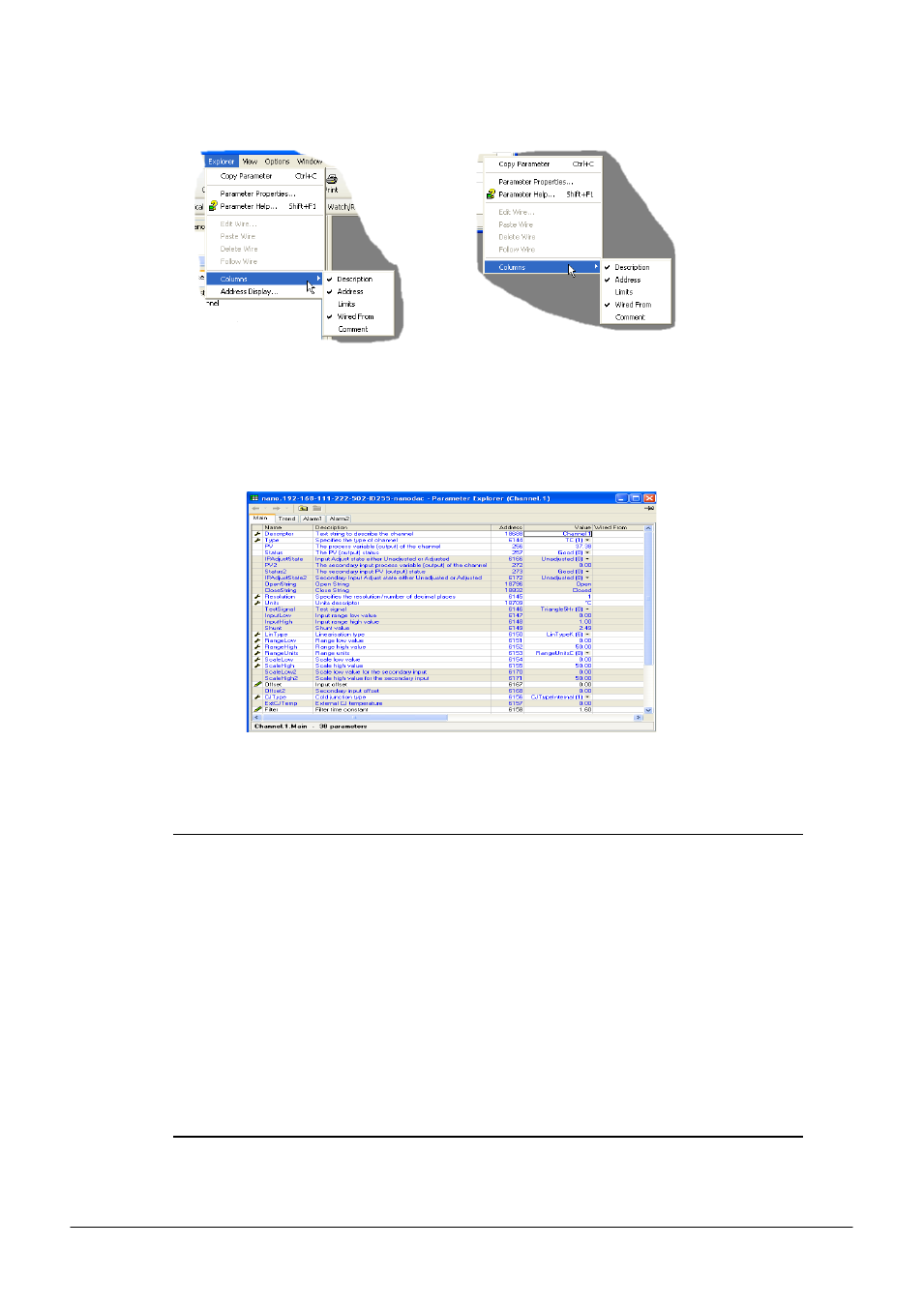
nanodac™
MC27 –EN– 1.04
66
6.4 Parameter Explorer (Cont.)
Figure 3.4b Column enable/disable
6.3.1 Parameter explorer detail
Figure 3.4.1a shows a typical parameter table. This particular parameter has a number of subfolders
associated with it, and each of these is represented by a ‘tab’ across the top of the table.
Figure 3.4.1a Typical parameter table
Notes:
1. Parameters in blue are non-editable (Read only). In the example above all the parameters are
read only. Read/write parameters are in black and have a ‘pencil’ symbol in the ‘read/Write
access column at the left edge of the table. A number of such items are shown in figure 3.4.1a,
above.
2. Columns. The default explorer window (figure 3.4a) contains the columns ‘Name’,
‘Description’, ‘Address’, ‘Value’, and ‘Wired From’. As can be seen from figure 3.4b, the
columns to be displayed can be selected, to a certain extent, using either the ‘Explorer’ menu
or the context menu.
3. Hidden Parameters. By default, iTools hides parameters which are considered irrelevant in the
current context. Such hidden parameters can be shown in the table using the ‘Parameter
availability’ settings item of the options menu (figure 3.4.1b). Such items are displayed with a
shaded background.
4. The full pathname for the displayed parameter list is shown at the bottom left hand corner of
the window.
Explorer menu
Context menu
