Adding and deleting segments, Loading and saving programs, Nanodac – Carbolite nanodac User Manual
Page 75
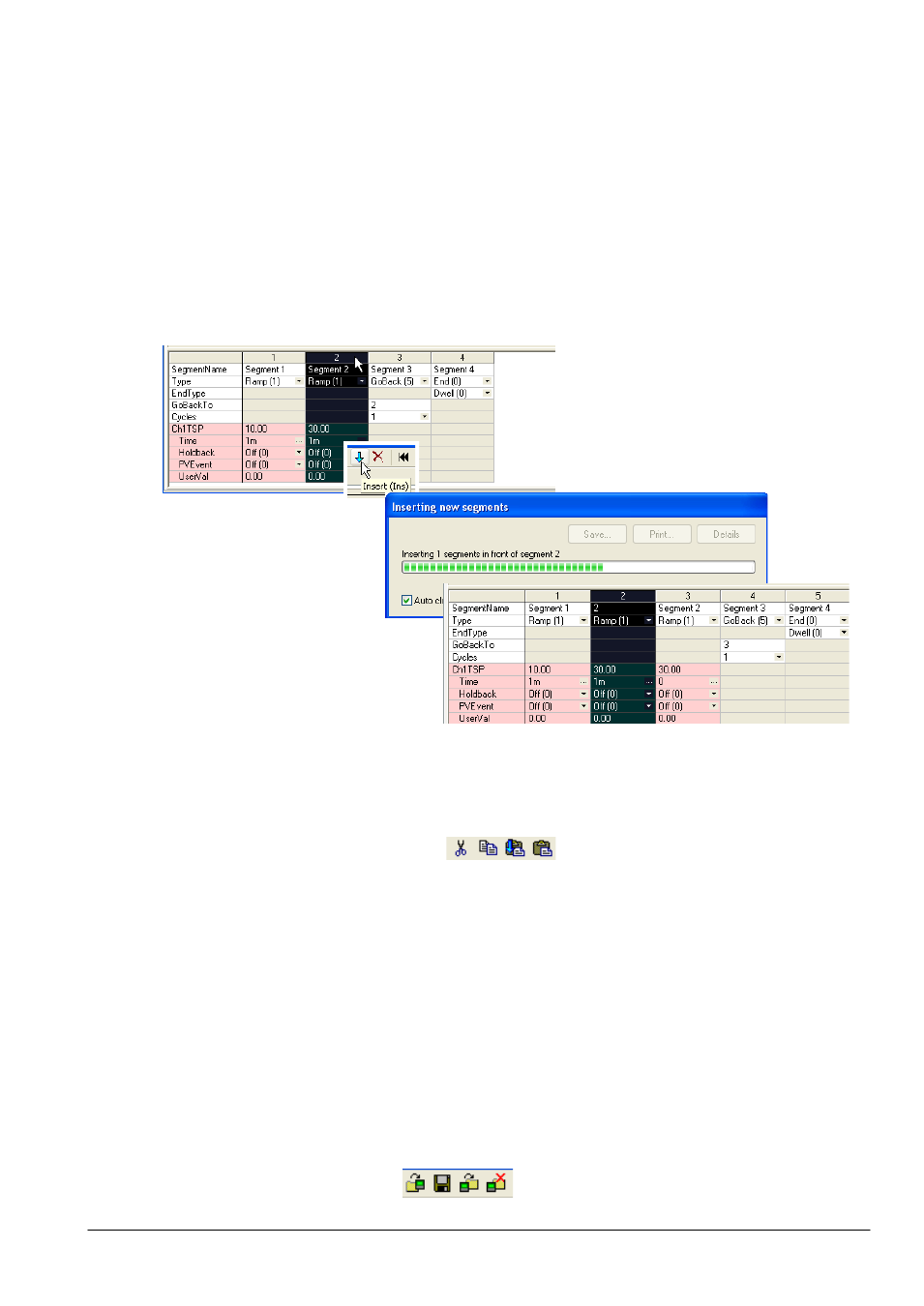
nanodac™
73
MC27 –EN–1.04
6.5.4 Adding and deleting segments.
INSERT SEGMENT
As shown in figure 3.6.4, to insert a segment, click in the segment number field of the segment to the
right of where the new segment is to be located. This causes the whole segment to highlight. Click on the
blue down arrow tool icon to insert the new segment. The new segment name is the segment number,
and the segment configuration is that of the segment to the right, unless that segment is a Goback or End
segment, in which case the new segment is a ramp segment.
To insert more than one segment, operate the shift key whilst clicking on the range of contiguous
segments to be copied.
Figure 3.6.4 Insert a segment
Alternatively the mouse can be right-clicked anywhere in a segment, and the ‘Insert segment’ item
selected, or one or more segment can be highlighted and the ‘Insert’ key on the pc keyboard used to
initiate the process. See section 6.5.7 for more details of the right-click (context) menu.
CUTTING, COPYING AND PASTING SEGMENTS
The process of highlighting one or more segments causes the cut and copy toolbar icons to become
active.
The cut tool removes the highlighted segments from the program and stores them on the pasteboard
ready for re-use.
The copy tool copies the selected segment(s) to the paste board, leaving the original segment(s) in place.
Once one or more segments have been cut or copied, the ‘Paste insert’ and ‘Paste over’ icons become
active allowing the user to paste the contents of the pasteboard in front of a selected segment (Paste
insert), or to overwrite the existing highlighted segment(s) (Paste over). When using the Paste over tool,
the number of segments being pasted over must match the number of segments on the paste board.
DELETING SEGMENTS
Once one or more segments have been highlighted, the highlighted segments can be removed using the
Delete toolbar icon, by using the Delete Segment item in the right-click (context) menu, or by operating
the pc keyboard ‘Ctrl’ and Delete’ keys simultaneously.
6.5.5 Loading and Saving programs
