Appendix e: web server, Browsers, Connecting to the internet – Carbolite nanodac User Manual
Page 106: Error message, Nanodac
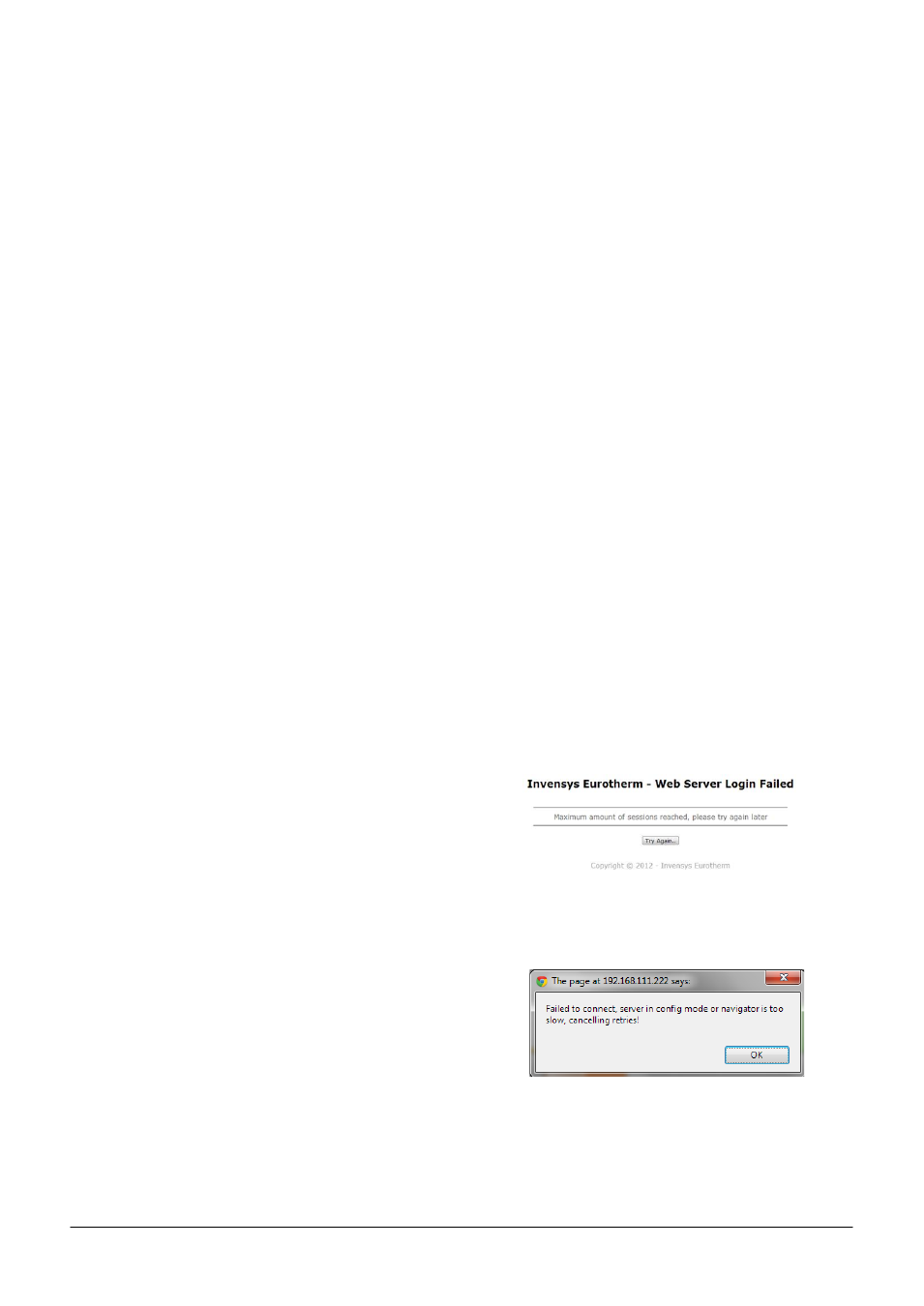
nanodac™
MC27 –EN– 1.04
104
12.
Appendix E: WEB SERVER
The Web Browser has been added from firmware release V5.00.
12.1 Browsers
The following browsers are supported in the above firmware release:
Google Chrome V22.0 or greater
Google Mobile Chrome (Android Mobile technology running ‘Ice cream sandwich’ or greater
Internet Explorer V9.0 or greater
Mobile Safari (Apple Mobile technology running IOS 5.0 or greater)
All files are uploaded from the nanodac device to the browser, where all JS and JQuery files are executed
locally.
Browsers should be configured to allow cookies, and support for file caching should also be enabled.
If cookies are not enabled this will have the following detrimental effects:
Any web page configuration changes ‘saved’ by the user in the client browser will not be retained when
navigating between web pages
For the most efficient browsing make sure that caching is enabled in the browser being used.
Web server supports standard ASCII character set. Any non displayable characters will, therefore, be
replaced by an asterisk ‘*’.
12.2 Connecting to the Internet
Open the desired web browser.
Enter the ethernet address or other configured name of the instrument.
Note: the webserver requires up to 15 seconds before it becomes fully operational after it has been
enabled.
12.3 Denied Page
This page will be displayed when there are no more
available connections to the server. It does not use the
same CSS theme as all other pages, so that this page does
not rely on any other files being transferred up to the client
browser, since to do this would require access to the server,
which has just been denied.
12.4 Error Message
An error message can be displayed at any time if the
following three conditions occur:
A page fails to connect to the server. A retry will usually
be sufficient to correct this condition
The server is in configuration mode. To correct this put
the instrument into run mode.
A page stops trying to connect. A refresh is usually sufficient to correct this condition.
