Nanodac – Carbolite nanodac User Manual
Page 104
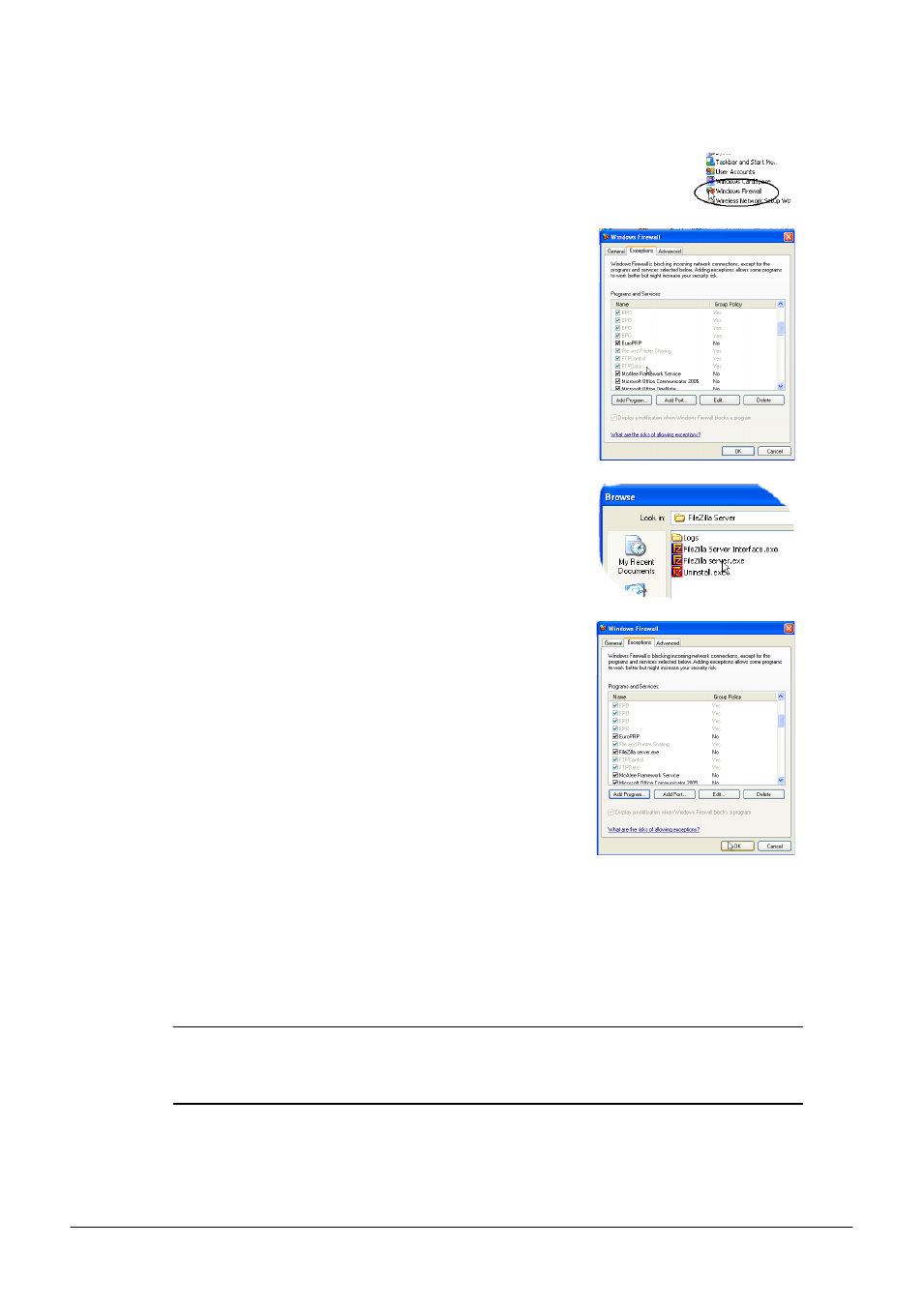
nanodac™
MC27 –EN– 1.04
102
C2.3 PC SETUP
1.
Operate the ‘Start’ button, and select ‘Control Panel’ from the window that
appears. Double click on ‘Windows Firewall’
2.
Click on the ‘Exceptions’ tab in the window that appears, and check
that both ‘FTPControl’ and ‘FTPData’ are enabled (ticked). If not,
the user’s IT department should be contacted for advice.
3.
Click on ‘Add Program...’ and browse to the Filezilla destination
defined in step 7 of the download section (
). Select ‘FileZilla
server.exe’ and click on ‘Open’
‘FileZilla server.exe’ appears in the Exceptions list.
Click on ‘OK’
C2.4 RECORDER/CONTROLLER SET UP
In Network Archiving (
section 5.1.2
):
1.
Enter the IP address of the pc in which the FTP server has been enabled in the ‘Primary Server’ field.
2.
Enter the Primary User name, as entered in step three of the Server setup procedure (
)
above (GeneralUser in this example).
3.
Enter the IP address of another suitable pc which has been configured as an ftp server in the ‘Sec.
Server’ field, and enter the relevant ‘Sec. User’ name.
4.
Configure the other unattended archive parameters as required (
section 5.1.2
).
Note: For the example above, ‘Password’ was not enabled in the User Accounts setup page
(
), so for this example any Primary (Sec.) password entry is ignored. If a password had
been entered in the User Accounts setup, then the Primary (Sec.) Password field would have to
contain this password.
