Context menus, Nanodac – Carbolite nanodac User Manual
Page 77
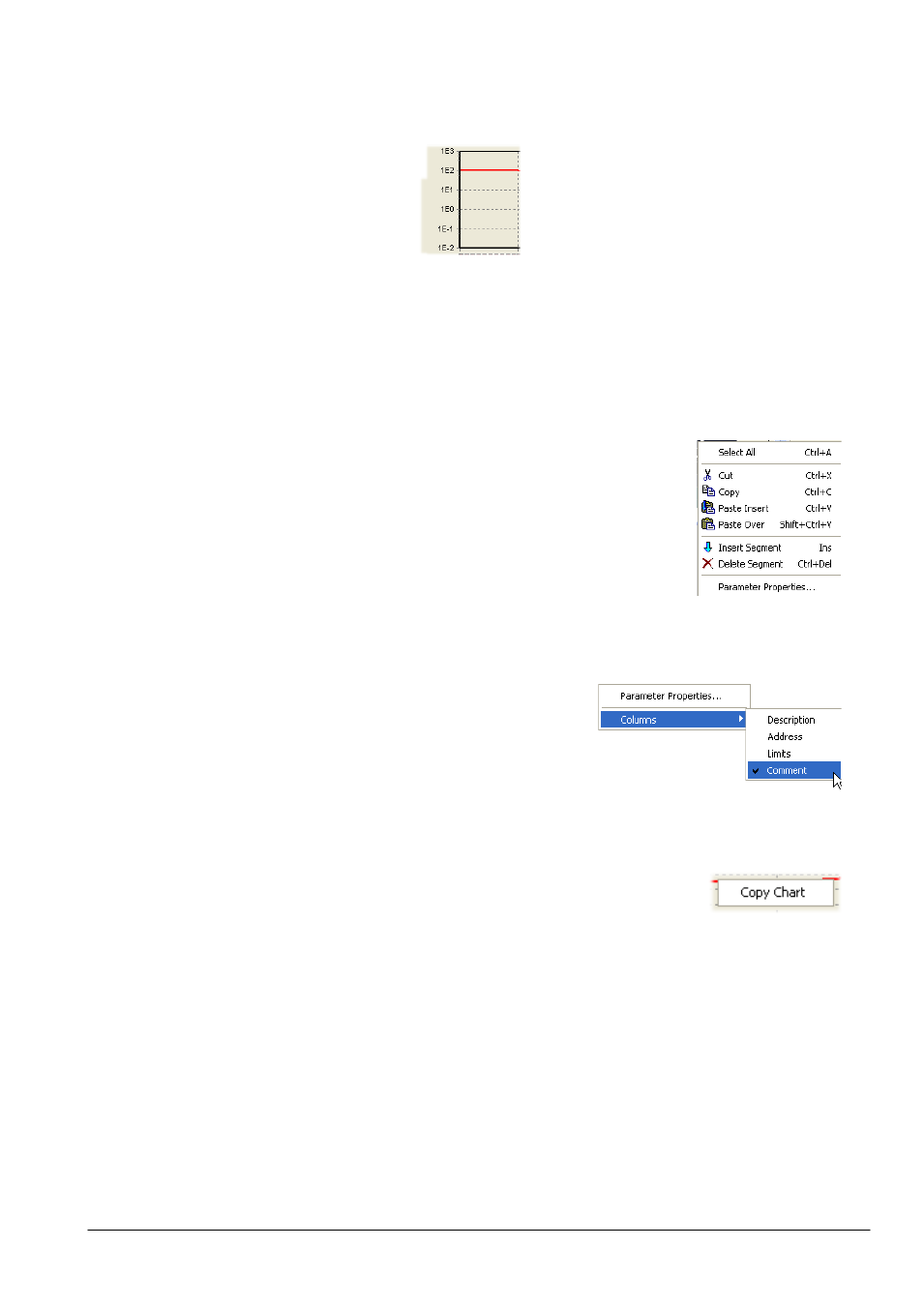
nanodac™
75
MC27 –EN–1.04
6.6.6 Toolbar Icons (Cont.)
Figure 3.6.6 Logarithmic scale example
6.5.7 Context menus
SEGMENT CONTEXT MENU
Right-clicking when the mouse cursor is hovering over a segment in the analogue
segment parameters view produces the segment context menu shown. The
various items copy the relevant tool bar icons described above, with the following
additions:
Select All
Selects all parameters
Parameter properties
Displays the properties window for the parameter right-
clicked on, including a ‘Help’ tag for that parameter.
PROGRAM CONTEXT MENU
Right-clicking when the mouse cursor is hovering in the program
parameters view produces the program context menu shown.
Parameter properties
Displays the properties window for the
parameter right-clicked on, including a
‘Help’ tag for that parameter.
Columns
Allows the user to enable/disable columns in the program parameters display.
CHART CONTEXT MENU
Right-clicking when the mouse cursor is hovering over the analogue chart or the
digital event chart produces the segment context menu shown. This allows the
user to copy the chart to the pasteboard, from where it can be pasted into (for
example) a standard word procesing document.
