Importing a device link profile – Konica Minolta bizhub PRESS C1100 User Manual
Page 98
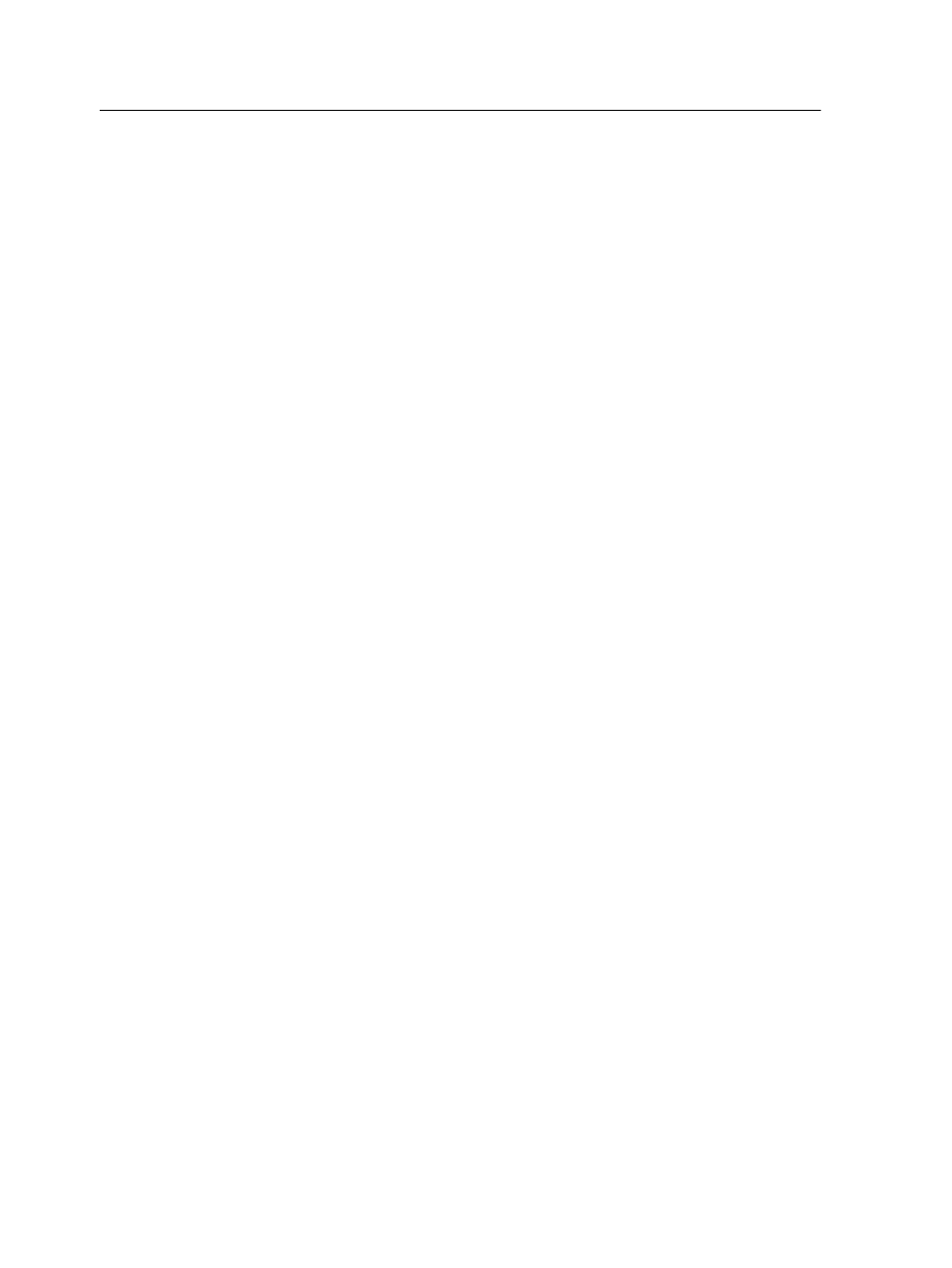
Importing a device link profile
1. From the Tools menu, select Resource Center.
The Resource Center window appears.
2. In the Resource list, select Profile Manager.
3. Click the Device Link Profile tab.
4. Click the Import button.
The Import Device Link Profile window appears.
5. In the Device link profile area, click the Browse button.
6. Locate and select the required device link profile, and then
click Open.
The new device link profile's name is displayed in the Device
Link Name box.
7. (Optional) Change the name of the device link profile.
8. Click Import.
9. Click Close to close the Resource Center.
The new device link profile is added to the tab in the job
parameters window.
Mapping media using the Media and Color
Manager tool
The Media and Color Manager is a tool that automatically maps
the media type to a destination profile.
You can change the destination profile for each of the different
media types listed in the Media and Color Manager. The IC-312
print controller is configured with a default recommend profile.
Note: If Linked is selected in the Destination Profile list, the destination
profile is applied to the selected media type during the RIP.
88
Chapter 7—Managing color
