Connecting to the remote workspace, Overview of the web center, Connecting to the web center – Konica Minolta bizhub PRESS C1100 User Manual
Page 237: Office hot folder tool
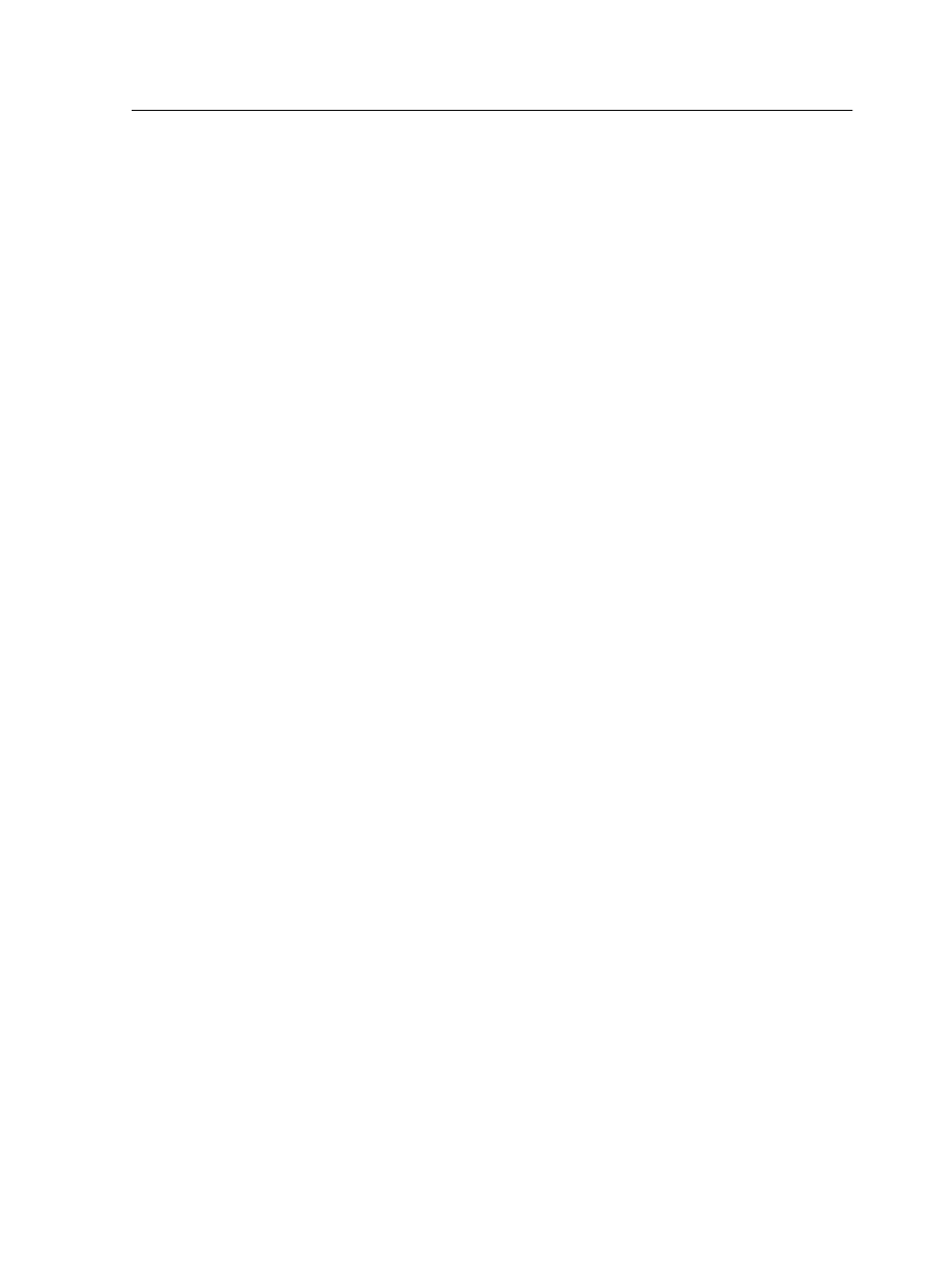
Connecting to the Remote Workspace
Requirements: Make sure that you have activated the remote
connection option on the IC-312 print controller.
1. On the taskbar, right-click the Remote Site Manager icon.
2. In the menu that appears, select one of the servers.
The Remote Workspace window of that server appears.
Overview of the Web Center
The Web Center is a web page that provides online information
and can be accessed from a Windows or Mac computer. You can
connect to the Web Center with the Internet Explorer 5.0 (or later)
and Apple Safari browsers.
The Web center enables you to:
●
Download remote client tools and printer drivers
●
View related documentation
●
Find links to related vendors or products
●
Connect to the printer's web user interface in the Remote UI
link.
Connecting to the Web Center
Note: To connect to the Web Center from a client workstation, you must first
enable the remote connection in the preferences of the IC-312 print
controller.
1. Open any web browser, for example, Internet Explorer.
2. In the address field type: http://
the IC-312 print controller station name is Creoserver_1, type
http://Creoserver_1.
The IC-312 print controller Web Center appears.
Office Hot Folder tool
The Office Hot Folder tool enables you to automate the printing of
Microsoft Office files when you work remotely. You can drag
Microsoft Office files to a hot folder and then submit the files for
printing on the Creo server.
The following Microsoft Office versions are supported:
Connecting to the Remote Workspace
227
