Maintaining your settings, Backing up the configuration, Restoring the configuration – Konica Minolta bizhub PRESS C1100 User Manual
Page 230
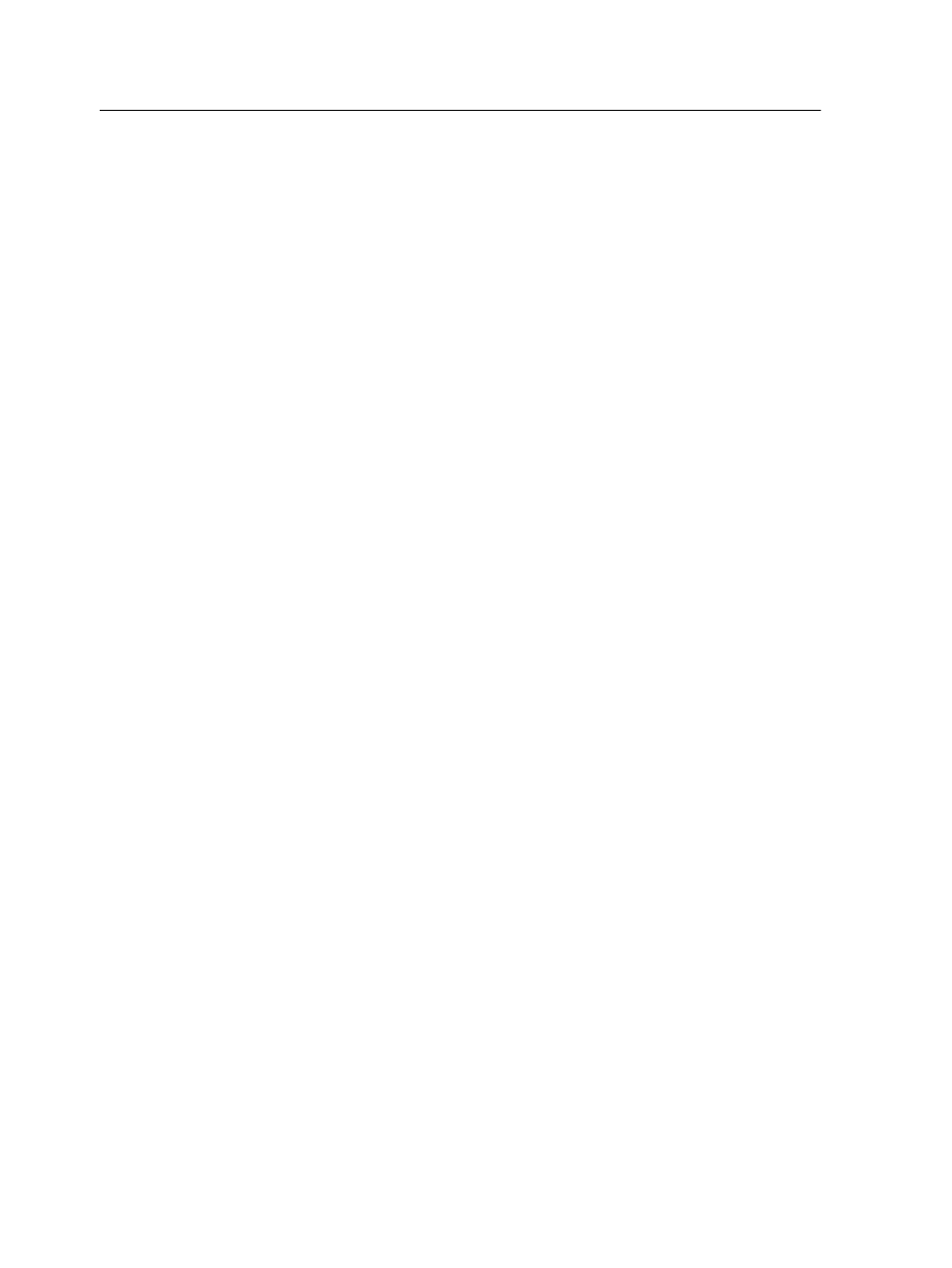
12. Select a reference point for the x-coordinate and y-coordinate
that you defined for the barcode position.
13. (Optional)To rotate the barcode on the sheet, select a value.
Next: You can assign a mark set to your job in the job parameters
window by selecting Finishing > Marks and barcodes.
Maintaining your settings
Backing up the configuration
You can back up your configuration to a local hard disk, or DVD.
Note: It is recommended that you back up your configuration to external
media before reinstalling the operating system and software.
1. From the File menu, select Preferences.
The Preferences window appears.
2. In the Preferences window, under Administrator, select
Configuration Backup.
3. In the Configuration backup area, click Browse.
The Save dialog box appears.
4. Locate the folder you want to back up.
5. Enter the file name.
Note: It is recommended that you use the current date as part of the file
name.
6. Click Save.
7. In the Configuration backup area, click Start Backup.
After a few moments, the backup complete message appears.
Note: The last path is saved and displayed to the path box. If the
backup was made to external media, the displayed path will be the
default:
c:\ic-312\General\Configuration
.
8. Click OK.
9. Click Save to close the Preferences window.
Restoring the configuration
Requirements:
Make sure that you have previously backed up your configuration.
The configuration file extension is
.cnf
.
220
Chapter 12—Setting up your Creo server
