Creating and editing an ipds printer, Setting up the ipds host – Konica Minolta bizhub PRESS C1100 User Manual
Page 152
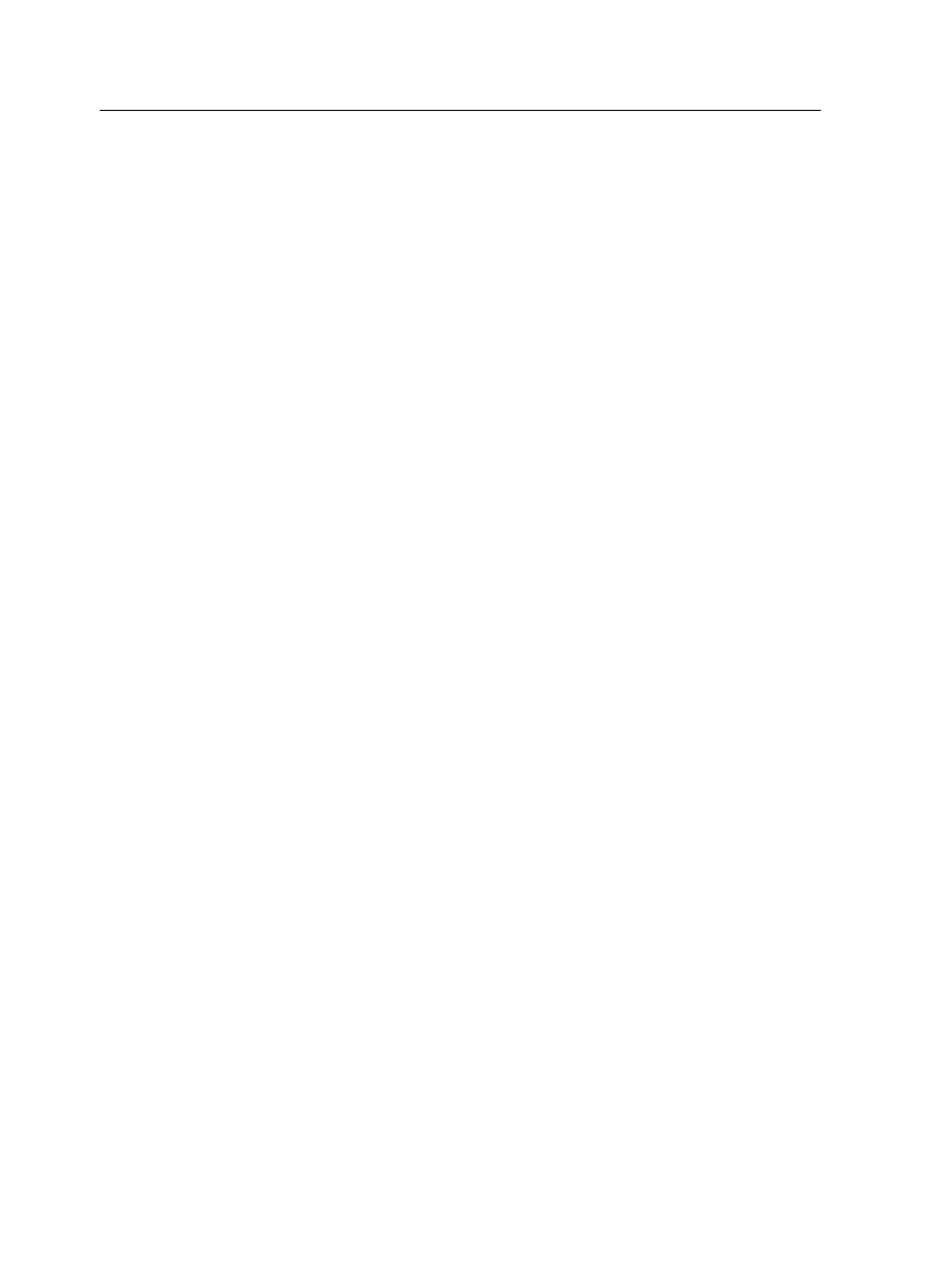
Creating and editing an IPDS printer
Note: The IPDS workflow is available only with the Trans Pack.
1. From the Tools menu, select Resource Center.
2. From the Resource list, select IPDS Printers.
3. Click the New button to add a new printer, or the Edit button
to edit an existing printer.
Note: To edit an existing printer, select the required printer and then
click the Edit button.
4. In the Name box, type a name for the new printer that you
want to add.
Note: You cannot change the name of the predefined IPDS printers.
5. From the Based on list, select an existing printer with similar
settings.
Note: This parameter cannot be changed for an existing IPDS printer.
6. Click Edit to change the job parameters of your new printer.
Note: If you don't need to edit the job parameters, the settings of the
new printer are taken from the printer on which it is based.
7. In Configuration > IPDS tray mapping, set the Input tray ID
number to the target printer input tray designated for the
selected job printing.
8. Click OK.
The new printer appears in the IPDS printers list.
9. To activate the IPDS printer, select the IPDS printer and then
click Activate.
Setting up the IPDS host
To print IPDS data to the IC-312 print controller you first need to
set up the IPDS host.
Requirements:
Note: The IPDS workflow is available only with the Trans Pack.
This procedure is performed on the IPDS host computer.
142
Chapter 8—Production workflows
