Forwarding a job to another creo server – Konica Minolta bizhub PRESS C1100 User Manual
Page 80
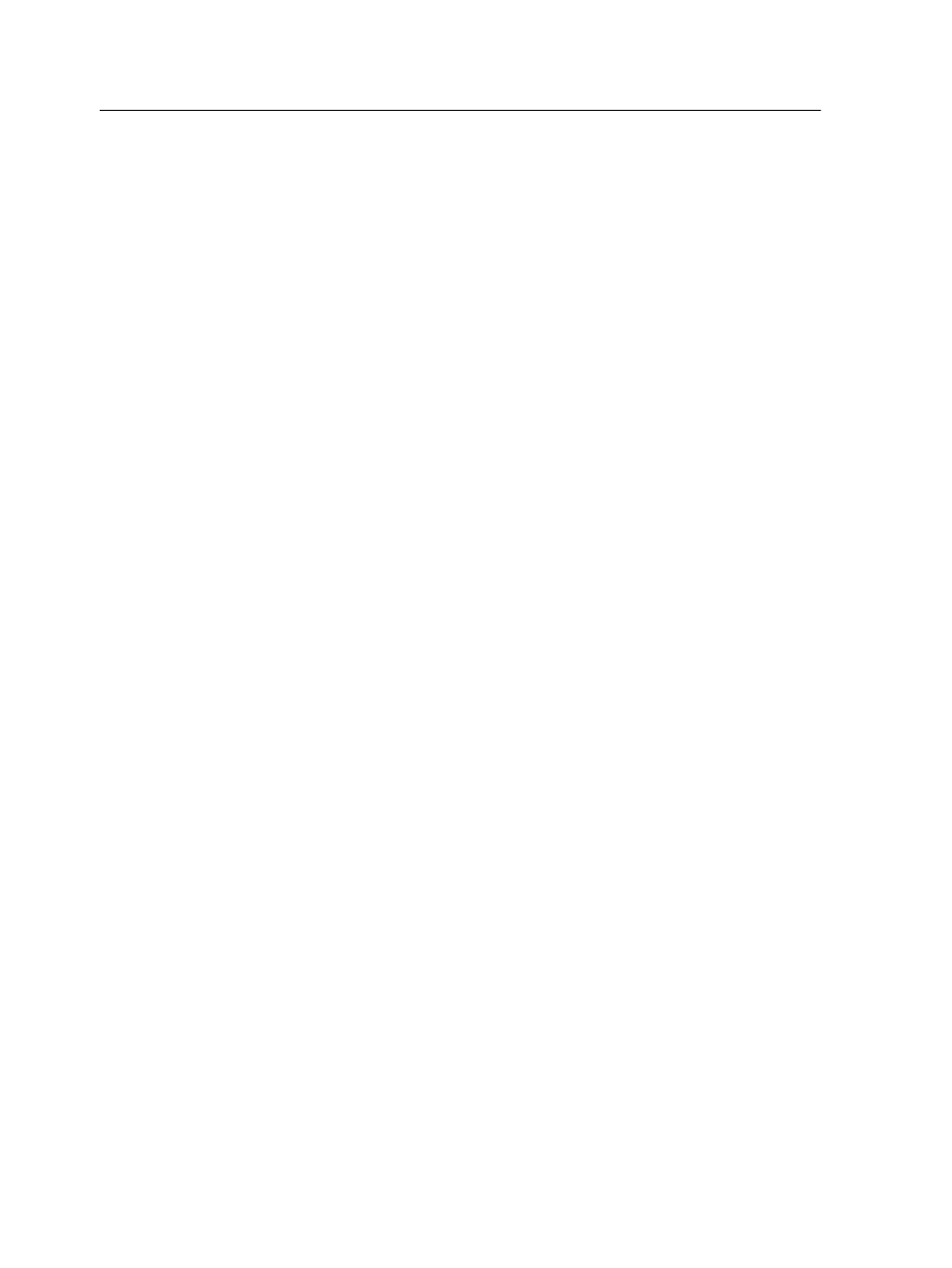
to the job (for example, PDL) are also retrieved and the cabinet file
is not deleted.
You can retrieve more than one job at a time.
1. From the File menu, select Retrieve from archive.
2. Locate the archived job under its archive name, and select the
related cabinet file.
3. Click Add.
The selected job appears in the lower list.
4. Click Retrieve.
The selected job appears at the top of the list in the Storage
area.
5. In the Job History window, verify that the file has been
successfully retrieved.
Forwarding a job to another Creo server
Requirements:
●
The job that you want to forward must be in the Storage area.
The same software version need not be running on both IC-312
print controllers. If the same software version is running on both
IC-312 print controllers, the entire job is forwarded. If the same
software version is not running on both IC-312 print controllers,
only the PDL is forwarded, not the entire job.
1. In the Storage area, right-click the job, and select Forward to
> Other.
2. In the Host name / IP Address box, type the name or IP
address of the server that you want to forward the job to.
3. Click Find.
4. Select one of the following:
○
Send to Storage—to send the job to the selected server’s
Storage area.
○
Send to print—to send the job to the selected server’s
Print Queue.
5. Click Send.
Notes:
●
You cannot forward a job if the operator password was changed on
the destination IC-312 print controller. From the source IC-312 print
70
Chapter 6—Managing jobs
