Exceptions tab in the job parameters window – Konica Minolta bizhub PRESS C1100 User Manual
Page 211
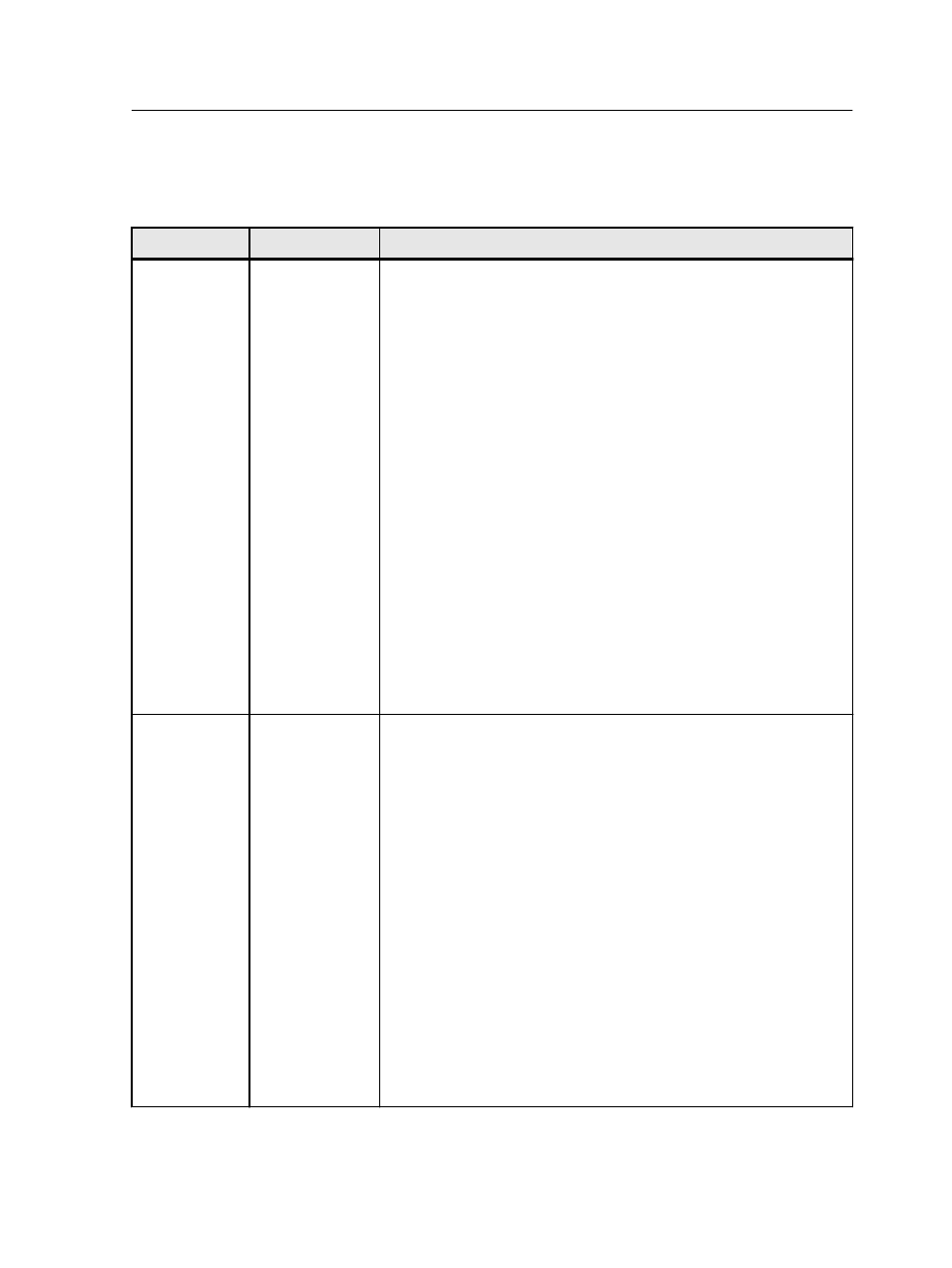
Exceptions tab in the job parameters window
Add and delete page exceptions and inserts
Parameter
Option
Description
Exceptions
Note: When imposition is enabled, the range is indicated in sheets,
otherwise it is indicated in pages.
Define the type of exception for your job.
●
Page range/Sheet range—Type the range of /sheets for the
exception.
●
Sets range—Type the range of sets for the exception
programming.
Note: This option is only available for jobs that are split to sets in
the Services tab.
●
Front cover or Back cover—Select one of the duplex options to
print the first two (or last two) pages of the job as the cover page
(back cover).
Note: If the imposition type is Saddle Stitch, select Cover to
print both a front and back cover page on a different media type.
Select Middle sheet to print the internal sheet on a different
media type.
●
Inserts—Select Before or After and type the page number that
will precede or follow the insert. Then, in the Quantity box, type
the total number of inserts you want to add.
Advanced
options
Enables you to define print options for the page exception that you
are assigning to your job. Provides the following options:
●
Range—Enables you to specify the page range.
●
Print method—Enables you to specify a different print method.
●
Paper stock—Enables you to select a different paper stock and
tray.
●
Image alignment—Enables you to shift the position of the
image.
●
Layout—Enables you to rotate the image 180°.
●
Color—Enables you to set a different destination profile for the
selected range.
●
Finishing—Enables you to select a different finishing options for
the selected set range.
Note: This option is only available for jobs that are split to sets in
the Services tab.
Exceptions tab in the job parameters window
201
