Deleting records from the accounting viewer table, Exporting the accounting log – Konica Minolta bizhub PRESS C1100 User Manual
Page 83
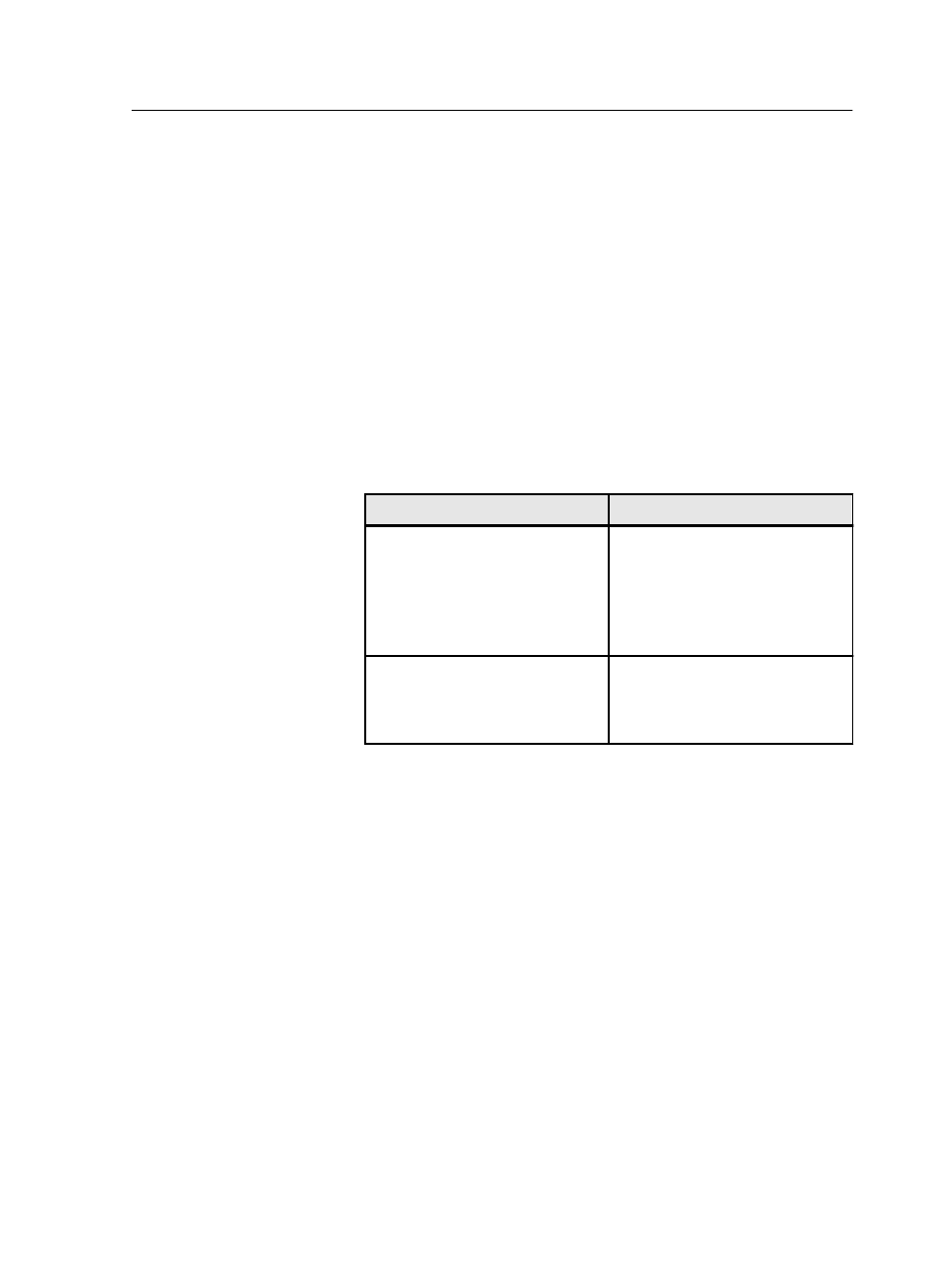
9. Click OK.
You can select the customized view in the Accounting Viewer, in
the View list.
Deleting records from the Accounting Viewer table
There are two ways to delete accounting records from the
Accounting Viewer table:
●
Clear all—Click the Clear all button in the Accounting Viewer.
●
Clear Accounting Log—This is a quick way to delete all of the
accounting records without having to open the Accounting
Viewer.
1. Perform one of the following actions:
What do you want to do?
Here's how to do it
Open the Accounting Viewer and
delete all accounting records
a. In the IC-312 print controller
workspace, from the Info
menu, select Accounting >
Accounting Viewer.
b. Click Clear all.
Delete accounting records without
opening the Accounting Viewer
In the IC-312 print controller
workspace, from the Info menu,
select Accounting > Clear
accounting log.
2. In the Clear all accounting data dialog box, click Yes.
Exporting the accounting log
Export and save the accounting log in a specified location.
Requirements:
Create a folder for exporting the accounting log.
The accounting log includes all of the columns, listed in the
original order and sorting. The data that you export is not deleted
from the accounting report (that is, it will still be displayed in the
Accounting Viewer ). After you save the file, you can manipulate
the data in a text editor, or in a spreadsheet application—for
example, Microsoft Excel.
Deleting records from the Accounting Viewer table
73
