Removing the remote job ticket from windows, Removing the remote job ticket from mac os x – Konica Minolta bizhub PRESS C1100 User Manual
Page 247
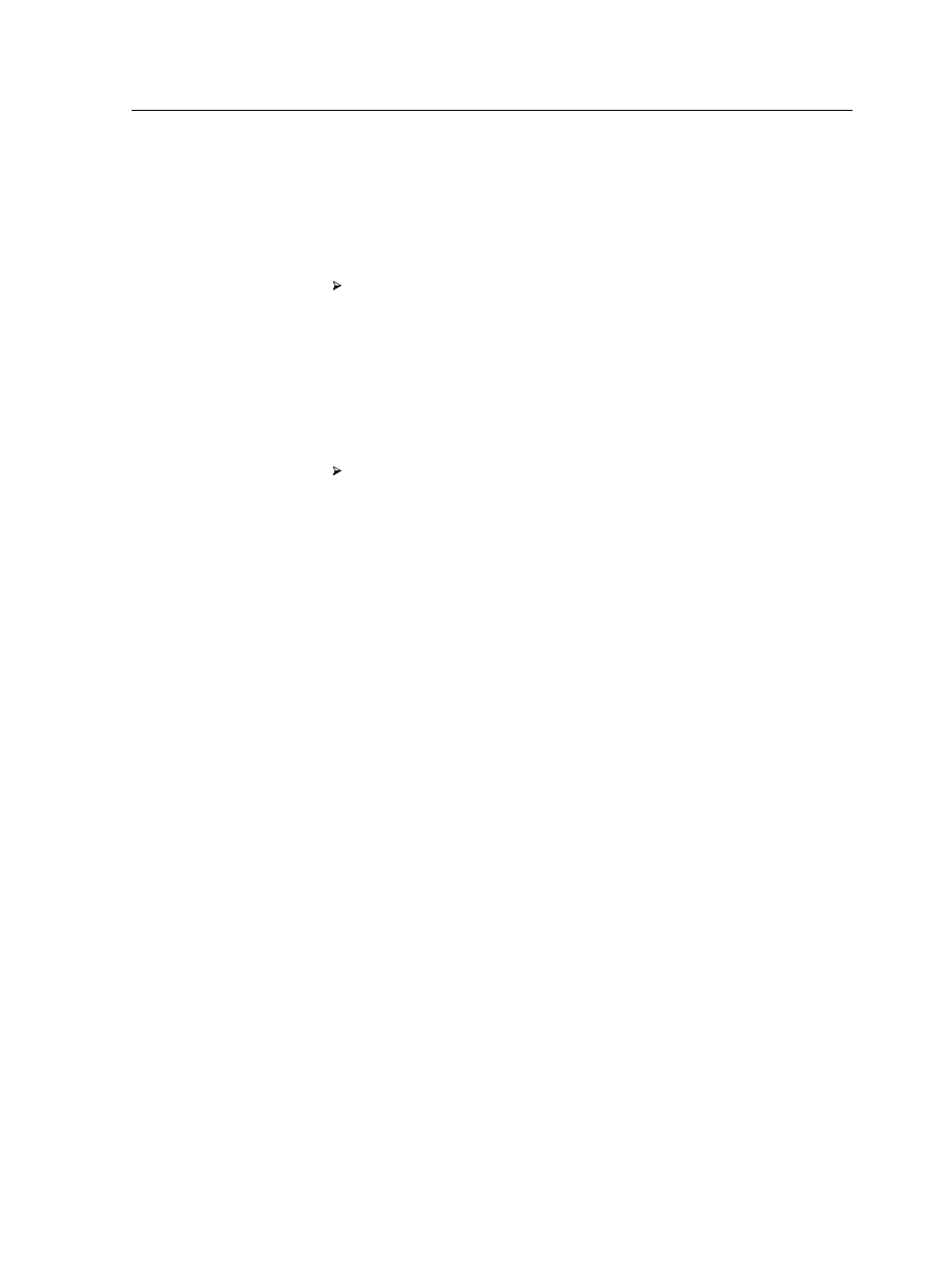
A new version of the Remote Job Ticket software, and/or a new
set of job parameters available on the loaded server, is installed
on your computer.
Removing the Remote Job Ticket from Windows
On your desktop, click Start > Programs > Creo Server >
Remote Job Ticket > Uninstall Remote Job Ticket V1_0.
Removing the Remote Job Ticket from Mac OS X
Requirements:
Note: You must exit the Remote Job Ticket software before you can uninstall
it.
Delete the following folders:
a.
/Applications/Creo_Server_Tools/
Remote_Job_Ticket
b.
Library/Application Support/
Creo_Server_Client_tools/Creo_Server_JT
Changing the Network settings to TCP/IPv6 on a remote
computer
This procedure describes how to change the Network settings
from TCP/IPv4 to TCP/IPv6 on a remote computer.
1. On the remote computer, from the Control Panel, uninstall
the Remote Job Ticket application.
2. From the remote computer, navigate to the
\\
\Utilities\PC Utilities
folder on the Creo server.
3. Double-click the
Remote_Job_Ticket.exe
file.
The Remote Job Ticket software opens. A shortcut to the
Remote Job Ticket software appears under Start > Programs
> Creo Server > Remote Job Ticket > Remote Job Ticket
V1_0.
4. From the
\\
folder
on the Creo server, double click the
Set_IpV4_IpV6_Protocol.bat
file
The following dialog box appears:
Removing the Remote Job Ticket from Windows
237
