Saving scanned jobs to your computer – Konica Minolta bizhub PRESS C1100 User Manual
Page 176
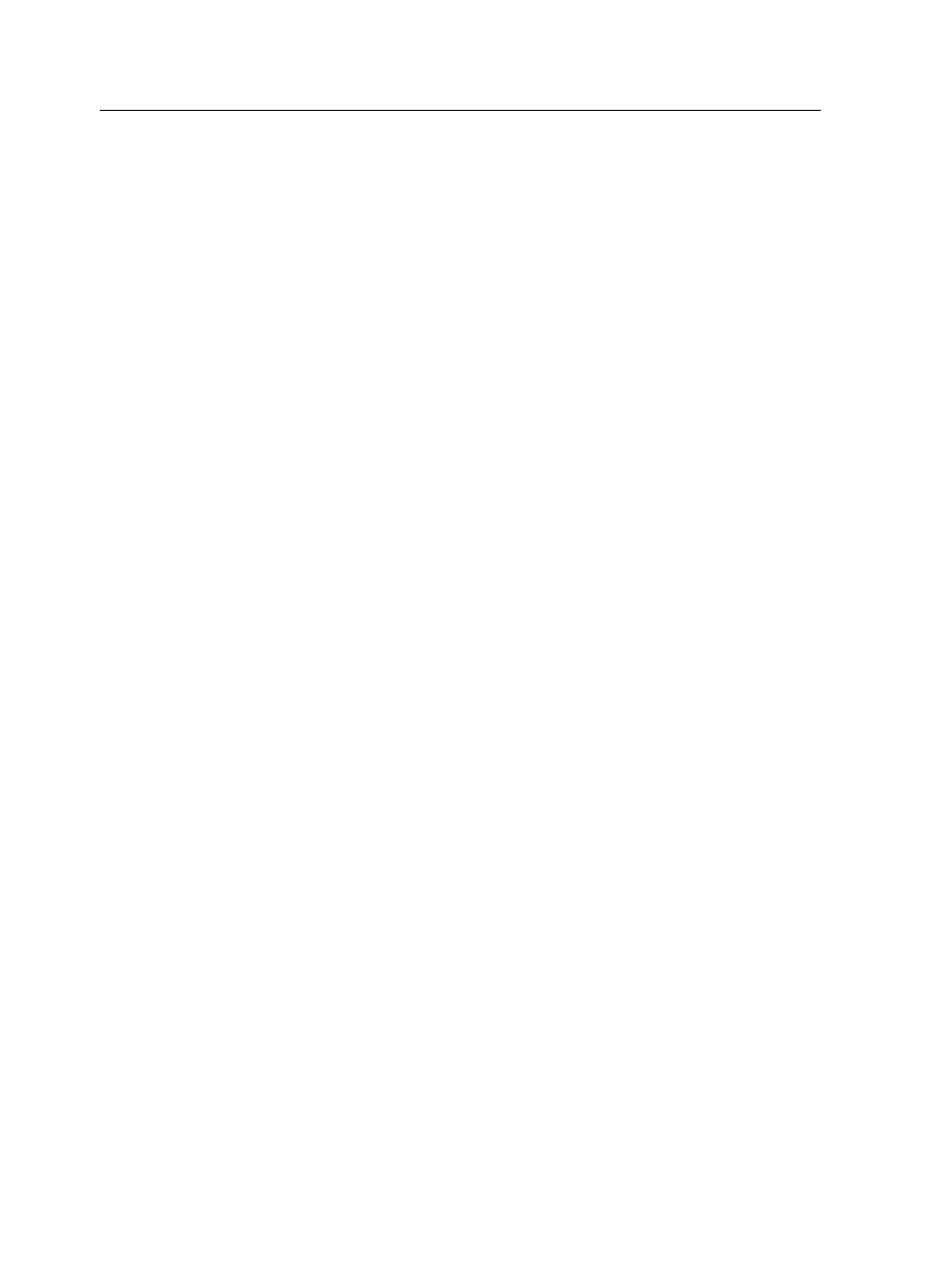
Scanning a document on the Konica Minolta
bizhub PRESS C1100/C1085
If you don't want to use one of the default scan boxes, use the
Remote Scan Application to create a scan box.
1. On the printer touch screen, touch the Scan button.
2. Touch the HDD button.
3. Touch the scan box to which you want to save your scanned
jobs.
4. Touch Scan Settings.
5. Using the touch screen keyboard, define the settings for your
scanned jobs—for example, paper size and resolution.
6. Under File Type, select the file format in which you want to
save the scanned jobs.
7. Position the original printout on the platen glass of the Konica
Minolta bizhub PRESS C1100/C1085.
8. Press the Start button.
The Konica Minolta bizhub PRESS C1100/C1085 scans the
document. It is automatically saved on the IC-312 print
controller in the folder
D:\Output\Scan Jobs\
\
, where
is the unique folder name
created for the scan box, and
is the unique
folder name created for the job in the scan box folder
name> . Saving scanned jobs to your computer Requirements: The exact name of the IC-312 print controller to Scanned jobs are saved to the scan box that you create in the 166 Chapter 9—Scanning documents
which you want to connect
IC-312 print controller storage. Depending on the scan box
settings, a copy of the scanned job is saved in a folder on the
