Adding an entry to a calibration table – Konica Minolta bizhub PRESS C1100 User Manual
Page 102
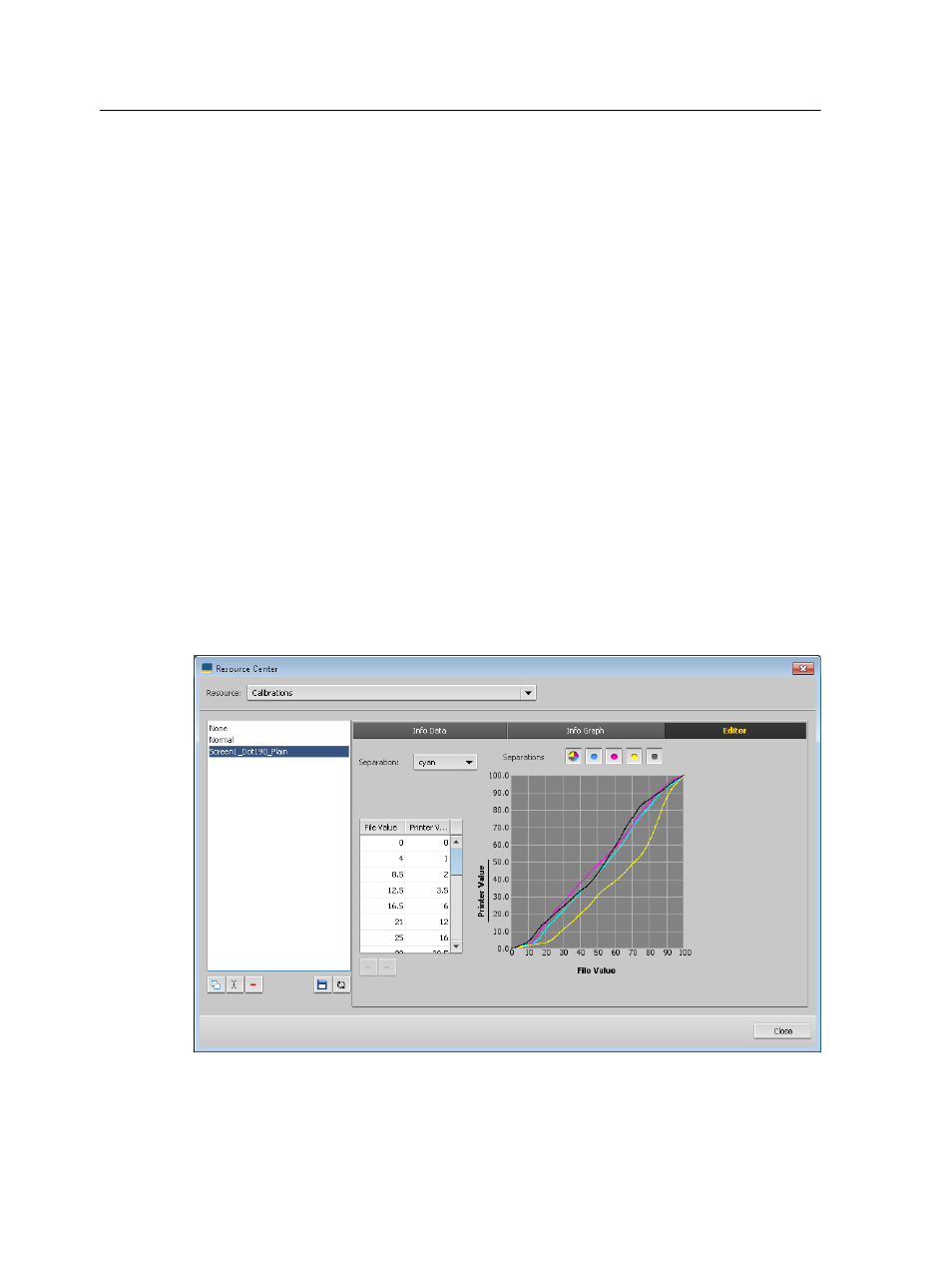
can view all the separations together by clicking the button
that shows all four colors.
Output Density
The vertical axis represents the dot percentage values of
the final output data (after applying the calibration table)
that is sent to the printer.
Input
The horizontal axis represents the dot percentage values of
the RTP file.
Adding an entry to a calibration table
You can review a calibration table to make sure that the curves
are relatively smooth and continuous. If you are not satisfied with
the results, the Editor tab enables you to adjust the values of the
image in the value table.
1. From the Tools menu, select Resource Center.
2. In the Resource list, select Calibrations.
3. Select the calibration table that you want to add an entry, and
click the Editor tab.
4. From the Separation list, select the desired separation to that
you want to add an entry.
The file and printer values for the separation that you selected
appear in the File Value and Printer Value lists.
5. Select a row in the value table, and click the Add button.
92
Chapter 7—Managing color
