Konica Minolta bizhub PRESS C1100 User Manual
Page 94
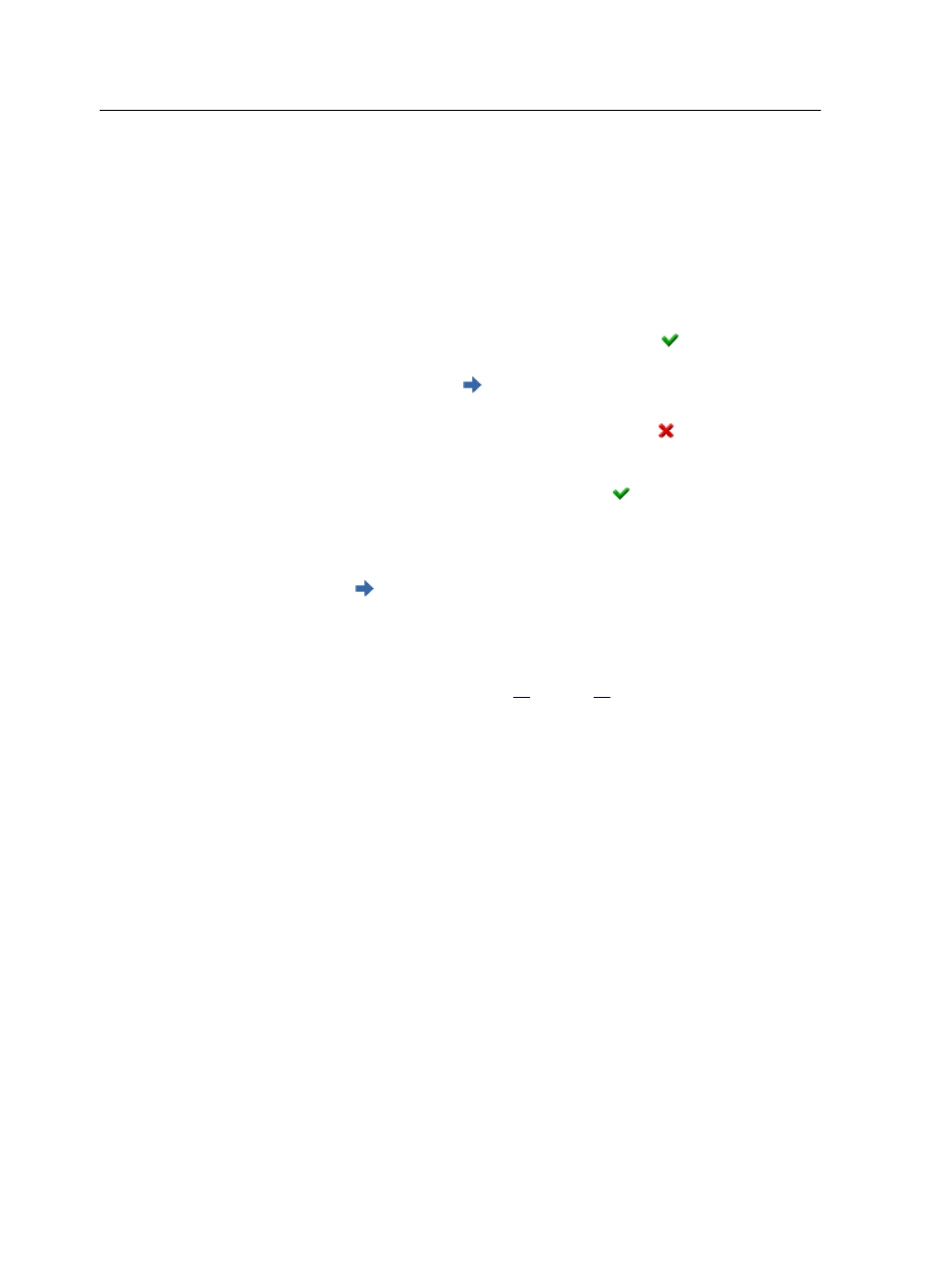
d. While pressing the measuring button, slide the instrument
along the ruler from left to right.
Note: Try to slide the instrument at a constant speed. if the speed is
too fast or too slow, an error may occur.
e. When the specimen measuring port comes to the position
where it touches the other end of the ruler's opening on the
right, release the measuring button.
When you release the measuring button the device beeps.
If the scan is successful, a check mark appears in the
wizard screen on the left of the row you have just scanned,
and an arrow appears on the next line in the wizard,
indicating the next row to scan.
If the scan is not successful a red icon appears in the
wizard on the left of the row you have just scanned
indicating that the scan was not successful. You must re-
scan that row until a check mark appears in the wizard
on the left of the row indicating a successful scan.
f. Move the ruler to the next row on the chart and align the
opening to the next row of the chart indicated by the arrow
in the wizard screen.
g. Repeat the above steps until you have successfully
measured each row in the printed chart.
Note: The chart may comprise more than one page, depending on
the tray chosen in step
on page
8. (Optional) To save the measurement file and load it at a later
time, locate a folder and in the Save in box, type a name for
the measurement file.
9. (Optional) Click Save.
10. Click Next.
11. Click Create Profile.
This process might take a few minutes
12. In the Profile Name box, type a new name for the profile, or
leave the name that the Profiling Tool automatically created
based on the screening method.
13. To define the location for saving the destination profile, select
one of the following options:
○
Profile Manager—The profile automatically appears in the
Profile Manager area and in the job parameters window.
○
Other—The profile is saved in a specified location, and you
can later import the profile to the Profile Manager area.
14. Click Save to save the profile.
15. In the message that appears, click OK.
84
Chapter 7—Managing color
