Editing a spot color - global library, Deleting a spot color - global library – Konica Minolta bizhub PRESS C1100 User Manual
Page 105
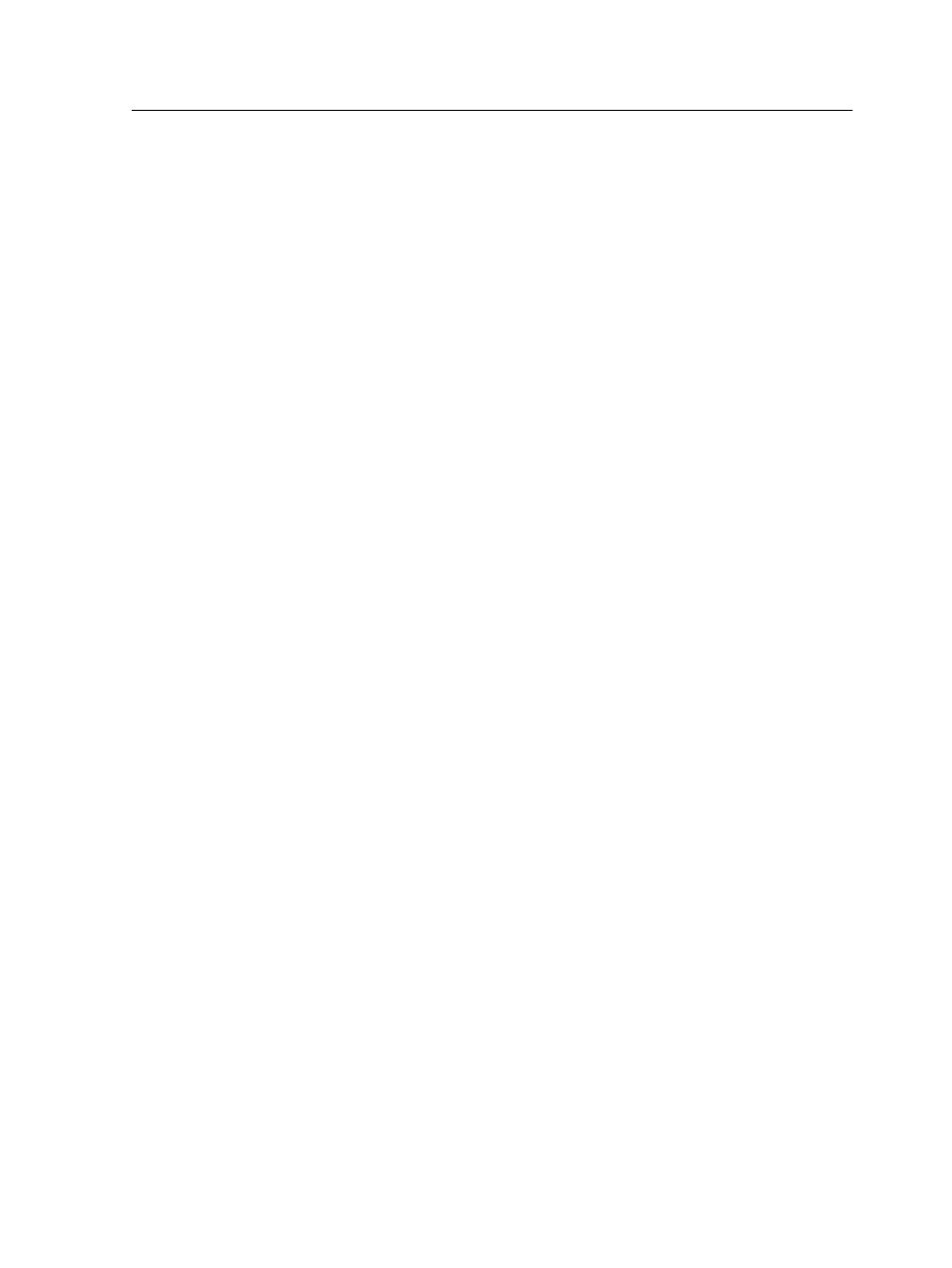
Editing a spot color - Global Library
1. From the Tools menu, select Spot Color Editor.
2. Perform one of the following actions:
○
In the Color list, search for the desired color.
○
In the Spot color library list, select the color dictionary that
contains the color that you want to edit.
Note: Use the PANTONE C dictionary if you are working with an
application such as Adobe InDesign.
3. Select the required color.
The color's CMYK values and color preview appear on the
right side of the Spot Color Editor window.
4. Change the CMYK values as required.
5. Click Apply.
The new color is added to the custom dictionary.
6. Click Close.
Deleting a spot color - Global Library
You can delete spot colors from the custom color dictionary.
1. From the Tools menu, select Spot Color Editor.
2. Select the Spot color tab.
3. In the Spot color library list, select Custom Dictionary.
4. From the list of custom colors, select the color that you want to
delete.
5. Click Remove.
6. Click Yes to delete the color.
7. Click Close.
Editing a spot color - Global Library
95
