Adding a network printer to windows 7/vista – Konica Minolta bizhub PRESS C1100 User Manual
Page 26
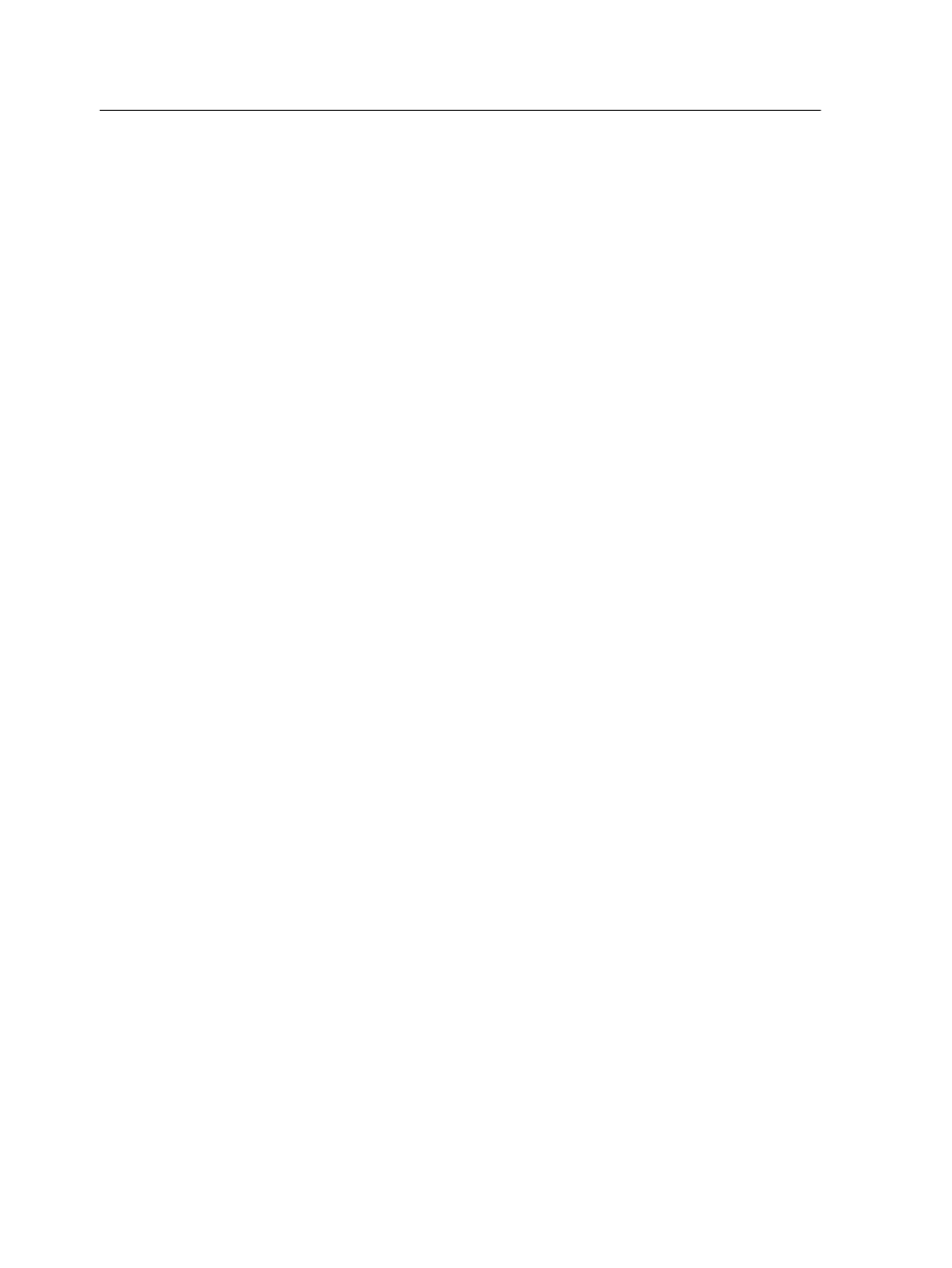
Adding a network printer to Windows 7/Vista
To print from a Windows computer, you first need to add an
IC-312 print controller virtual printer to your client workstation.
Tip: Following are some shortcut tips for setting up a printer. The full
procedure is detailed below.
●
Locate the IC-312 print controller in My Network Places, and then
double-click on the network printer you want to install. The network printer
is automatically installed on your computer and appears in the list of
printers.
●
If you know the name of your IC-312 print controller, click Start > Run,
and then type
\\server name
. The IC-312 print controller opens showing
a list of all the network printers. Double-click on the network printer you
want to install.
1. From the Start menu, select Devices and Printers.
2. Select Add a printer.
3. In the Add Printer wizard, select Add a network, wireless or
Bluetooth printer.
4. Select The printer that I want isn't listed.
5. In the Select a shared printer by name box, type the IC-312
print controller name, and click Next.
6. Click Next.
7. Select whether you want this to be the default printer, and
then click Finish to complete the setup.
The IC-312 print controller network printer is added to your printer
list. When you add a network printer, the Print Driver software and
PPD file are installed on your computer.
Loading the Print Driver software for the first time
Requirements:
A network printer must be defined on your Windows-based
computer.
16
Chapter 2—Setting up your computer for printing
