Konica Minolta bizhub PRESS C1100 User Manual
Page 91
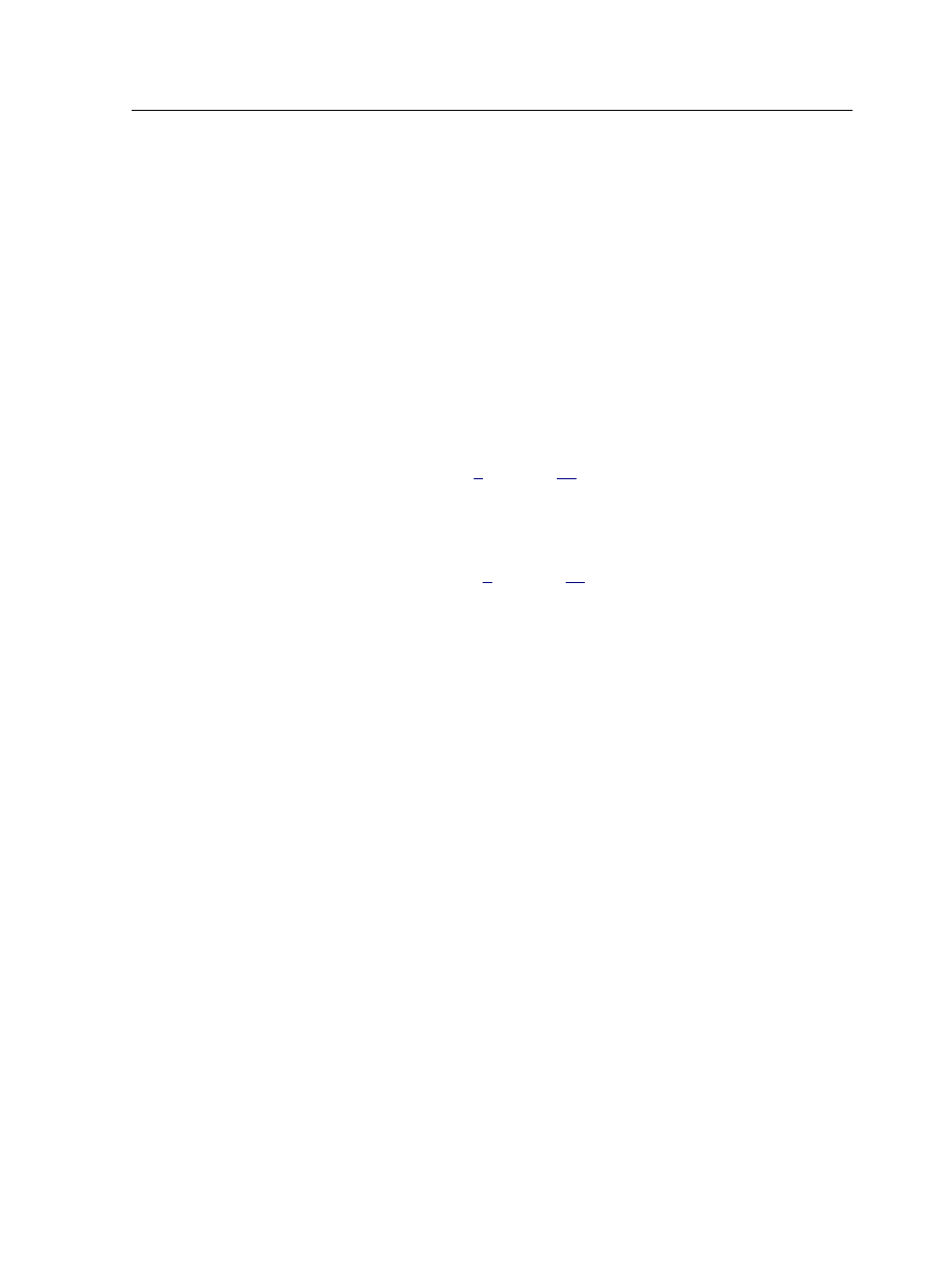
6. Place the first page of the chart on the i1iO scanning table and
click Start.
7. Perform the following actions to find the coordinates of three
points (top left, bottom left, and bottom right) in the color
measurement chart:
a. Use the visor to position the i1iO scanning table on the
color patch marked in red.
b. Use the i1 measurement button to confirm the position.
The scanning process starts 5 seconds after the third
coordinate is available.
8. Place the second page of the chart on the i1iO scanning table
and click Start.
9. Repeats step
the chart.
10. Place the third page of the chart on the i1iO scanning table
and click Start.
11. Repeats steps
on page
to measure the third page of the
chart.
12. In the message that appears, click OK.
13. (Optional) To save the measurement file and load it at a later
time, locate a folder and in the Save in box, type a name for
the measurement file.
14. (Optional) Click Save.
15. Click Next.
16. Click Create Profile.
This process might take a few minutes
17. In the Profile Name box, type a new name for the profile, or
leave the name that the Profiling Tool automatically created
based on the screening method.
18. To define the location for saving the destination profile, select
one of the following options:
○
Profile Manager—The profile automatically appears in the
Profile Manager area and in the job parameters window.
○
Other—The profile is saved in a specified location, and you
can later import the profile to the Profile Manager area.
19. Click Save to save the profile.
20. Click Finish to close the Profiling Tool.
Profiles
81
