Correcting an image using photo touch-up – Konica Minolta bizhub PRESS C1100 User Manual
Page 114
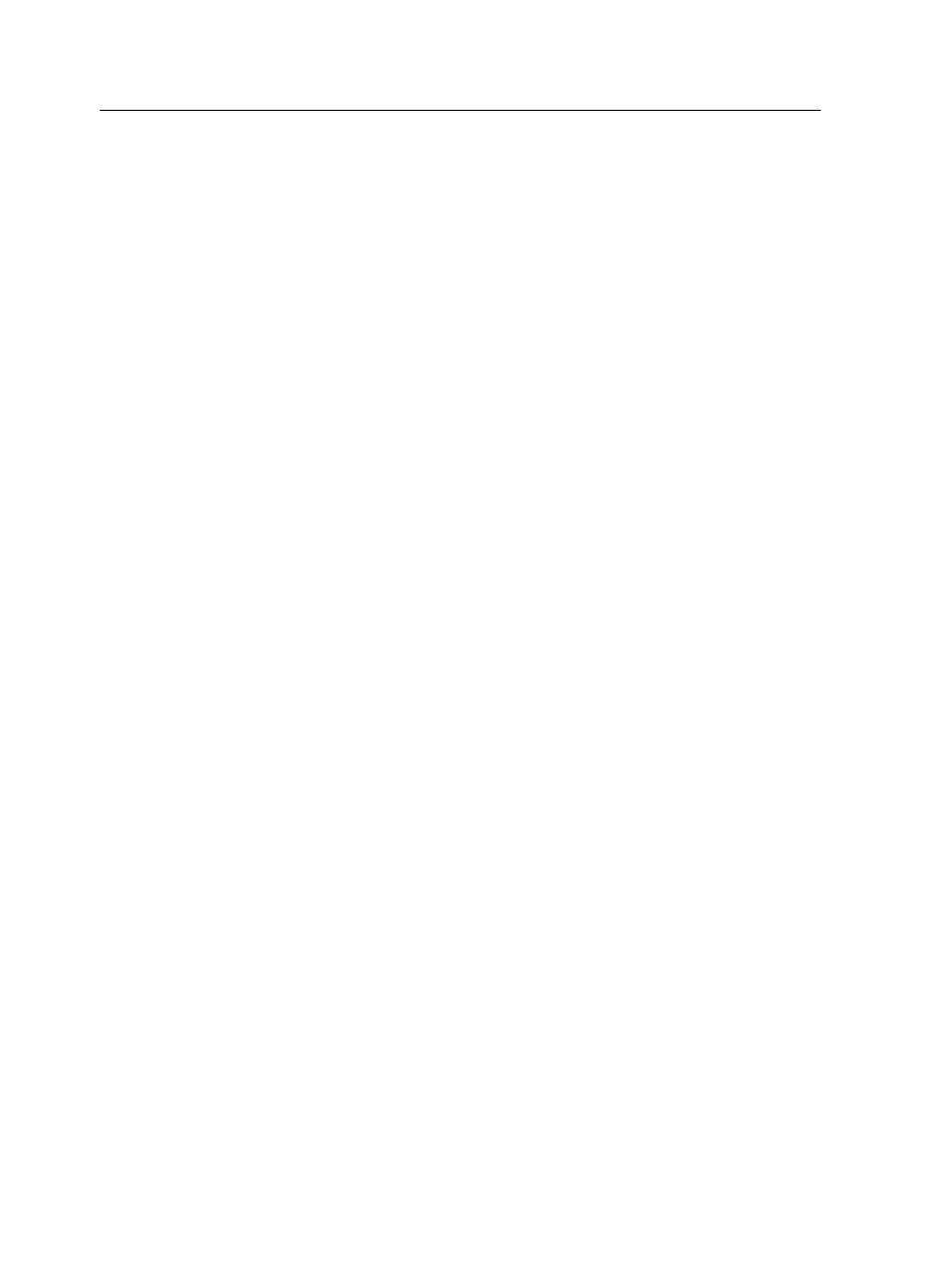
6. To remove a point on the curve, select the point and then click
Remove.
7. To reset the gradation curve to a 45° curve, click Reset.
8. To revert to the original gradation settings, click Revert.
9. To remove the last change you made to the gradation graph,
click Undo.
10. To edit the brightness or contrast, move the slider.
11. To view gradation changes in your job, click Refresh.
Changes are automatically applied to the displayed image in
the After view.
Note: When you change gradation table definitions in the Gradation
Tool and click Refresh, you can see that the changes have affected the
image in its entirety. Despite what you see in the After view, changes
made to the gradation tables do not affect spot colors.
12. Click Save .
13. In the Table name box, type the name of the new gradation
table.
14. Click OK.
The gradation table is saved and added to the Gradation Table
list on the Color Adjustments tab in the job parameters window.
Correcting an image using Photo Touch-up
Correct common flaws found in JPEG and TIFF format images in
PDF files. The Photo Touch-up option is only available with the
Match Pack.
1. Open the job parameters window for the desired job.
2. In the Photo Touch-up tab, select Photo Touch-up.
104
Chapter 7—Managing color
