Adding a spot color - media type library, Editing a spot color - media type library – Konica Minolta bizhub PRESS C1100 User Manual
Page 106
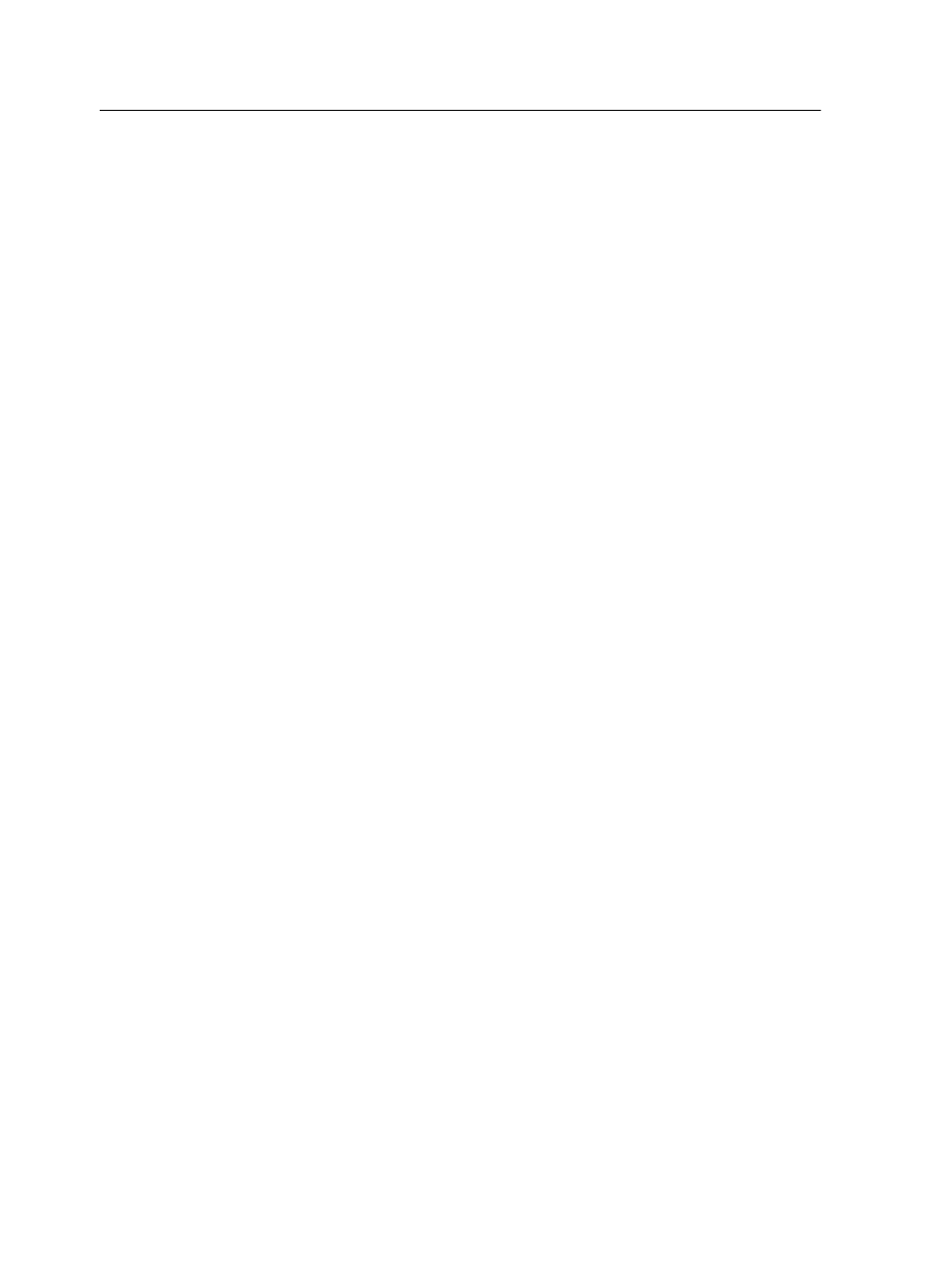
Adding a spot color - Media type library
Note: This option is only available with the Match Pack.
1. From the Tools menu, select Spot Color Editor.
2. Select the Media type library tab.
3. Select the required media type.
4. Click Apply (to the right of the above options).
5. Click + (Add).
6. In the Color name text box, type the new color name as it is in
the original file.
Note: The spot color names are case sensitive and should match the
names that appear in the original file.
7. Enter the CMYK values, as required.
8. Click Save.
9. Click Close.
The new color is added to the custom dictionary for the selected
media type.
If you created a new spot color for an RTP job, re-RIP the job
before printing.
Editing a spot color - Media type library
Note: This option is only available with the Match Pack.
1. From the Tools menu, select Spot Color Editor.
2. Select the Media type library tab.
3. Select the required media type.
4. Click Apply (to the right of the above options).
5. From the Spot color library drop-down list, select Custom
Dictionary.
The spot colors defined for the selected media type are
displayed.
6. Select the required color.
The color's CMYK values and color preview appear on the
right side of the Spot Color Editor window.
7. Change the CMYK values as required.
Note: After changing the first CMYK value, click in one of the other
CMYK value fields to activate the Apply button.
96
Chapter 7—Managing color
