Job preview tool, Finding the cmyk values of a specific area, Proofing the job using color sets – Konica Minolta bizhub PRESS C1100 User Manual
Page 70: Job preview tool proofing the job using color sets
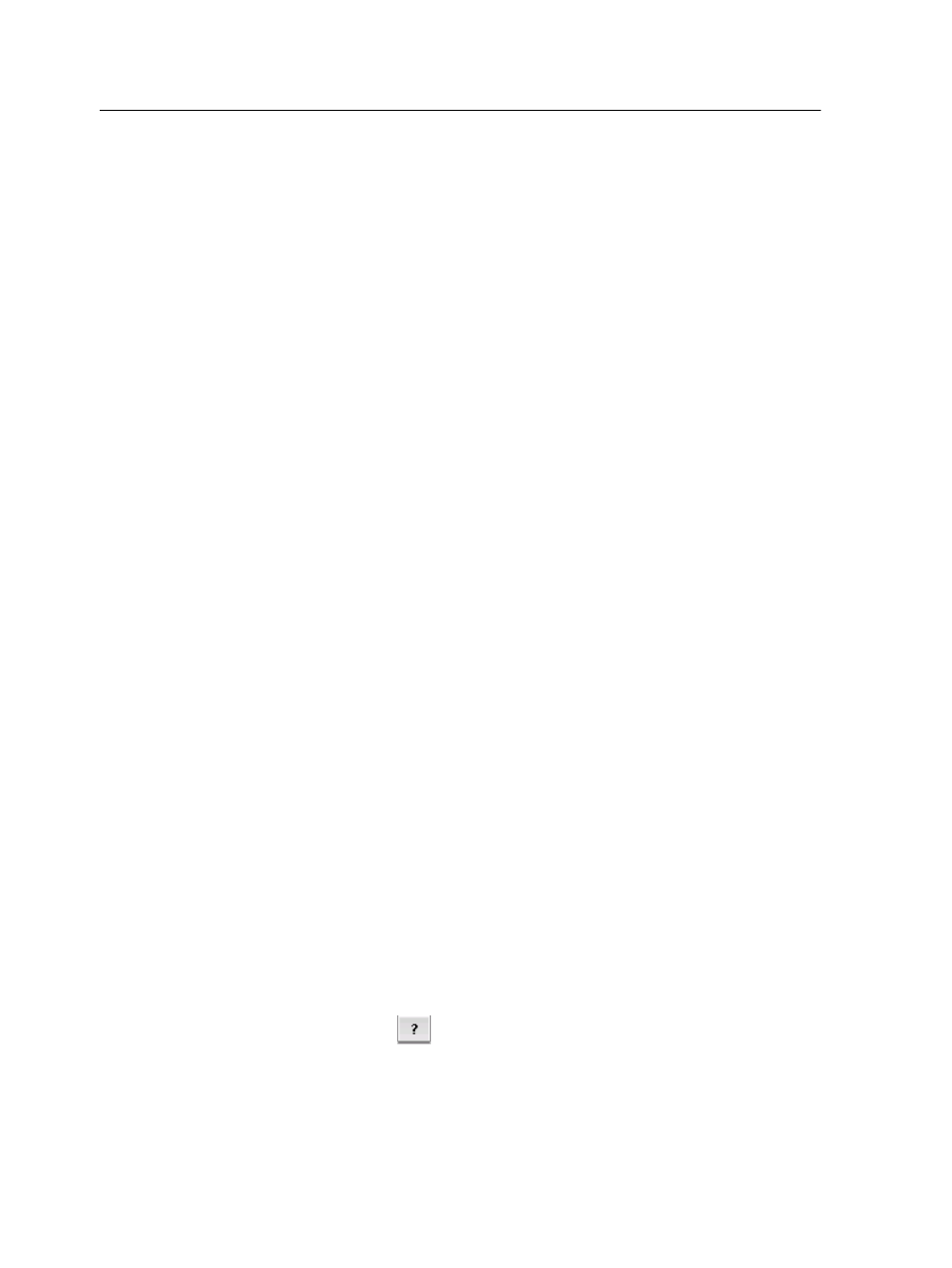
Job Preview tool
The Job Preview tool enables you to preview partially RIPed and
fully RIPed jobs.
The preview displays the final printed sheets and includes raster
data and layout data. The Job Preview tool includes three main
areas:
●
Preview area—Displays the rasterized pages in your job, page
orientation, crop marks and fold marks, and enables you to use
magnification tools to zoom in on areas of the sheet and verify
color, trapping, or overprinting
●
Layout tab—Displays the actual layout and structure of the
printed sheets, booklets, or imposed job, and provides
information about the sheet—for example, sheet size and trim
size
●
Run List tab—Displays thumbnails of your job and enables you
to navigate to the various pages in the job
Finding the CMYK values of a specific area
Use the Color Density tool in the Job Preview window to find out
the CMYK values of a specific area on the page.
A processed job must be displayed in the Job Preview window.
1. In the Job Preview window, click the Color Density button.
2. Move the pointer to the location on the page where you want
to measure the color values and click.
The CMYK dot percentage values and spot color CMYK
equivalent values appear as a tool tip.
Proofing the job using color sets
Select the most appropriate predefined color set to print your job
with the best color quality. The Color Set parameter includes four
predefined color sets. Each color set provides you with the best
color and quality settings for a specific data type or a printed
product characteristic.
Clicking the
button enables you to view the color and quality
settings.
The color set options are as follows:
60
Chapter 5—Processing and printing from the Creo server
