Selecting the ipds workflow mode, Enabling end of job timeout – Konica Minolta bizhub PRESS C1100 User Manual
Page 151
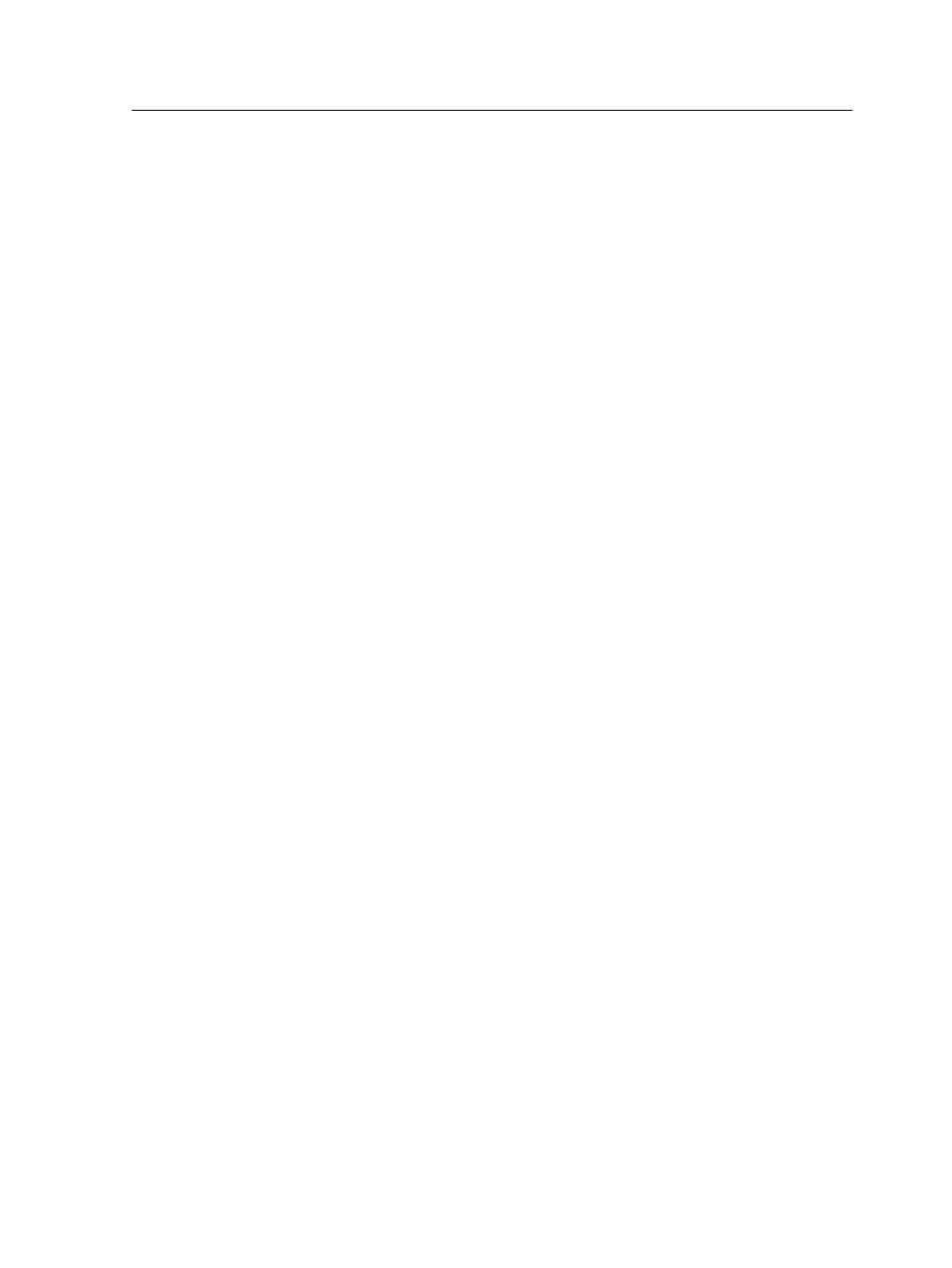
freeze status in the Incoming queue, until switching back to File
Submission mode.
●
The Import button and also most of the IC-312 print controller's
tools such as calibration, job preview, gradation and more are
unavailable. Some stay accessible, for example—the resource
center, spot colors editor and job alerts.
Selecting the IPDS workflow mode
Note: The IPDS workflow is available only with the Trans Pack.
1. In the IC-312 print controller workspace, select File >
Preferences.
2. Select Workflow Mode, and then select IPDS.
3. Click Apply.
Your system is now ready to process and print files using the
IPDS workflow.
Enabling end of job timeout
Note: The IPDS workflow is available only with the Trans Pack.
Use this setting when the last pages of a job are not printed, and
the job remains in the Incoming Queue.
1. In the IC-312 print controller workspace, select File >
Preferences.
2. Select IPDS Settings, and then select Enable end of Job
timeout.
3. Click Save.
Note: If the IPDS host does not send a Define Group Boundary
command, this option sets the time out to close the job on the Creo
server.
Selecting the IPDS workflow mode
141
