Previewing an imposition layout – Konica Minolta bizhub PRESS C1100 User Manual
Page 119
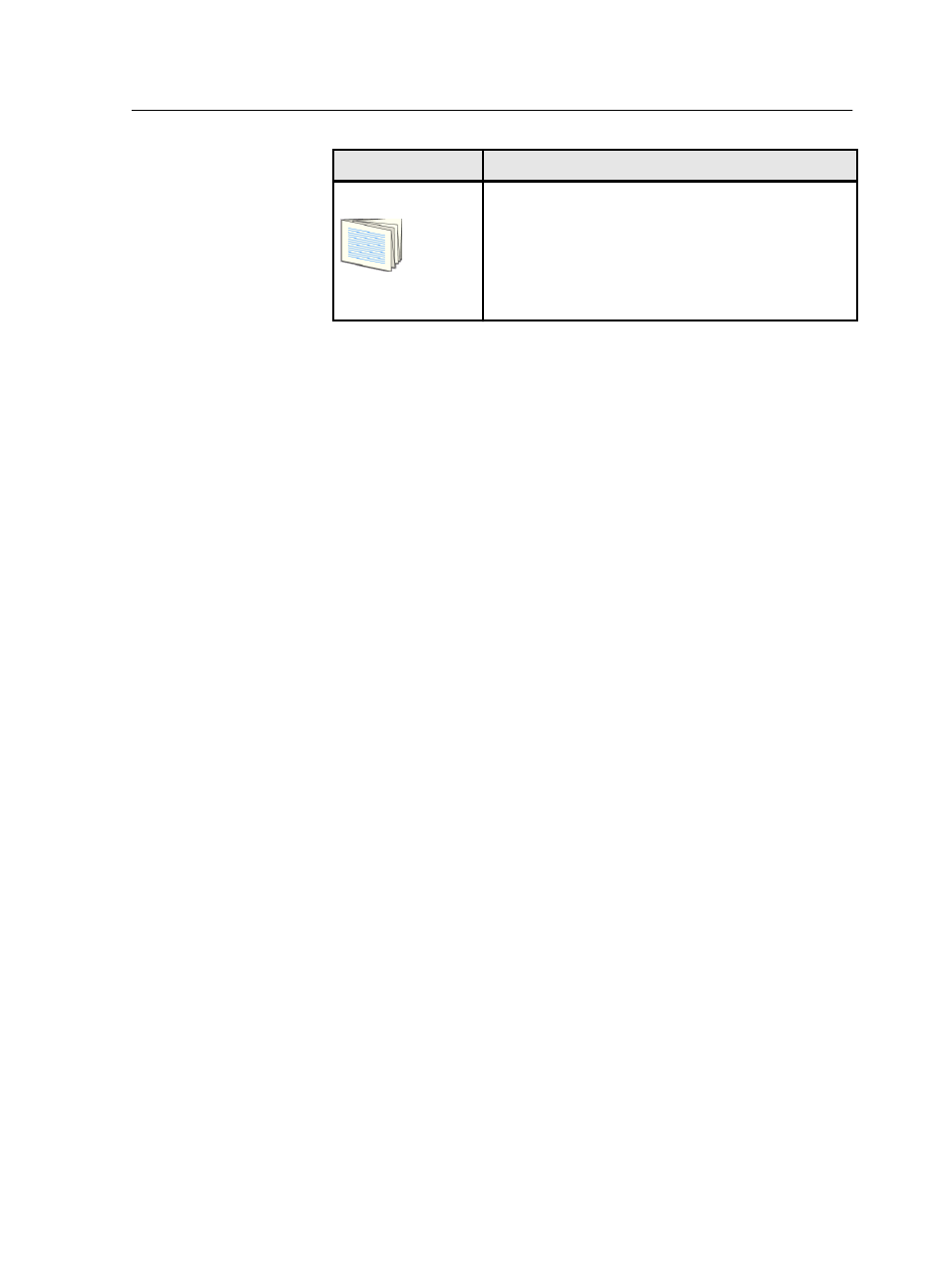
Imposition method
Description
Folded signatures
A signature is a large printed sheet of paper folded
many times to form a section of a book, magazine, or
pamphlet. As a unit, the signature usually contains
from four to ninety-six pages, usually in multiples of
four pages—for example, 4, 8, 16, 32, and so on.
The size of the starting sheet depends on the
number of pages in the signature.
Previewing an imposition layout
View your imposition layout and settings.
Requirements:
An imposition method must be selected.
You can open the Preview window at any time and keep it open to
check your imposition settings as you select them. The Preview
window displays either a schematic representation of your
imposition layout or a thumbnail view of the job. The preview
dynamically reflects any changes that you make.
1. Open the job parameters window for the desired job.
2. Click the Imposition tab, and make sure that an imposition
method has been selected.
3. Click the Preview button.
The Preview window appears.
The Preview window includes the following buttons (selectable
at the top of the window) that enable you to select the view
you want displayed:
●
Layout view—shows the layout view of the imposition.
●
Thumbnail view—shows a thumbnail of the imposition.
●
F—shows the front view of the selected view (layout or
thumbnail).
●
B—shows the back view of the selected view (layout or
thumbnail).
●
FB—shows the front and back view of the selected view
(layout or thumbnail).
If the imposition you are previewing has more than one page,
there are also buttons at the top of the window that enable you
to page through the imposition.
4. After previewing, click the Close button.
Previewing an imposition layout
109
