Generating a corner mark and bar code – Konica Minolta bizhub PRESS C1100 User Manual
Page 149
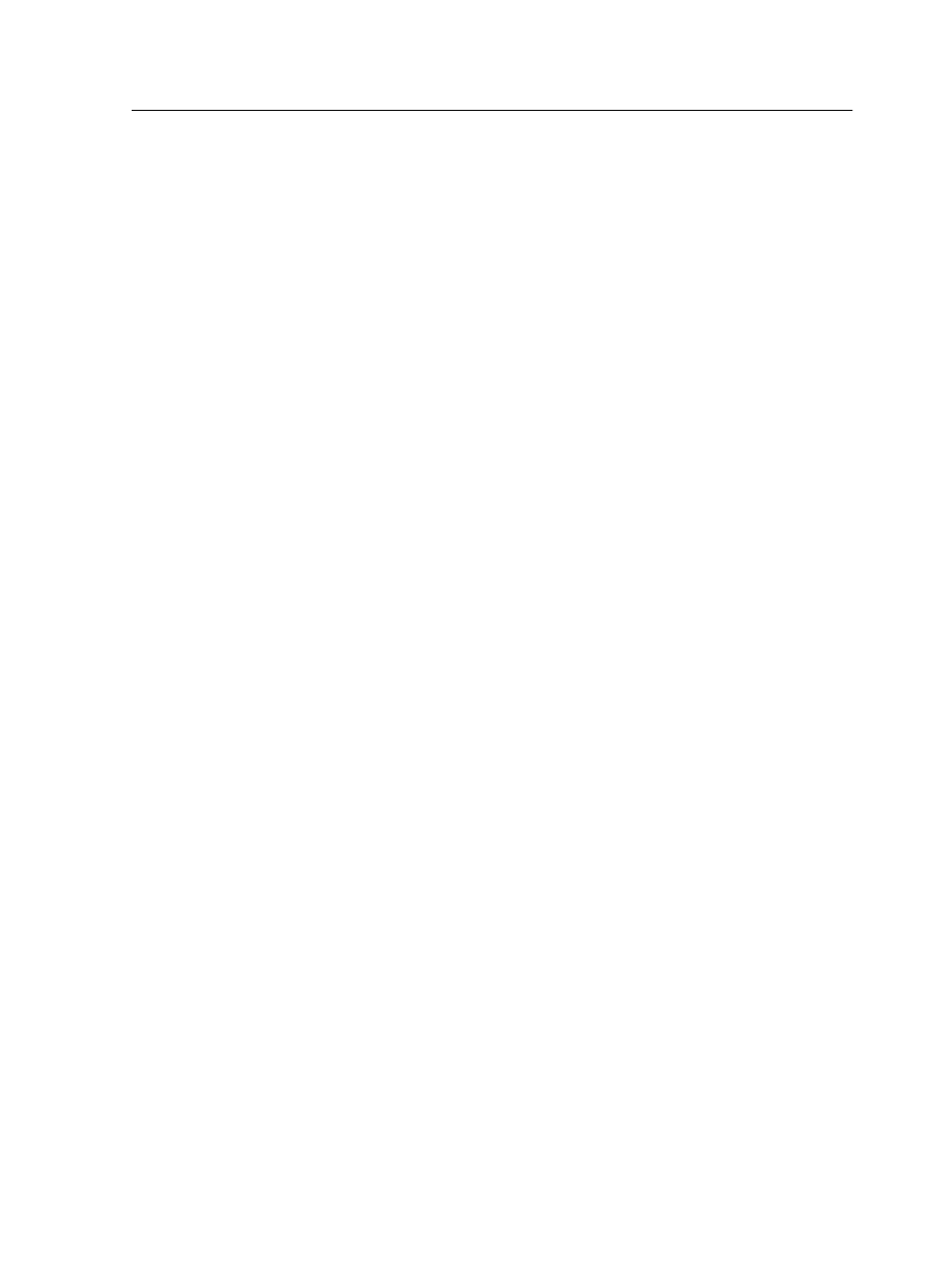
Generating a corner mark and bar code
Generate a bar code, or corner mark, and print the finishing marks
for a near-line finisher.
Requirements:
The job details that you are going to use must already be
programmed on the near-line finisher.
1. Open the job parameters window for the desired job.
2. On the Finishing tab, select Near-line finisher.
3. In the Device list, select the finisher that you want to use—for
example, Duplo DSF-2000.
Note: The options that appear vary according to the selected finisher.
4. To print a corner mark, select the Generate corner mark
check box.
5. To print a bar code, select the Generate barcode check box.
6. In the Position list, select the area on the page where you
want to place the corner mark and bar code.
7. In the Side list, select the side of the sheet where you want to
place the corner mark and bar code.
8. To adjust the offset of the corner mark, in the Corner mark
offset boxes, enter values for the horizontal offset and the
vertical offset.
9. To adjust the offset of the bar code, in the Barcode offset
boxes, enter values for the horizontal offset and the vertical
offset.
10. To print an end mark, perform the following actions:
a. Select the End mark check box.
b. In the Side list, select the side of the sheet where you want
to place the end mark.
c. In the Position list, select the area on the page where you
want to place the end mark.
d. To offset the end mark from the center, in the Offset from
center box, enter the value.
e. In the Mark width box, enter the thickness of the end mark.
11. Click Save, and then submit your job for printing.
Generating a corner mark and bar code
139
