Konica Minolta bizhub PRESS C1100 User Manual
Page 90
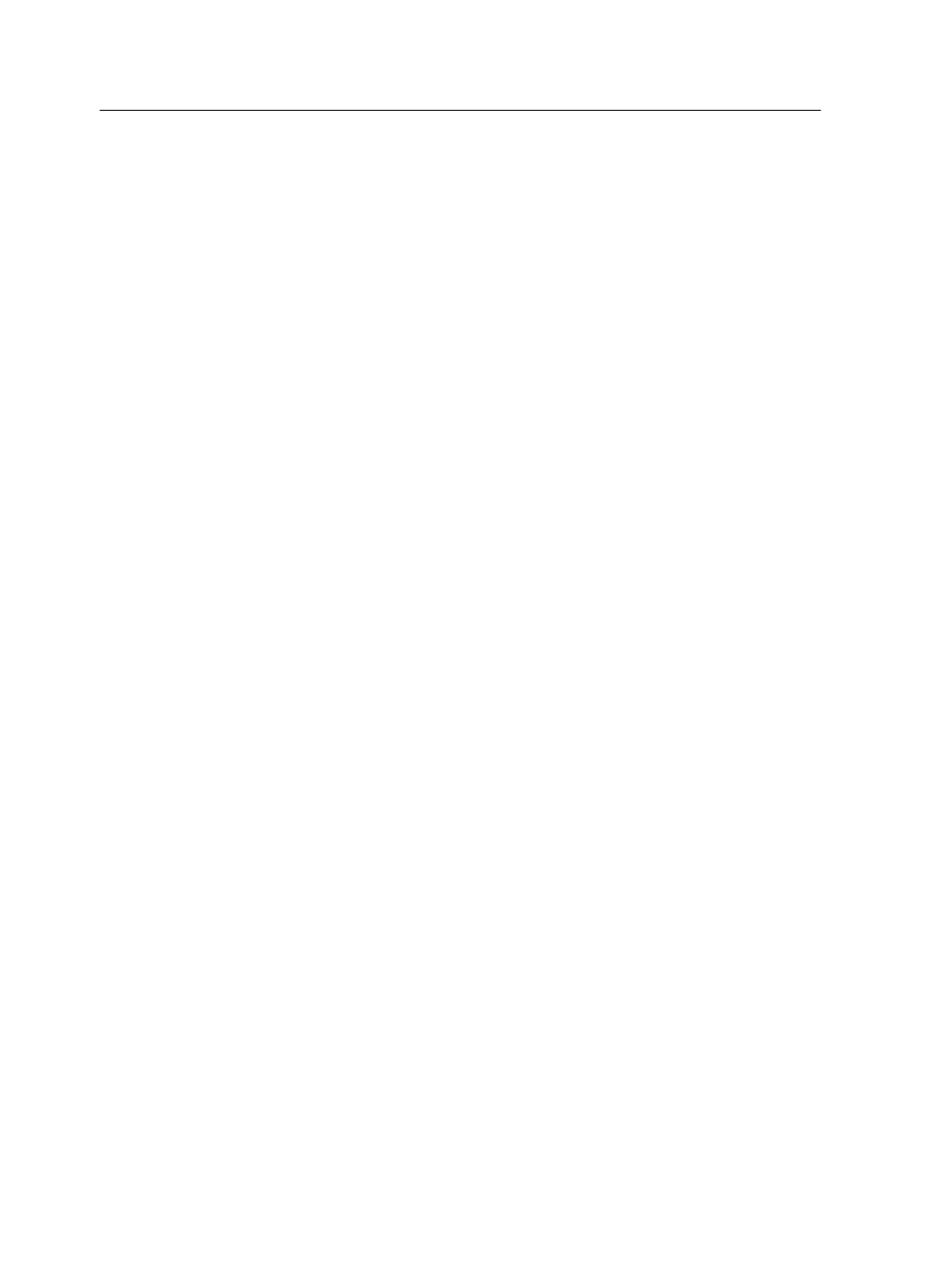
12. To define the location for saving the destination profile, select
one of the following options:
○
Profile Manager—The profile automatically appears in the
Profile Manager area and in the job parameters window.
○
Other—The profile is saved in a specified location, and you
can later import the profile to the Profile Manager area.
13. Click Save to save the profile.
14. In the message that appears, click OK.
15. Click Finish to close the Profiling Tool.
Using the i1iO Automated Scanning Table to measure a
color chart and create a profile
Requirements:
●
The press must already be calibrated.
●
The i1 spectrophotometer must inserted in the arm of the i1iO
automated scanning table.
●
The i1iO automated scanning table must be connected to the
USB port on the IC-312 print controller.
1. From the Tools menu, select Profiling Tool.
2. Select Print and measure chart.
3. Click Next.
4. Perform the following actions:
a. In the Measuring device list, select the i1iO as the
measuring device to be used to measure the color chart.
b. In the Warm up copies box, select the number of copies of
the warm-up file that you want to print.
c. In the Tray list, select the tray in which the paper stock for
which you want to create a profile is loaded.
d. In the Screening list, select the screening method for the
profile.
e. In the Calibration list, select the relevant calibration table.
Latest is the default setting (highly recommended).
f. In the Number of copies box, select the number of copies
of the chart that you want to print.
5. Click Print.
A three-page color measurement chart and warm-up file are
printed.
80
Chapter 7—Managing color
