Konica Minolta bizhub PRESS C1100 User Manual
Page 89
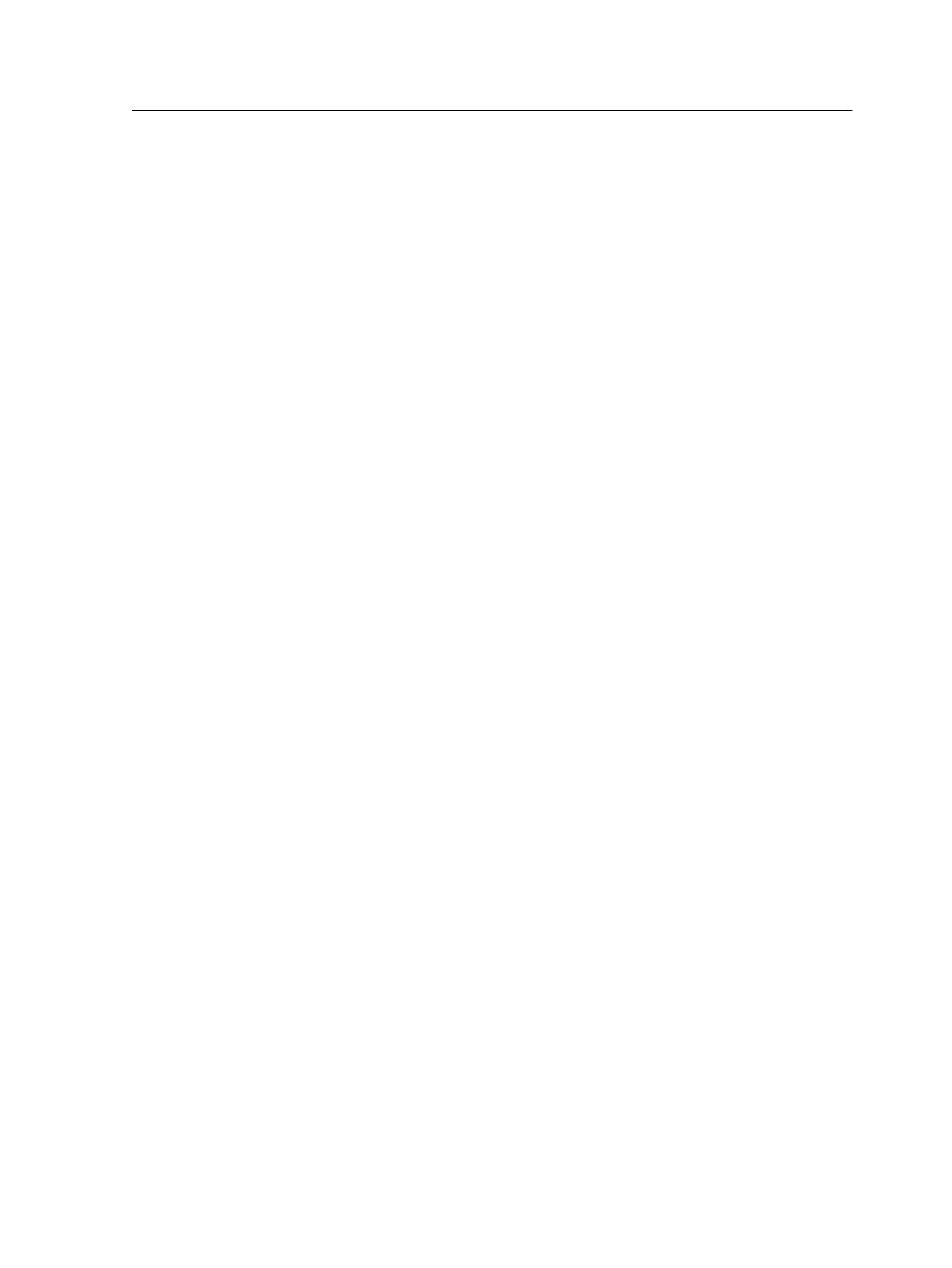
1. From the Tools menu, select Profiling Tool.
2. Select Print and measure chart.
3. Click Next.
4. Perform the following actions:
a. In the Measuring device list, select the iSis as the
measuring device that you will use to measure the color
chart.
b. In the Warm up copies box, select the number of copies of
the warm-up file that you want to print.
c. In the Tray list, select the tray in which the paper stock for
which you want to create a profile is loaded.
d. In the Screening list, select the screening method for the
profile.
e. In the Calibration list, select the relevant calibration table.
Latest is the default setting (highly recommended).
f. In the Number of copies box, select the number of copies
of the chart that you want to print.
5. Click Print.
The color measurement chart and the warm-up file are
printed.
6. Perform the following actions:
a. Insert the measurement chart into the iSis automated chart
reader. Make sure that the arrows on the color
measurement chart are facing the iSis automated chart
reader.
b. Click Start.
The iSis automated chart reader begins to scan each color
bar.
7. (Optional) To save the measurement file and load it at a later
time, locate a folder and in the Save in box, type a name for
the measurement file.
8. (Optional) Click Save.
9. Click Next.
10. Click Create Profile.
This process might take a few minutes
11. In the Profile Name box, type a new name for the profile, or
leave the name that the Profiling Tool automatically created
based on the screening method.
Profiles
79
