Scanning documents, Remote scan application, Installing the remote scan application in windows – Konica Minolta bizhub PRESS C1100 User Manual
Page 171
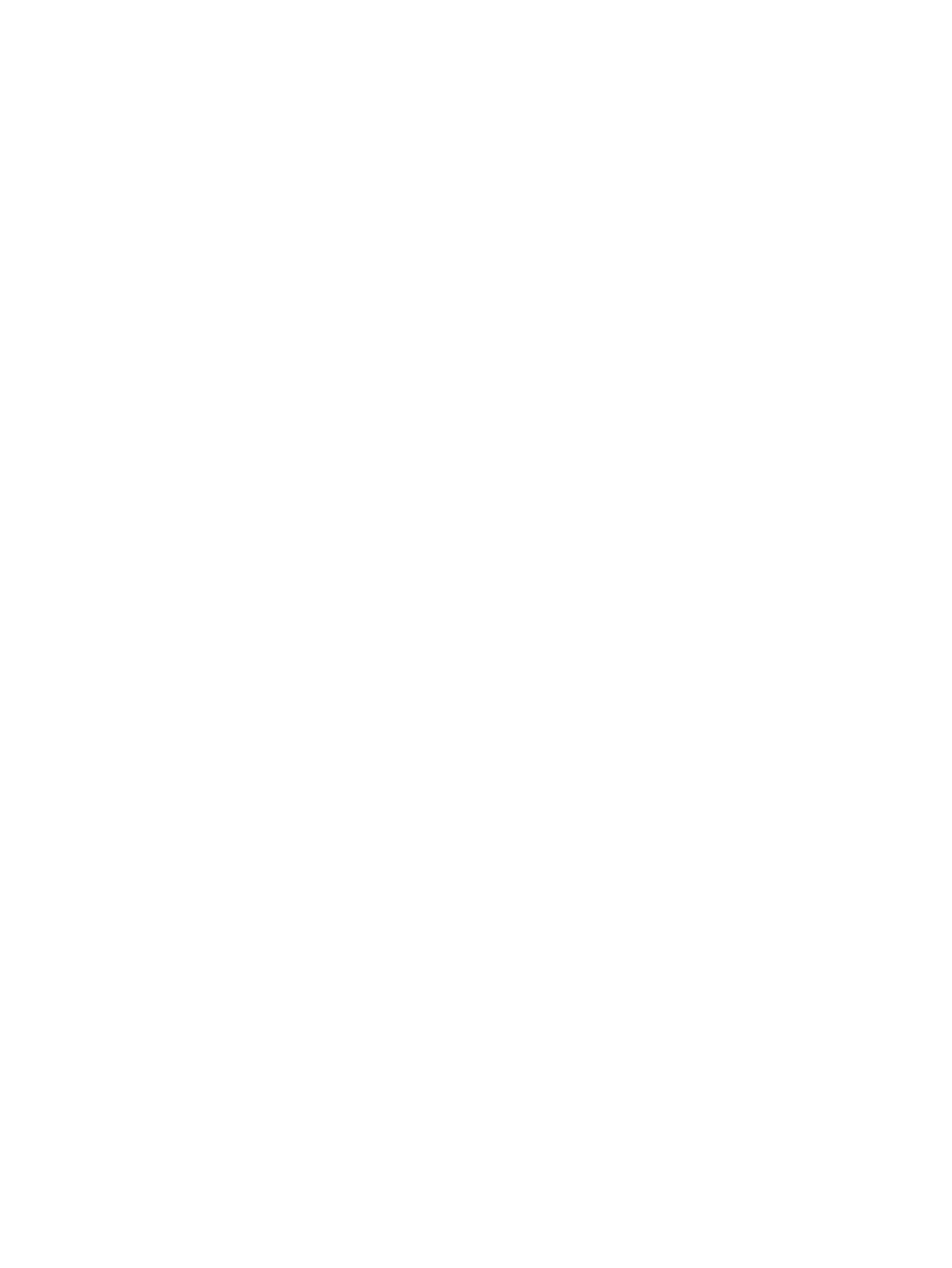
9
Scanning documents
Remote Scan Application
To scan a document, you first need to install the Remote Scan
Application (RSA) on your remote computer. Then you create a
scan box on the printer’s hard disk or use one of the default scan
boxes. The scan box acts as a folder for your scanned jobs. The
settings defined for the scan box determine where and in what
format the scanned jobs are saved. You can use the Remote Scan
Application (RSA) to create and manage custom scan boxes, and
in addition, retrieve scanned jobs saved in the IC-312 print
controller storage and save them on any remote computer on the
network. After you create a scan box, you can scan your document
on the Konica Minolta bizhub PRESS C1100/C1085.
The predefined scan boxes are as follows:
●
Scan To Print. Jobs scanned to this box are automatically
submitted for printing.
●
Calibration. This box is used for off-the-glass calibration. The
calibration database on the IC-312 print controller is
automatically updated when files are scanned to this box.
●
Scan to Public. Jobs scanned to this box are saved on the
IC-312 print controller in the folder
D:\Output\Scan Jobs
\Public
.
Installing the Remote Scan Application in Windows
1. On the Windows desktop, select Start > Run.
2. In the Open box, type
\\
followed by the host name, IP
address, or server name of the IC-312 print controller, and click
OK.
3. On the IC-312 print controller, locate the
D:\Utilities\PC
Utilities
folder.
4. Double-click the
RemoteScan.exe
file.
The RemoteScan Setup dialog box appears.
